How to Add a Song to Tinder

You may find the perfect match on Tinder only to realize that their taste in music is awful.
On the other hand, some users may like your initial profile. But when they hear that you’re banging to some weird tunes, they’ll bail out as soon as possible.
Fortunately, Tinder understands that very well. That’s why they added the “Anthem” feature a few years ago.
This article will explain everything that you need to know about this feature (and show you how to use it properly).
What Is Tinder Anthem?
When Tinder announced the “Anthem” feature in 2016, they described it as a “completely new sensory experience”. And they truly delivered.
The Tinder Anthem is a collaboration between the dating app and Spotify. It allows you to add your favorite song to your profile to represent your taste in music.
Whenever another Tinder users swipe to your profile on their feed, they’ll hear the song. Also, you’ll be able to listen to their favorite tune as well.
This will help you get a better first impression of a particular profile and vice-versa. Maybe someone doesn’t think much about your profile at first glance, but when your song starts banging, they change their mind.
And the best thing is that you don’t really need to have a Spotify account to set up an anthem. You only need a Tinder account.
How to Add a Tinder Anthem
If you have a Tinder profile, you can add a Spotify anthem with a few simple taps. Follow these steps:
- Launch your Tinder app.
- Tap the profile icon at the top-left of the screen.
- Tap the “Edit Info” button (pencil and paper icon) on the right side of the dashboard.

- Scroll until you find the “Spotify Anthem” option.

- Tap the “Search” button beneath the “Choose Anthem” section.
 You can choose a song from the list of most popular songs below the search bar. If you want, scroll down to check the list of “Top Spotify Artists”.
You can choose a song from the list of most popular songs below the search bar. If you want, scroll down to check the list of “Top Spotify Artists”.
Note: If you already have a Spotify account, you can integrate it to your Tinder and choose a song from your top plays. We’ll talk more about that in the following section. - Tap on the chosen song, and it will stay as your anthem.
Now every time someone encounters your profile on their feed, they’ll hear your favorite song.
Integrating Your Spotify Account
If you want, you can add your Spotify account to your Tinder profile. This will enable you to see the artists that you’ve played the most on your Spotify and easily add them to your anthem.
Here’s what you need to do:
- Launch the Tinder app.
- Tap the profile icon at the top left of the screen.
- Select “Edit Profile”.
- Locate the “My Top Spotify Artists” section at the bottom of the page.
- Select “Add Spotify to Your Profile”.
This will sync your Spotify account with your Tinder account.
If you can’t use the Tinder + Spotify feature, it’s probably unavailable in your location. But it shouldn’t concern you, as you can still use this option even without an account.
Furthermore, there’s a possibility that your Spotify or Tinder isn’t up-to-date. If you’re using different versions of the app, they may have trouble syncing. Check it out before proceeding.
Pump Up the Volume
Now that you have your own Tinder anthem, you’re adding a different flavor to the Tinder game. Don’t be surprised to match with certain users that you maybe didn’t expect to.
Music can touch the soul. And if you’ve selected the perfect vibes, you may just hit the right notes with your potential match.
On the other hand, if you’re a fan of some obscure stuff, this will help you match only with those that enjoy a similar kind of sound.
What music do you enjoy? What will be your first Tinder anthem? Share your favorites in the comments section below.

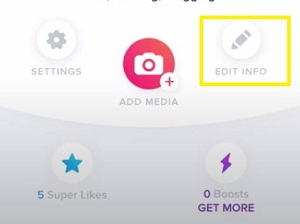
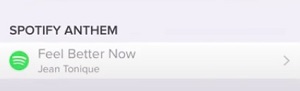
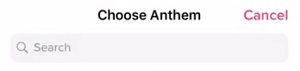 You can choose a song from the list of most popular songs below the search bar. If you want, scroll down to check the list of “Top Spotify Artists”.
You can choose a song from the list of most popular songs below the search bar. If you want, scroll down to check the list of “Top Spotify Artists”.











