How To Block Someone on LinkedIn
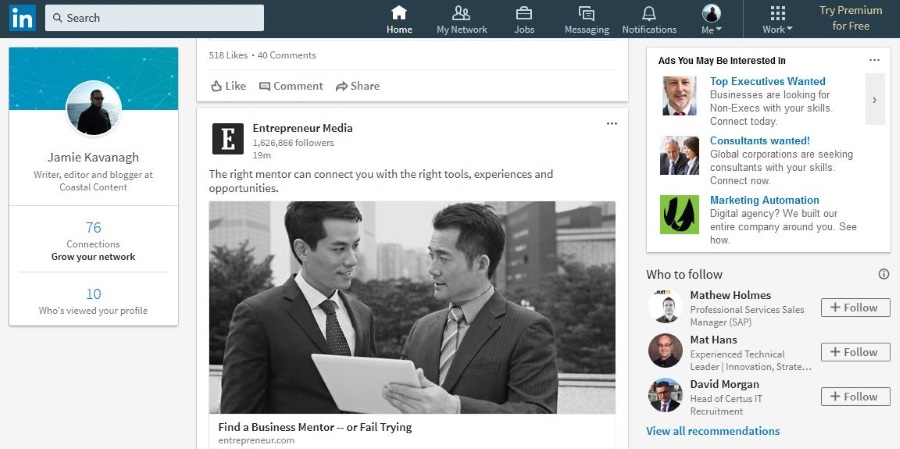
LinkedIn is supposed to be the professional’s social network but some people can still act dumb or be annoying even there. Some companies just don’t know how to market to people and think the more they spam you the more likely you are to do business with them. Fortunately, it is possible to block someone on LinkedIn. Here’s how.
I have had a very positive experience on LinkedIn. I have made business contacts, gotten a few freelance jobs and even met old school friends from years ago. I do know others who have not had quite the same experience though. People acting like jerks, marketing incessantly even though that isn’t supposed to happen and some quite inappropriate messages have been sent. Not what you want from a professional network!
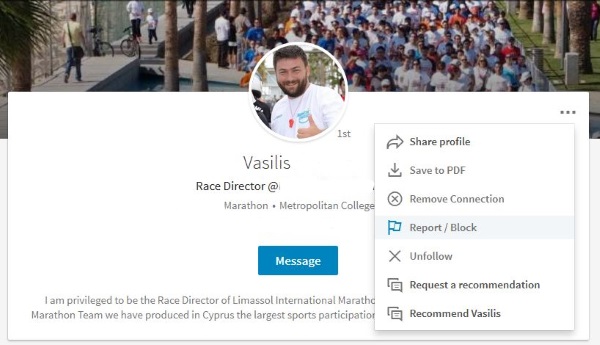
Block someone on LinkedIn
Fortunately, it is simple to block someone on LinkedIn. Introduced back in 2014, the ability to block someone means you can finally get a bit of peace and quiet while on the network.
If you block someone:
- You will not be able to access each other’s profile.
- You will not be able to send messages to each other.
- You will not be able to access content shared by the other.
- You will no longer be connected.
- All recommendations and endorsements from the other person will be removed.
- All mentions of the other person will disappear and will no longer be presented.
Here’s how to block someone on LinkedIn.
- Go to the profile page of the individual you want to block.
- Select the three dot More option in their title box.
- Select Report/Block from the dropdown menu.
- Select Block NAME in the popup window and then Block again to confirm.
This will instigate a block and will immediately stop them from contacting you again.
If you block someone by mistake, you can unblock them using a similar process.
- Click the Me icon on your own profile page.
- Select Privacy & Settings and Privacy.
- Navigate to Blocking and select Change in the Blocking section.
- Select Unblock next to the person you want to allow back into your life.
Good reasons why you might want to block someone on LinkedIn
Aside from spammy or inappropriate messages, why would you need to block someone on such a well behaved social network like LinkedIn? I personally know of three reasons.
Stalker behavior – Even though a person might not be a stalker, if they act like one they need to be blocked. Life is too short and professional networks too valuable to waste time on such people.
Former employee, business partner or boss – If you didn’t part company on good terms there is no reason to show them how well or badly you’re doing. Some people hold grudges or take offense at the strangest things.
Exes – Even though LinkedIn is a professional network, it is prime territory for an ex to come looking for you. While it might not matter to you at all what they know about you, not all exes will have a benign interest in your wellbeing.
There are a few other neat tricks you can use in LinkedIn to create a great first impression.
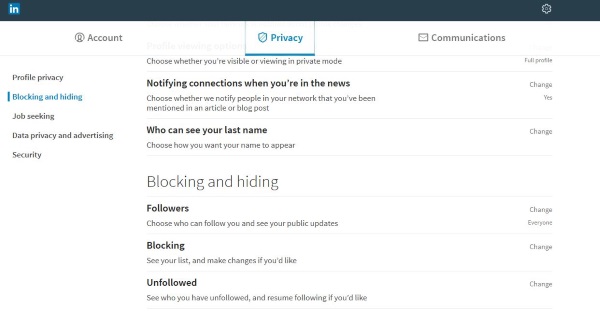
Removing a connection
Sometimes it becomes necessary to remove a connection for one reason or another. Some people just don’t know when to stop or when enough spam is enough. Removing them as a connection should quieten things down a bit.
- Visit your Feed page on LinkedIn.
- Select the three dot menu icon to the right of the person you want to remove.
- Select Unfollow NAME and confirm as required.
This won’t block them but it will remove them as a connection and stop their spam appearing on your feed.
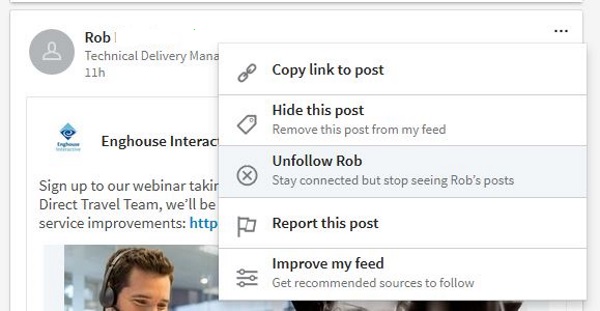
Manage connection requests
If you send and receive lots of connection requests on LinkedIn, you can easily manage them from the Manage invitations dashboard. This is a simple UI that lets you see who you have received connection requests from and who you have sent them to.
- Navigate to My Network using the top menu in your profile window.
- Select Manage all in the pending invitations box at the top of the network screen.
- Select either Received or Sent and select a request.
You can resend, delete or personalize the connection request by selecting the circle to the left of the profile or the envelope icon to the right.
LinkedIn have made it simple to block people, manage messages and generally take care of business on the social network. That makes it a great place to build your professional persona and reach out to anyone who could help your business or your career.
Got any other tips for managing contacts or messages on LinkedIn? Tell us below if you do.













