How to Deactivate Facebook Messenger
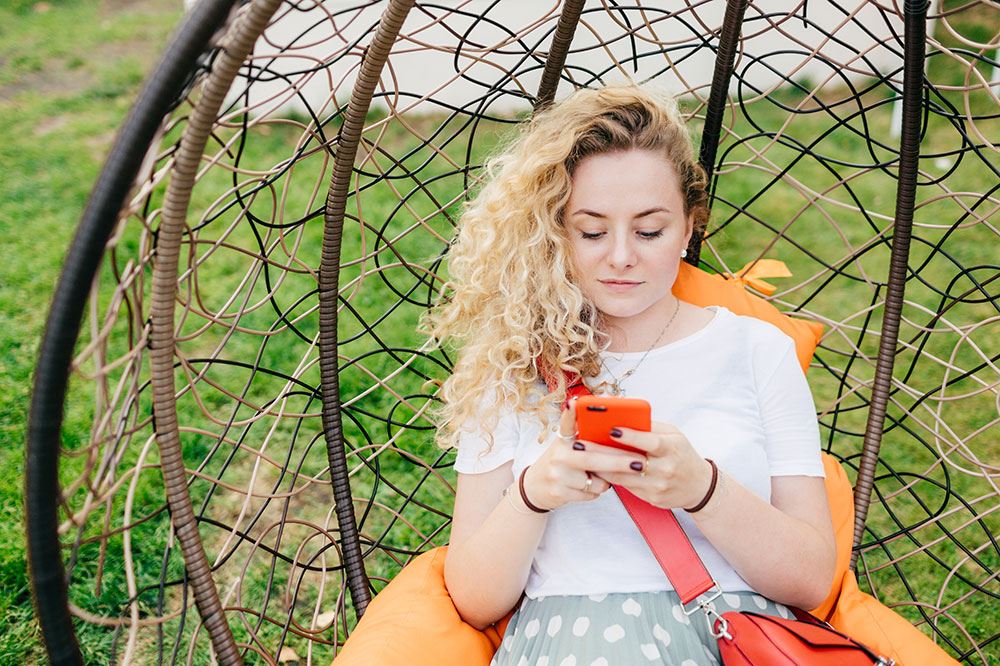
There was a time not long ago when people all over the world thronged to Facebook. It was the biggest social medium in the history of the internet, and its founder, Mark Zuckerberg, was the stuff of movies. But fast forward to a time post-2016, and Facebook has a blot on its head which it can’t remove.
Cambridge Analytica, a data company with a shady history, bought political ads on Facebook to manipulate voters into voting for Donald Trump. Facebook happily gave the personal information of its users to make money. Zuckerberg knew this all along but didn’t do anything to prevent it from happening.
Facebook Stocks Drop
Primarily this, coupled with the somewhat weak measures Facebook undertook in the aftermath of the revelation, disillusioned some users.
It wasn’t all that surprising when some people decided to exit Facebook. Social media campaigns emerged, encouraging people to deactivate or even delete their Facebook accounts.
Consequently, Facebook’s stocks dropped, and Zuckerberg gained a certain level of notoriety among social media users.

What About Messenger?
Many people decided to stay on Messenger and leave Facebook because the text messaging app was such an important part of their lives. They stayed connected through Messenger despite not posting on their walls on Facebook.
But if you want to deactivate Messenger too, we’ll tell you how to do it.
You Need to Deactivate Facebook First
To deactivate Messenger, you’ll have to deactivate your Facebook account first. If you haven’t done it already or don’t quite know how to do it, follow these steps.
Step One
Open your Facebook account. Click on the Settings & Privacy option from the pull-down menu on the upper-right of the page.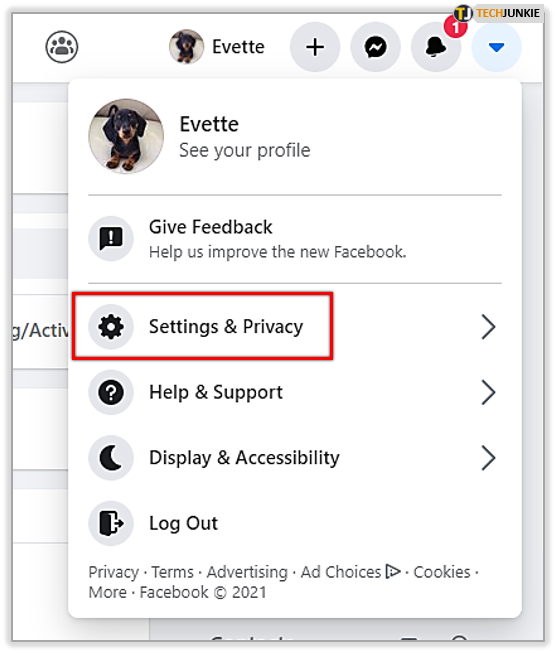
Step Two
From the left sidebar, click on Your Facebook Information. You’ll find it below the General and Security and Login options.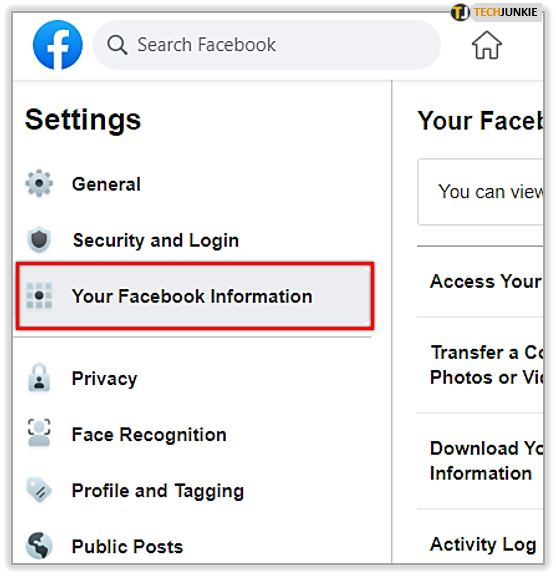
Step Three
You’ll now find a page that will list your Facebook information. You can see your information listed by categories here and also check your activity log. To deactivate your account, click on View next to Deactivation and Deletion.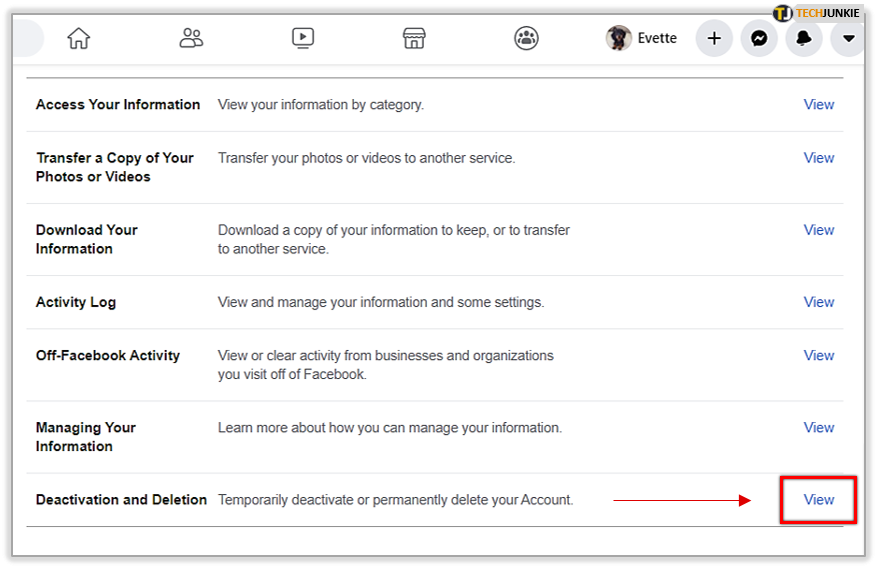
Step Four
Next, select Deactivate Account and then Continue to Account Deactivation.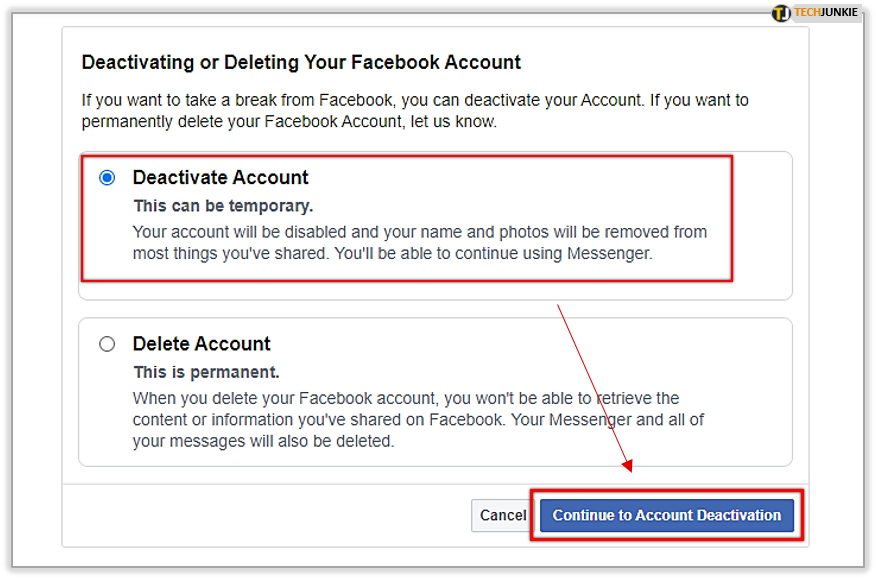
Step Five
Now Facebook will ask you the reason why you want to leave. You can select the reason that prompted you to leave, or you can even make up some reason if you don’t want to tell Facebook the real reason. It’s all up to you. Click on Deactivate. That’s it; you’ve successfully deactivated your Facebook account.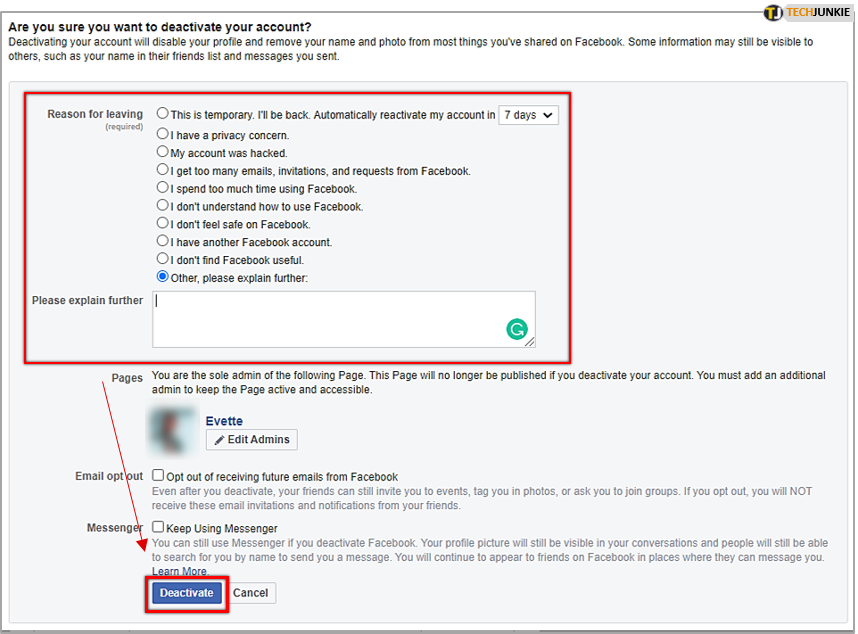
How to Deactivate Messenger
As mentioned previously, deactivating your Facebook account is the first step towards deactivating Messenger. Now that you’ve successfully deactivated Facebook, you can head to deactivating Messenger.
Follow the steps below to deactivate Messenger.
Step One
Open the Messenger app and tap on your profile picture in the upper left-hand corner.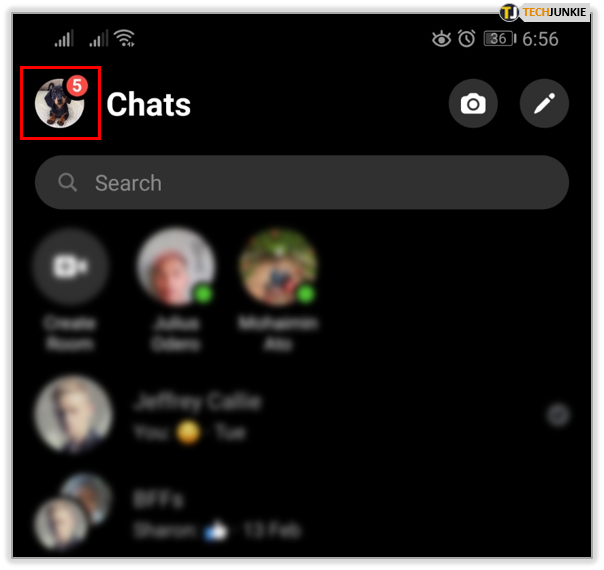
Step Two
Scroll down and select Legal and Policies.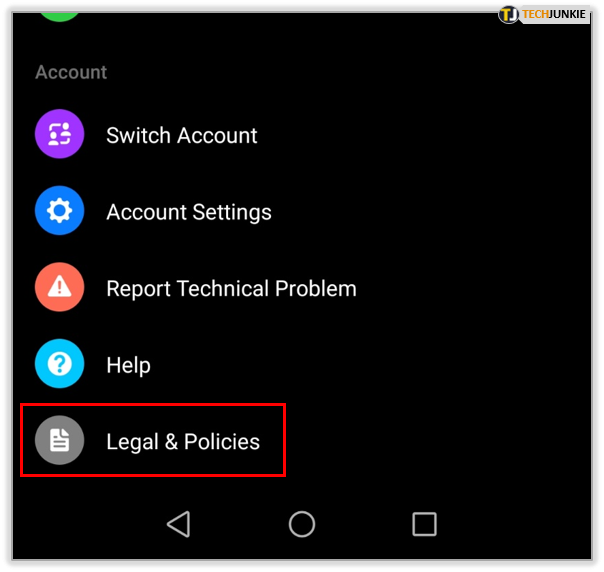
Step Three
You’ll now find the option to Deactivate Messenger. Tap or click on it. You’ll be asked your password, which you must enter to move ahead to the next step.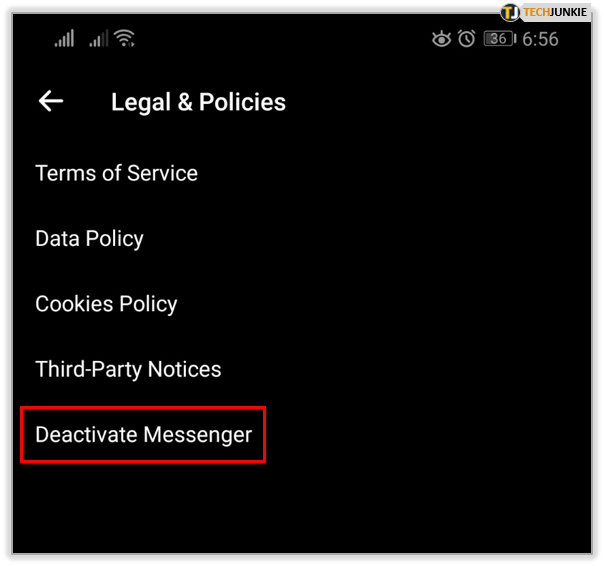
Step Four
Enter your password then tap on Continue.
Step Five
Confirm by hitting Deactivate and voila, you’re done!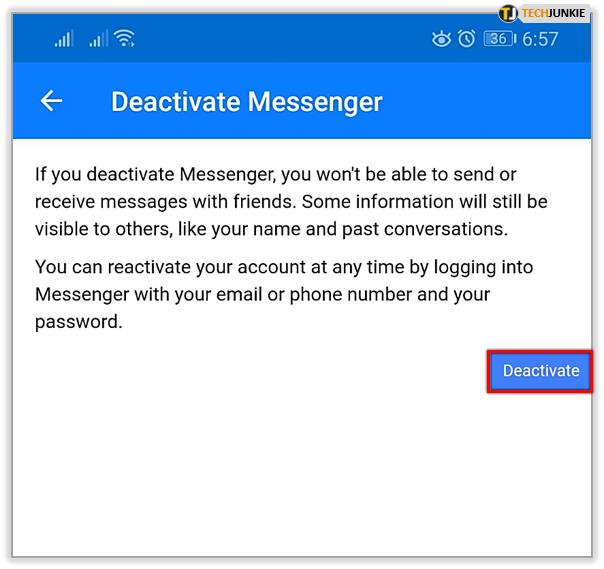
Reactivating Messenger
Reactivating Messenger is just as easy as revamping your Facebook account. Just log back using your username and password.
Should I Deactivate Facebook or Delete It?
This decision ultimately rests on you. Deletion and deactivation are two different things, and they mean two different things for your privacy. If you want to stay dormant but believe that you might get back on the social media platform at a later time, it’s better to deactivate.
However, if you’re completely sure you don’t want to access any of your data or contacts at a later time, you might want to delete your account. But remember, while there’s a way back from deactivation, we can’t say the same of deletion.
What Happens When You Deactivate Messenger?
Your profile goes dormant when you deactivate it. In other words, no one will be able to access or even see your profile in the app or send you messages, including existing conversations. Also, reactivating Messenger will automatically reactivate your Facebook account as well. So, if you want to deactivate Facebook and keep Messenger, you’ll have to deactivate Facebook a second time.
Free from Messenger
So now that you’ve decided to call it quits on the Facebook ecosystem, are you feeling satisfied? We’ll always recommend you deactivate your account rather than delete it because that way, you have a chance to see if you like life without Facebook or Messenger.
If there’re are any other issues related to deactivation or deletion of your Messenger or Facebook profile, feel free to share them with the community.













