How To Delete All Facebook Posts [February 2021]
![How To Delete All Facebook Posts [February 2021]](https://www.techjunkie.com/wp-content/uploads/2018/11/delete-all-facebook-posts.jpg)
There are different ways to delete your Facebook posts. Depending on what you’d like to delete and from which device is going to vary.
You have the option to filter your post and delete one at a time or use a Browser Extension to delete several at a time.
First, we’ll begin with mobile.
Removing Facebook Posts On Your Mobile Device
The steps you follow depend on which operating system you are using.
iPhone or iPad
- Tap on the three lines in the lower left-hand corner of the Facebook App
- Tap on your name at the top
- Tap on the three dots to the right of the “Add Story” button
- Tap “Activity Log” from this menu

- In the top right-hand corner of the Activity Log you can filter posts by Year and Category. Select Category and filter to “Posts”
- Once the filtered options appear tap the three dots next to the post you’d like to delet
- Tap “Delete” and confirm
You will also have the option to edit privacy or hide from timeline on this menu. Deleting your posts is a permanent action so choosing to hide posts may be a better option.
Android Device
- From the Facebook application tap the three lines in the right-hand corner

- Tap on your name at the top

- Next to the blue “Add to Story” button there is a grey button with three dots; tap it

- Scroll down to Manage Posts

- In the top left corner you can tap “Filters”

- Select the date, posted by, and tagged options to filter your posts

- On the right of each post is a bubble, tap that

- Tap the trash can in the lower center of the screen

Once confirmed your Facebook post will be deleted.
Delete Facebook Posts in Bulk From Browser
If you’d like to delete all of your Facebook posts you will need to use a web browser and an extension. Depending on your needs it may be easier to delete your Facebook account and start a new one.
For this tutorial, we’re going to focus on Social Book Post Manager as our extension of choice. This will make the whole deletion process rather streamlined and definitely far quicker for those who have many years worth of posts to remove.
Social Book Post Manager Extension
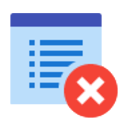
Before you delete all of your Facebook posts you may want to complete a backup. As the items deleted will be gone forever, the following steps will ensure you can recover them if need be.
In order to create a backup:
- Head over to the Account Settings screen.

- While you have this screen pulled up, select Your Facebook Information from the left menu. There will be an option titled “Download Your Information.“

- Click on the Create File and follow the prompts. Facebook will begin creating a backup of all your data that will be available for download once complete. Once the download is ready, Facebook will send out an email to your registered email address notifying you of its completion and availability.

Once you have your data backup:
- Install the Social Book Post Manager extension

- Go to Facebook, and go to your Activity Log. The Activity Log can be accessed by clicking on the down arrow to the right of the question mark icon in the upper-right portion of the Facebook navigation header. Open it and locate Activity Log from the drop-down menu.

- The Activity Log link will take you to a page that displays all of your Facebook activity. You will see all the friends that you’ve added as well as all the posts and comments that you’ve both created and liked. In the Filter section on the left-hand side, select the filter you wish to delete from, in this case, click “Posts”.

- Now open up the Social Book Post Manager extension by clicking on the icon at the top-right of your Chrome browser.

- Once the extension is opened, you’ll be presented with a list of filters that you can use to delete posts on Facebook.
The filters will determine which posts are to be removed and you can even filter them by specific years, months, and even those containing certain strings. A “Prescan on Page” option is available to you if you wish to use it. This will cause the extension to prompt you of which posts will be removed prior to your confirmation. If you accept the chosen posts for deletion, you can click to confirm and watch those posts disappear. However, there have been some reports that when utilizing the “Prescan on Page” option with heavily populated activity logs may cause complications.
- Once all of the posts you’ve chosen to delete have been selected, click the OK button to close the alert, review the activity log, and if satisfied with the selection, click on the Confirm to delete button located at the top of the page.
If you’re not happy with the currently selected posts targeted for removal, you can refresh the page (I prefer tapping F5 myself) and see the activity log repopulated as it was previously.
Recovering Deleted Posts
If you’ve deleted Facebook posts and wish to retrieve them there are some options to try. As above; if you’ve created a backup before deleting everything you should be able to restore.
To view your backed up posts you can go to the the Facebook information page after logging in and tap “Access Your Information.” Then you can select each category (such as posts) that you’d like to view.
If you did not complete a backup there are a few things you can try:
If you or a Facebook friend has email notifications turned on you may find your deleted post there. By searching through your email for the date/time and content of the post it may have archived.
If the post you deleted was something you’ve shared from another timeline you can always go back to that timeline and re-share the post.

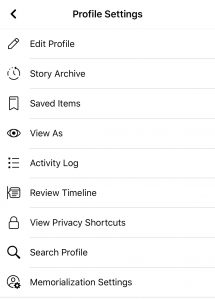
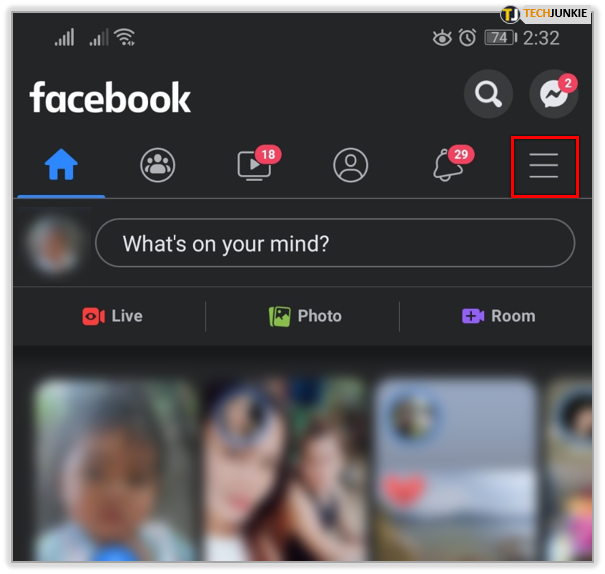
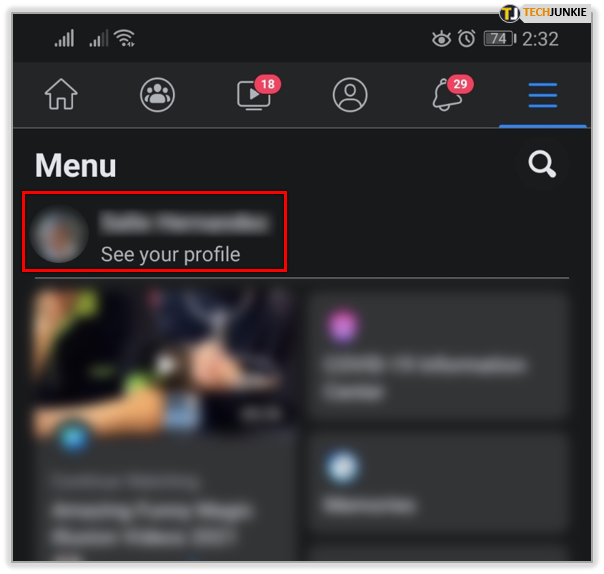
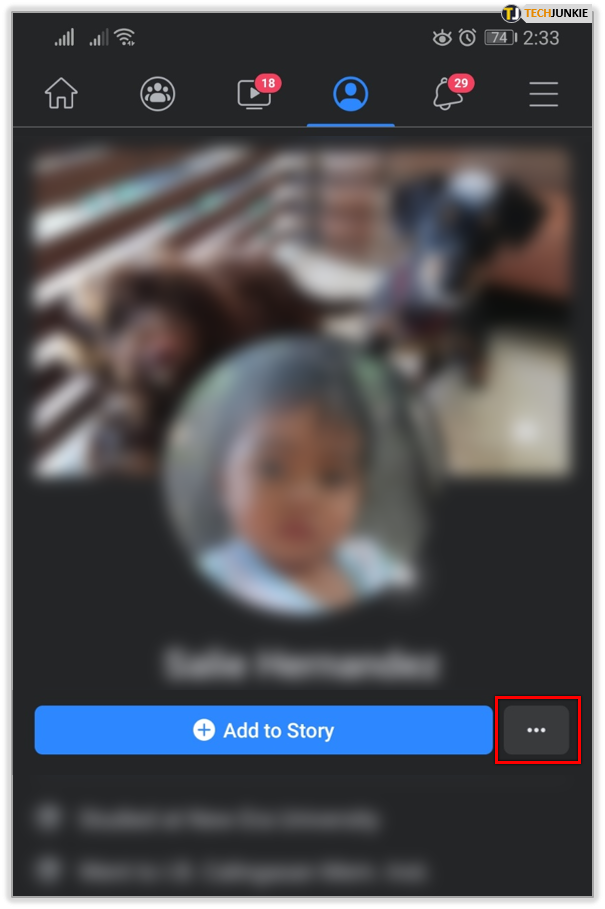
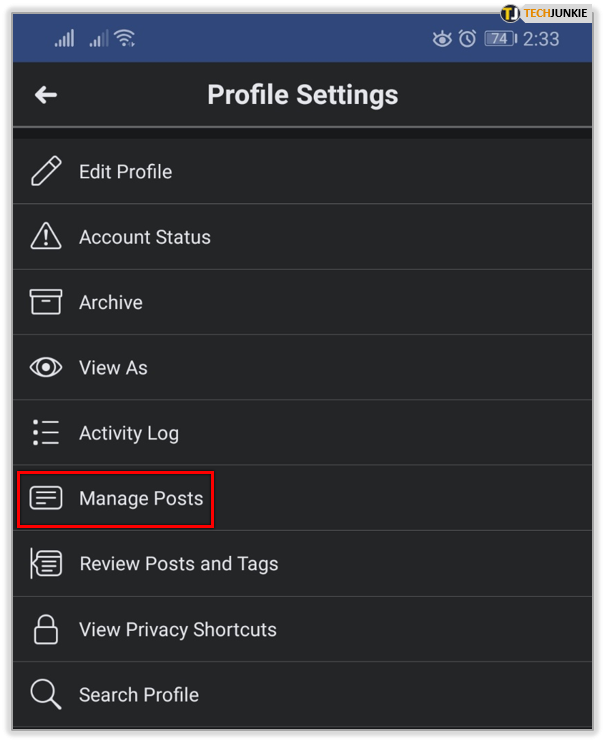
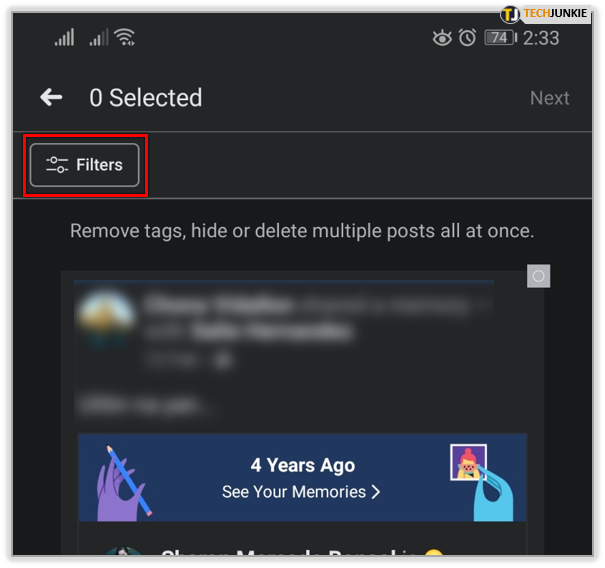
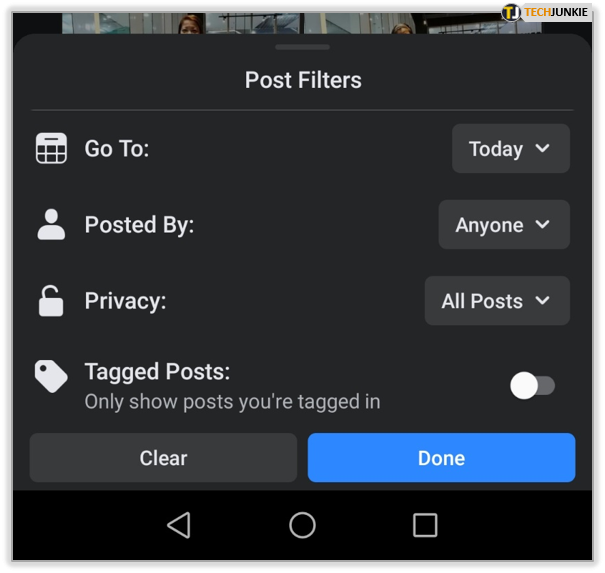
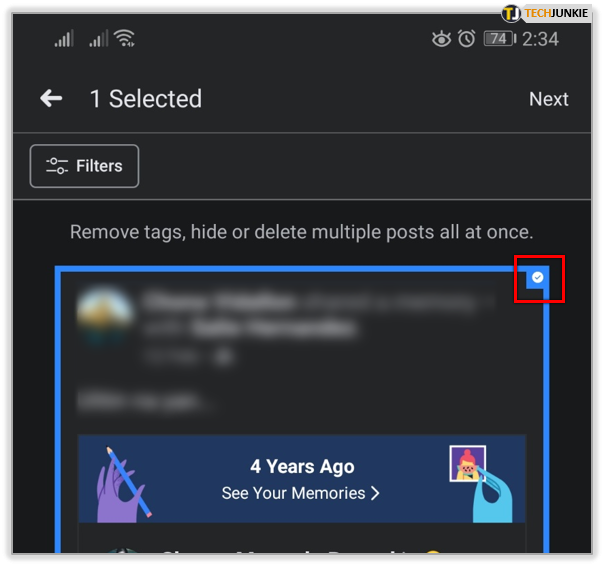
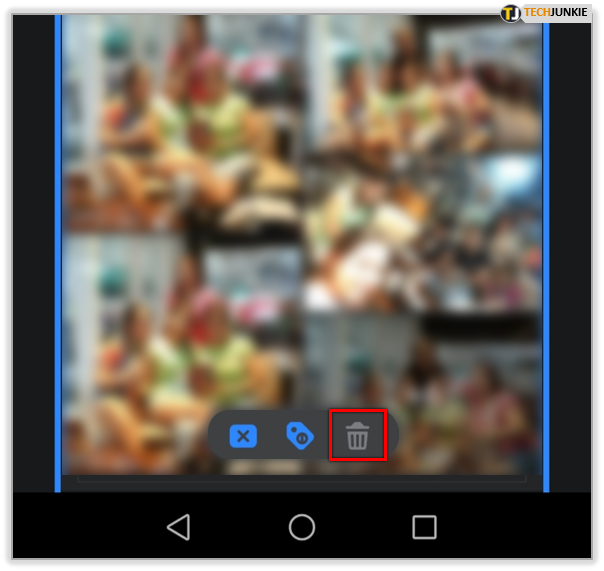
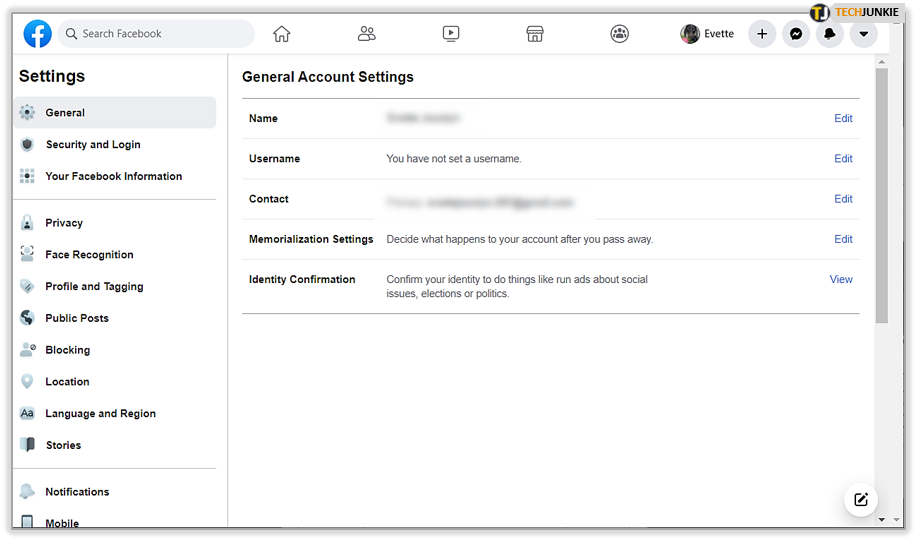
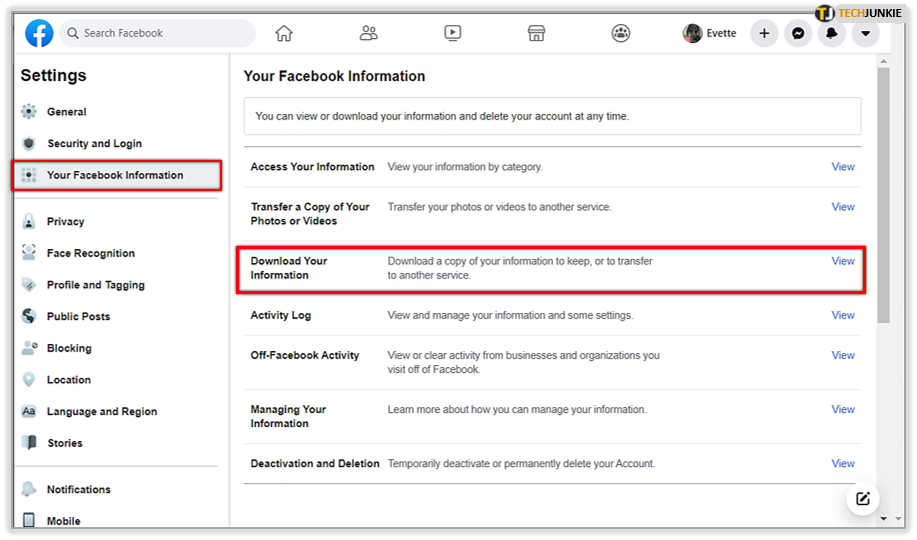
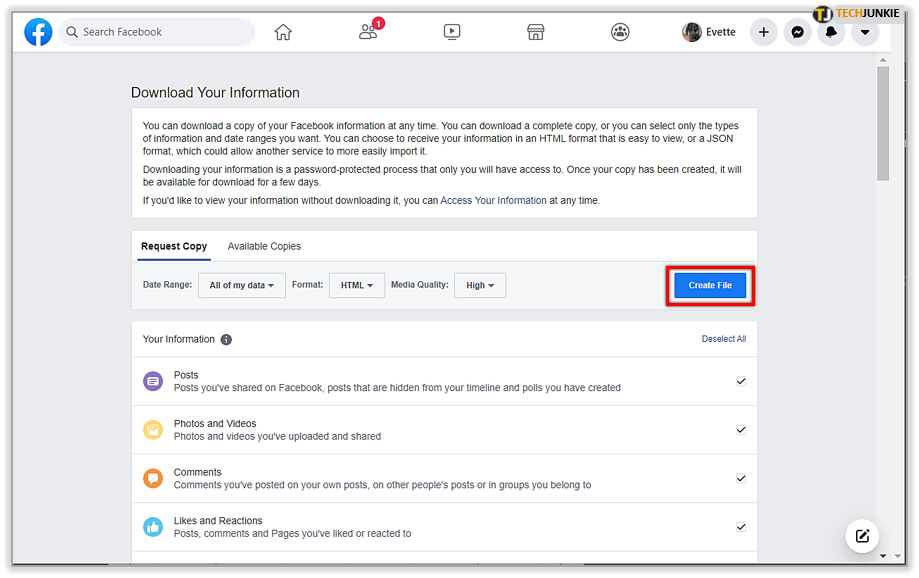
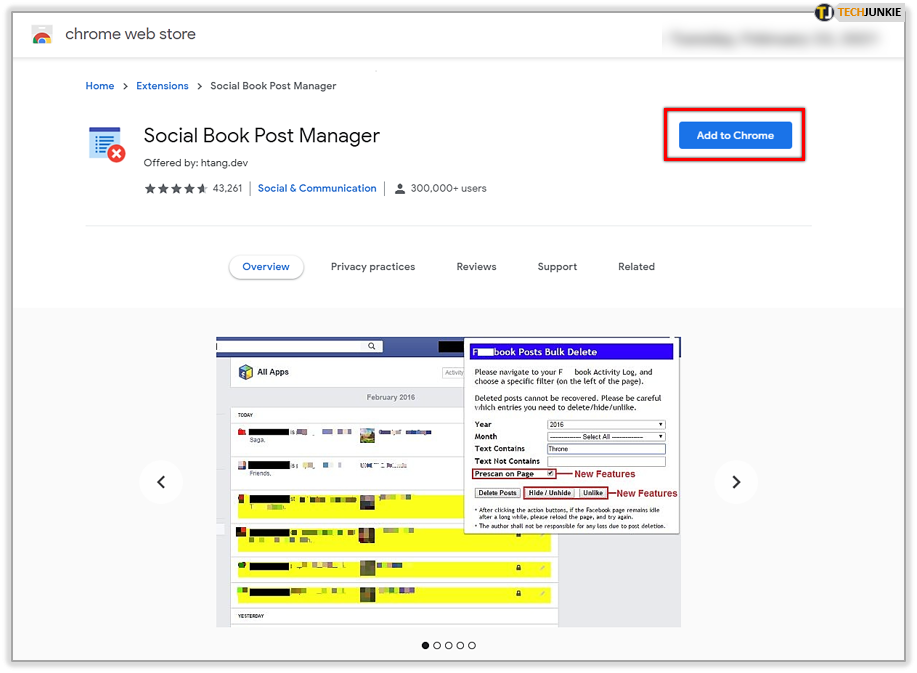
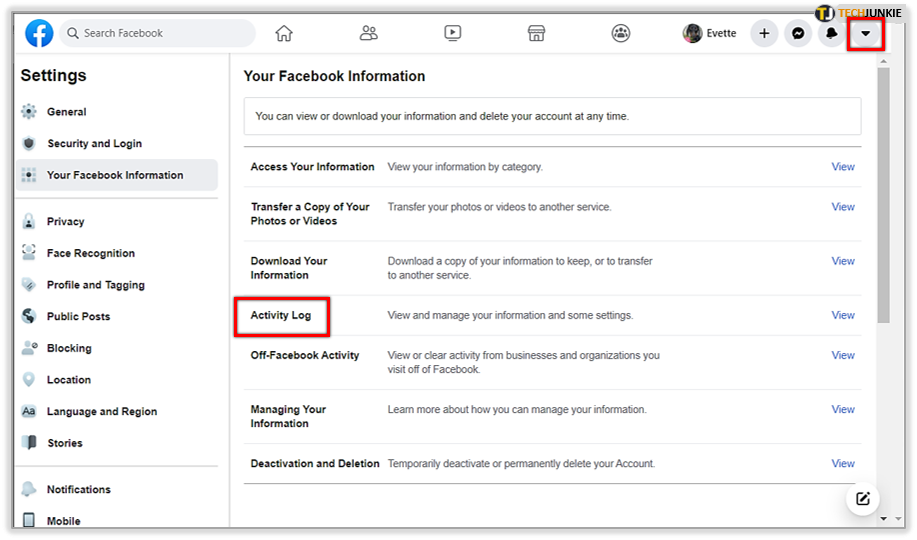
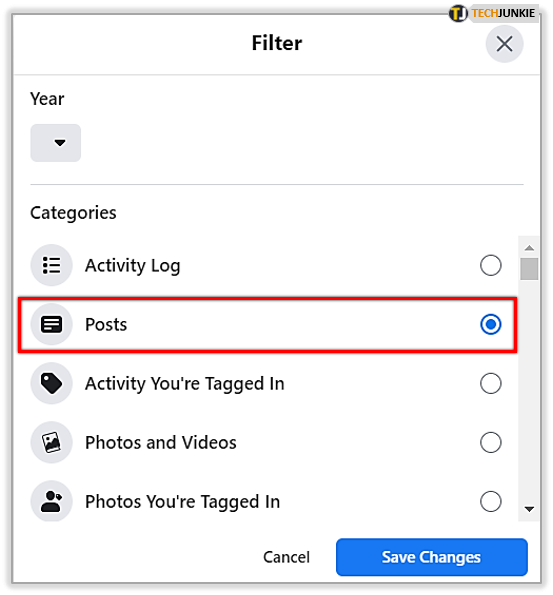
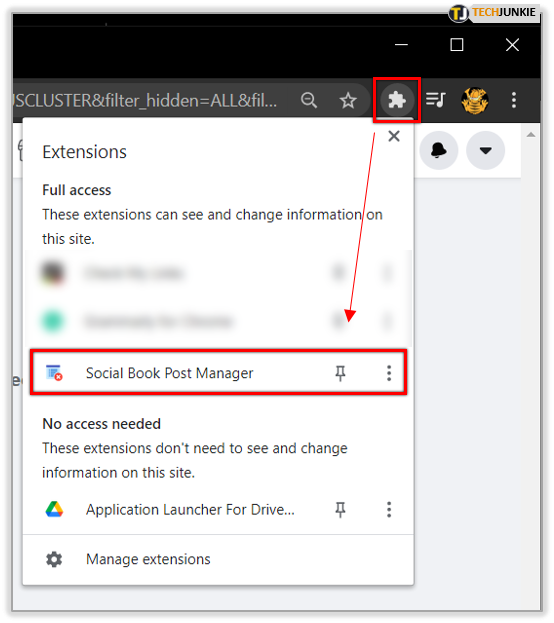
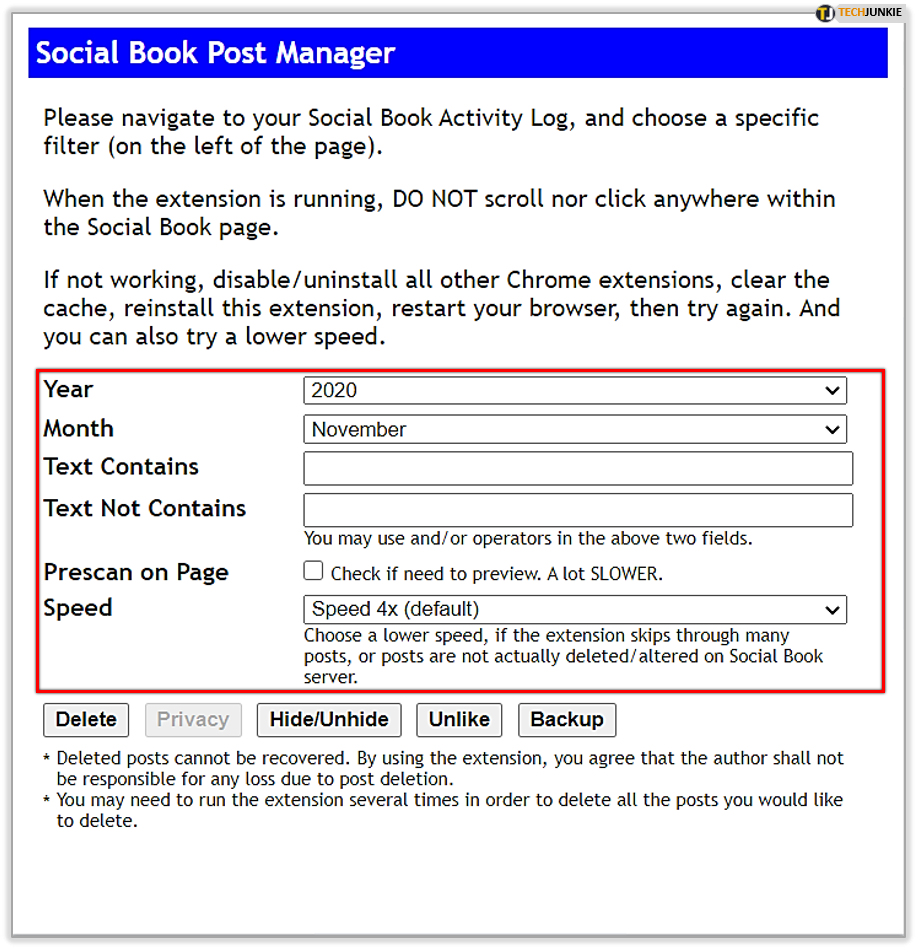
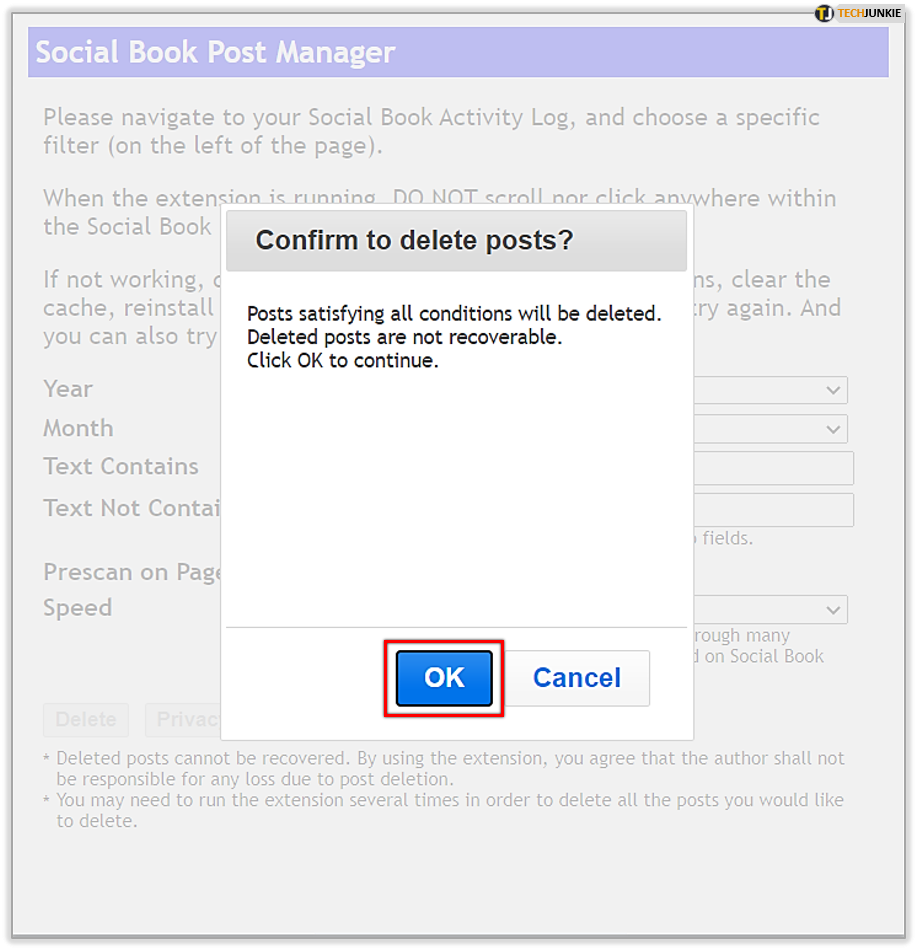













8 thoughts on “How To Delete All Facebook Posts [February 2021]”
The Chrome plugin no longer works and FB changes the UI all the time but the iOS instructions were close enough on 25 Jan 2021
Thanks!