How to Delete a Single Photo From an Instagram Carousel Post With Multiple Images
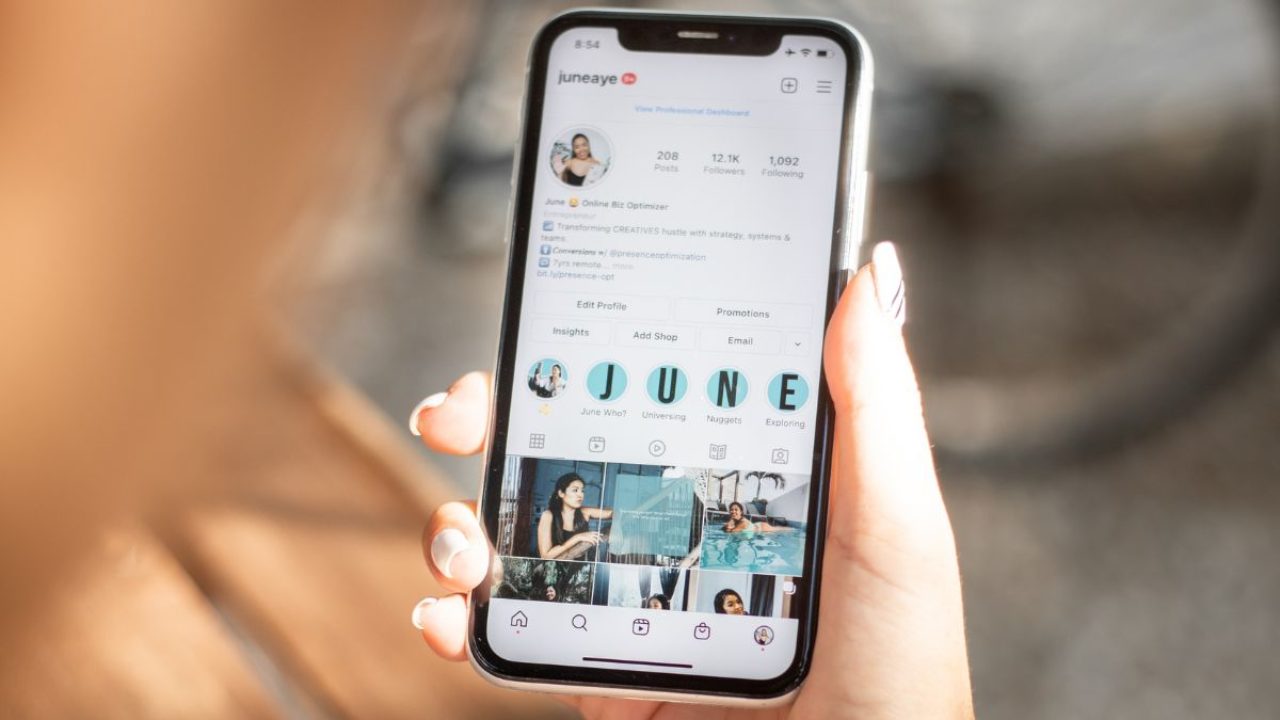
Accidentally uploaded a picture in a carousel post on Instagram that you didn’t intend to? Now wondering if there is a way to remove it from the post? Previously, you’d have to upload the entire carousel post over if you wanted to remove one photo from it on Instagram.
Thankfully, Instagram offers an option to delete one photo from a post with multiple images. Hence, you no longer need to delete the entire post and re-upload it again. Read along to learn how to delete one image from an Instagram post with multiple photos.
How to Remove One Photo From an Instagram Post With Multiple Images
Deleting a single image from your Instagram post is quite easy. Here’s how.
- Launch Instagram and go to the carousel post with unwanted photos on your profile.
- Tap the three dots icon and select the Edit button from the menu.

- Scroll to the unwanted picture and hit the Trash icon at the top corner of that picture.

- A Delete media pop-up will appear. Tap the red Delete button.

- Tap the Done button on the top right to save the changes.
The photo that you removed goes to the Recently deleted folder. It’ll stay there for 30 days before Instagram permanently deletes it from its server. You can either recover the image within these 30 days or delete it permanently.
How to Edit Photos in a Published Carousel Post on Instagram
Besides deleting a single image from a carousel post, Instaalso allows you to edit a published post. You can add location, edit alt text, tag people,changees to the caption of a published Instagram post.
Here’s how you can do it:
- Open Instagram and go to the carousel post you want to edit.
- Tap the three dots icon and hit the Edit button from the menu.

- You will get an option to Add location, Tag people, or Edit Alt Text. You can also edit the caption of that post.

- Tap the Done button to save the changes.
Note that you can’t apply filters to photos or rearrange them after publishing a carousel Instagram post. Likewise, you can’t edit an Instagram story or a video after posting.
How to Recover Deleted Photos From an Instagram Post
If you change your mind about deleting a photo from an Instagram post or accidentally removed the wpicturephoto or deleted the entire post, youquicklyasily recover it.
- Open Instagram and go to your profile.
- Tap the three bars icon (hamburger menu) at the top and select Your activity from the menu.

- Select Recently deleted from the menu.

- The photos that you deleted recently will appear. Select the one you want to restore.
- Tap the three dots icon and hit the Restore button.

After this, the deleted photo will appear at the end of that carousel post. You can also use this method to restore a standard post, which will appear in its original location on your profile.
How to Remove Instagram Posts From Your Profile Without Deleting Them
If you don’t want to delete an Instagram post but don’t want anyone to see it, you can archive it. While you can’t hide your Instagram followers and following list, the platform at least lets you hide your posts.
You can archive an Instagram post to hide it on your profile without deleting it. Do note that you will have to archive the entire post — you cannot just archive an individual image from a carousel post.
- Open Instagram and go to your profile.
- Go to the post you want to hide from your profile.
- Tap the three dots icon at the top and select Archive.

Instagram will hide that post and save it in the Archive section. If you want to unarchive that post, follow these steps:
- Go to your Instagram profile and tap the three bars icon.
- Select Archive from the menu.

- Tap the Posts archive option from the drop-down menu. (tap the stories archive option at the top and select the posts archive option if you don’t see the posts archive option.)

- Select the post you want to show on your profile.
- Tap the three dots icon and hit the Show on profile button.

After this, your archived post will again be visible on your profile at its original location. Similar to archiving, you can see all Instagram posts and Stories that you have liked. There’s even a way to view your old Instagram stories if you wish to.
Organize Your Instagram Posts
After following the guide above, you can easily organize your Instagram posts by deleting unwanted pictures from a carousel post, archiving old posts you want to hide, and more.
FAQs
Q. Can I add a photo to the Instagram carousel after posting?
A. No, you can’t add more photos to an Instagram carousel post after it’s published.
Q. How do I rearrange photos on Instagram?
A. Unfortunately, Instagram doesn’t allow you to rearrange photos in an Instagram carousel post. However, you can dean imagephoto from a carousel post and restore it to move that particular photo to the end. If you want a specific photo to appear first, you can repeat this process until that image comes first.
Q. What happens if you edit an Instagram post?
A. When you edit a published post on Instagram, you reset the engagement that you got. Your likes and comments will stay, but editing a live post will affect engagement.
Q. Why can’t I see the Trash option to delete a carousel photo?
A. If you don’t see the Trash icon on your carousel photo when you edit it, chances are you’re using an old version of Instagram. Update the Instagram app to the latest version to get this feature.
If you’re using the latest version and still don’t see the Trash icon, try re-logging into your Instagram account or re-installing the Instagram app.
Q. Does Instagram notify you if you edit a photo?
A. No. Instagram doesn’t notify your followers when you edit a post. However, if you edit a published post with someone tagged on it or tag someone new, they will get a notification every time you make changes to the post.
Q. When you edit a caption on Instagram does it say edited?
A. When you edit a caption of an Instagram post, there will be a note underneath the caption that says the post has been edited.

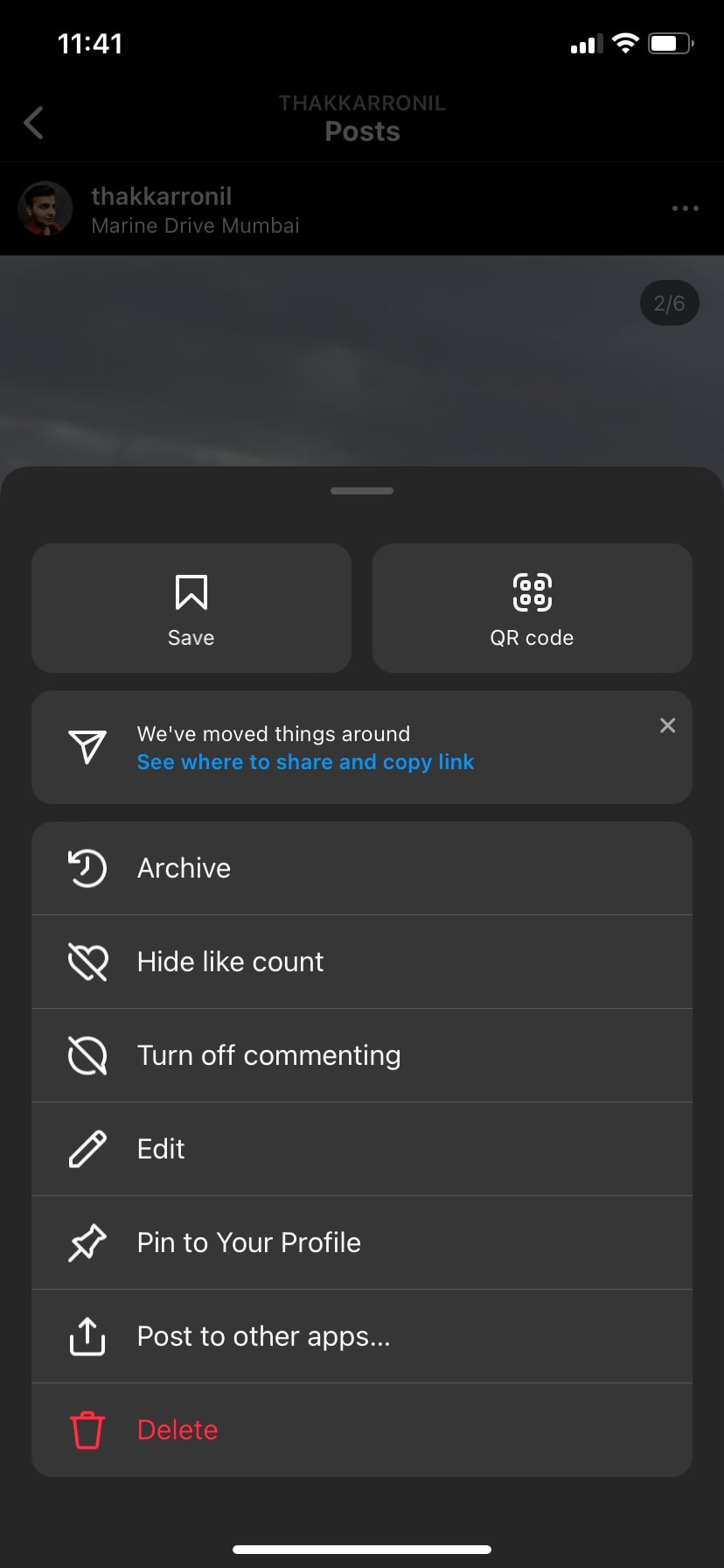
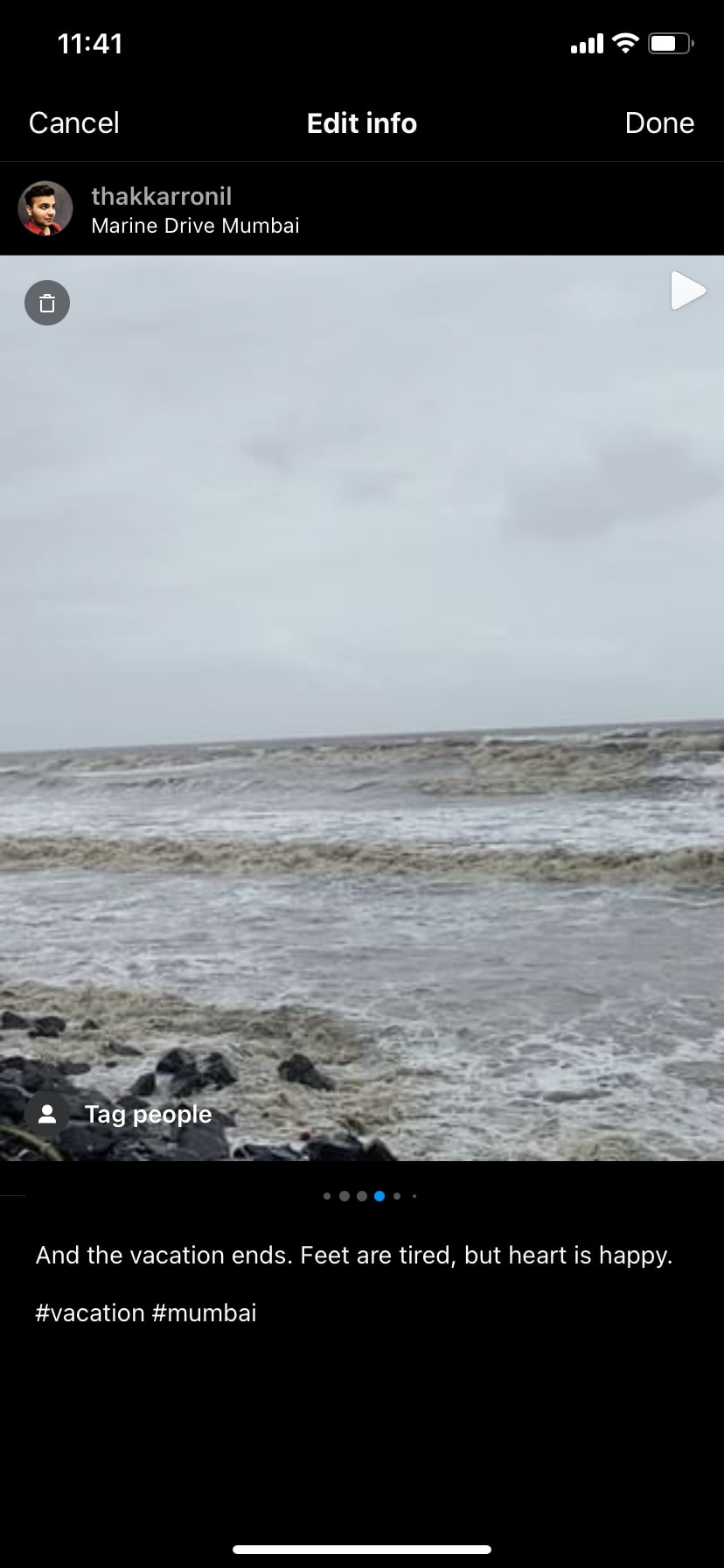
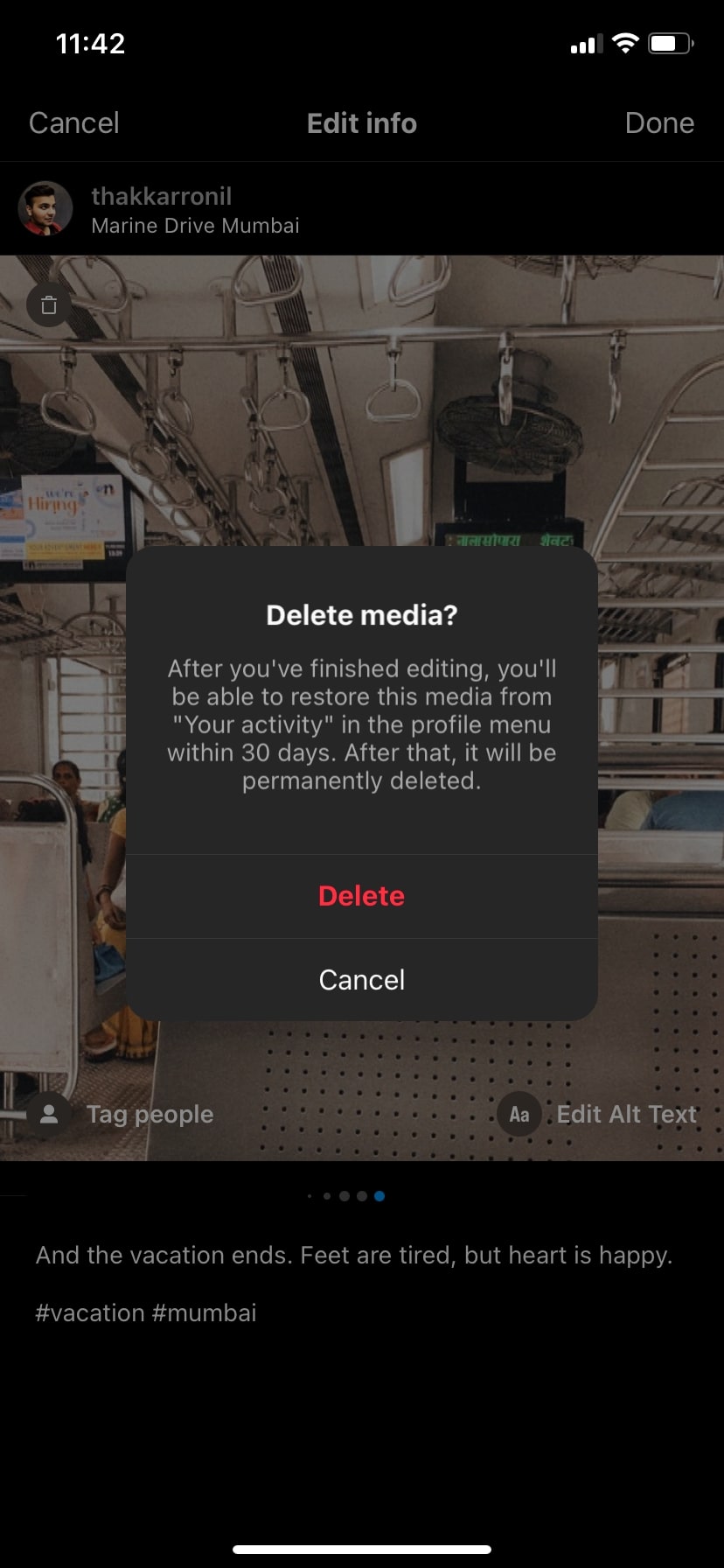
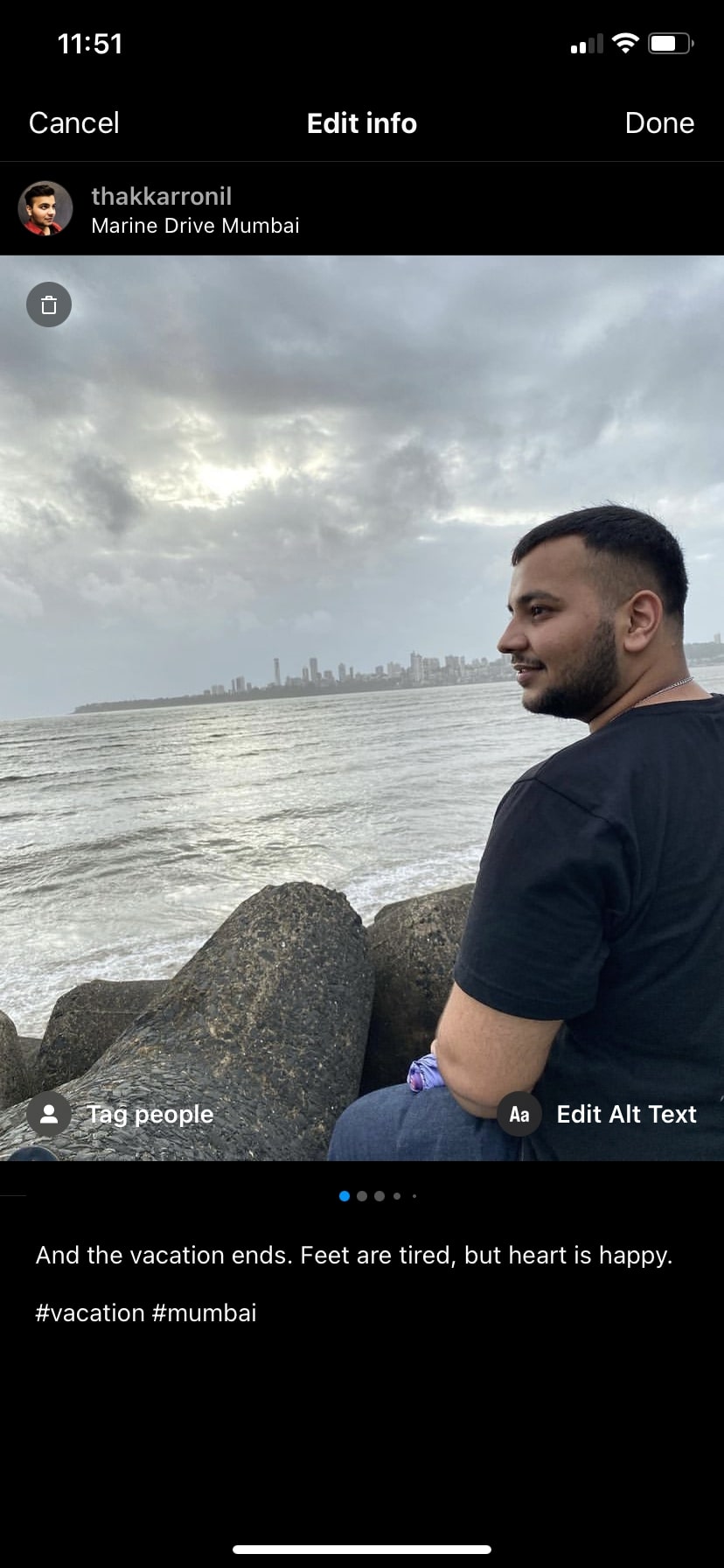
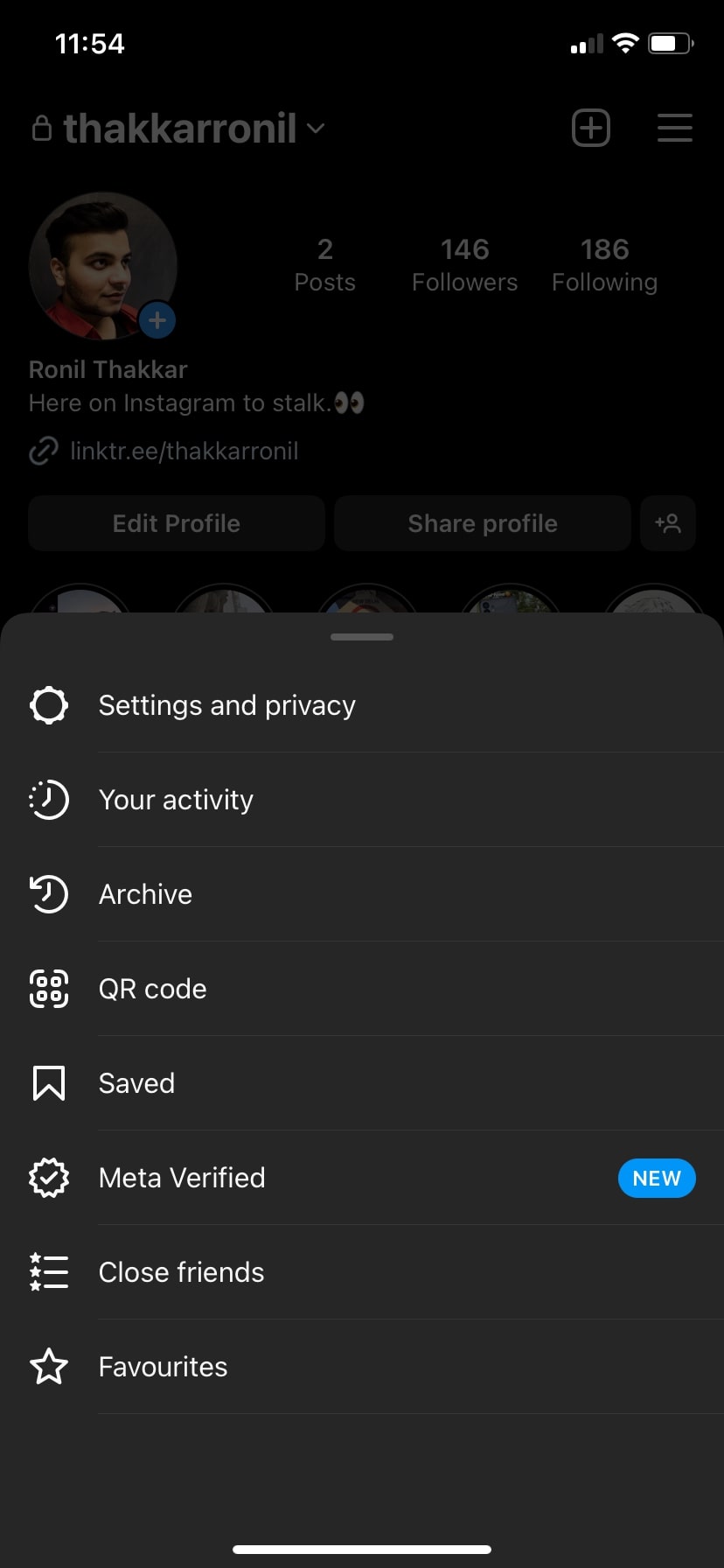
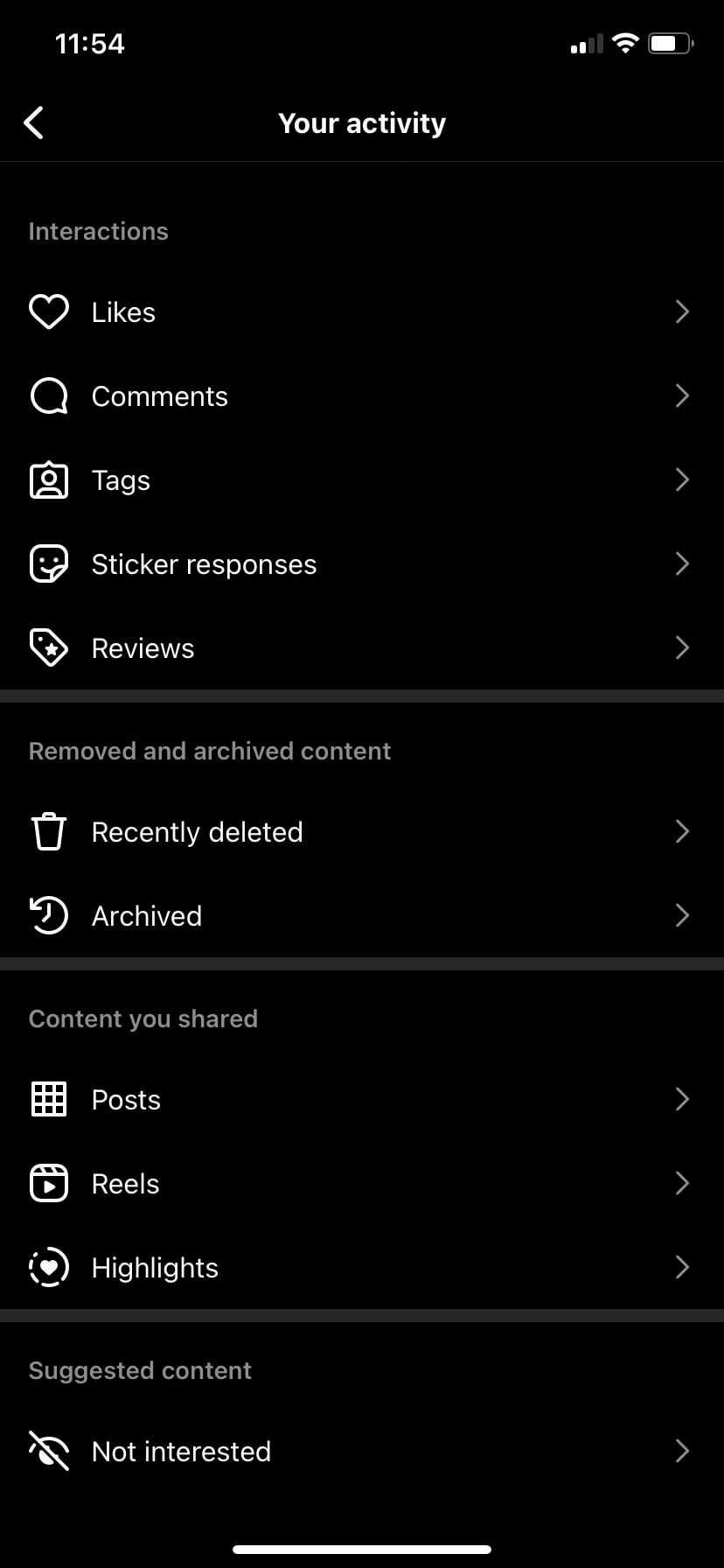
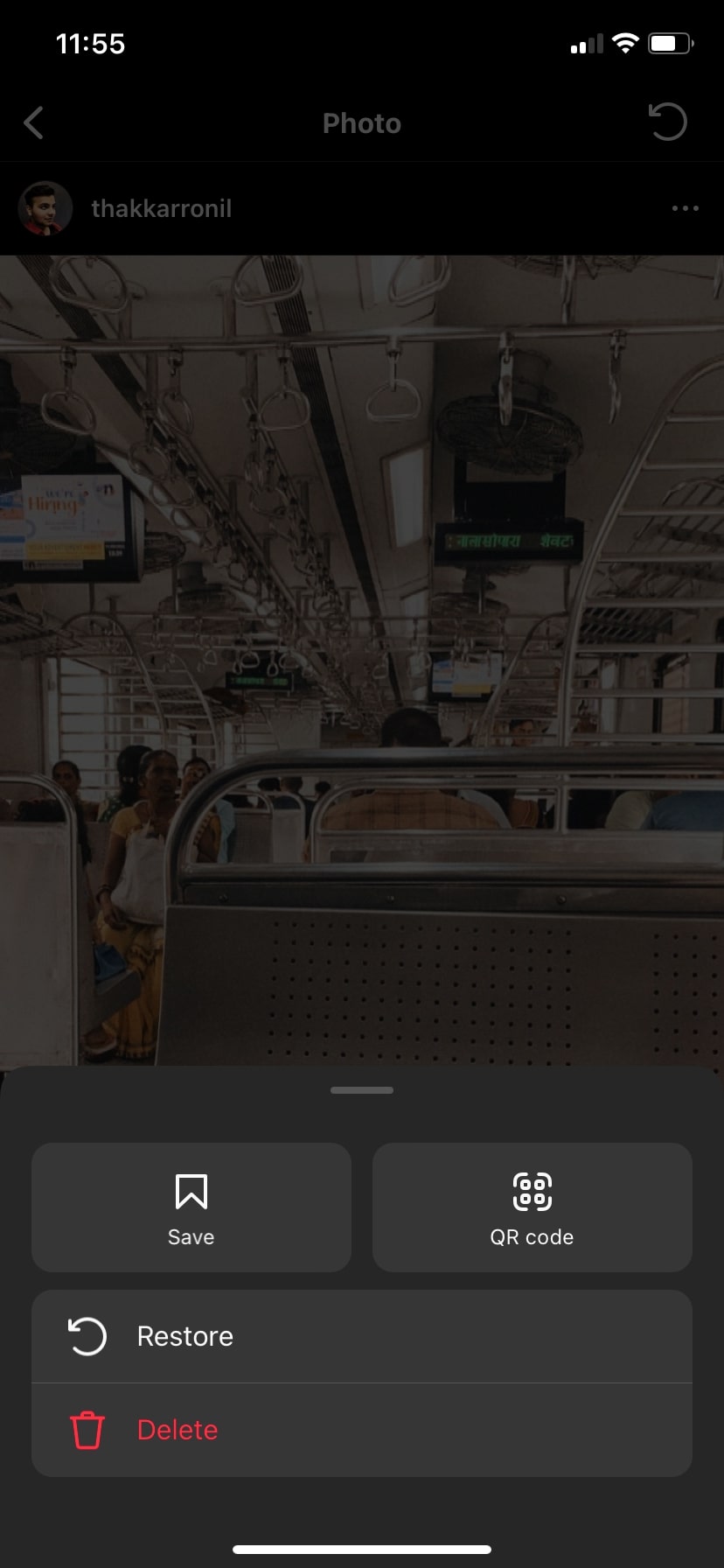
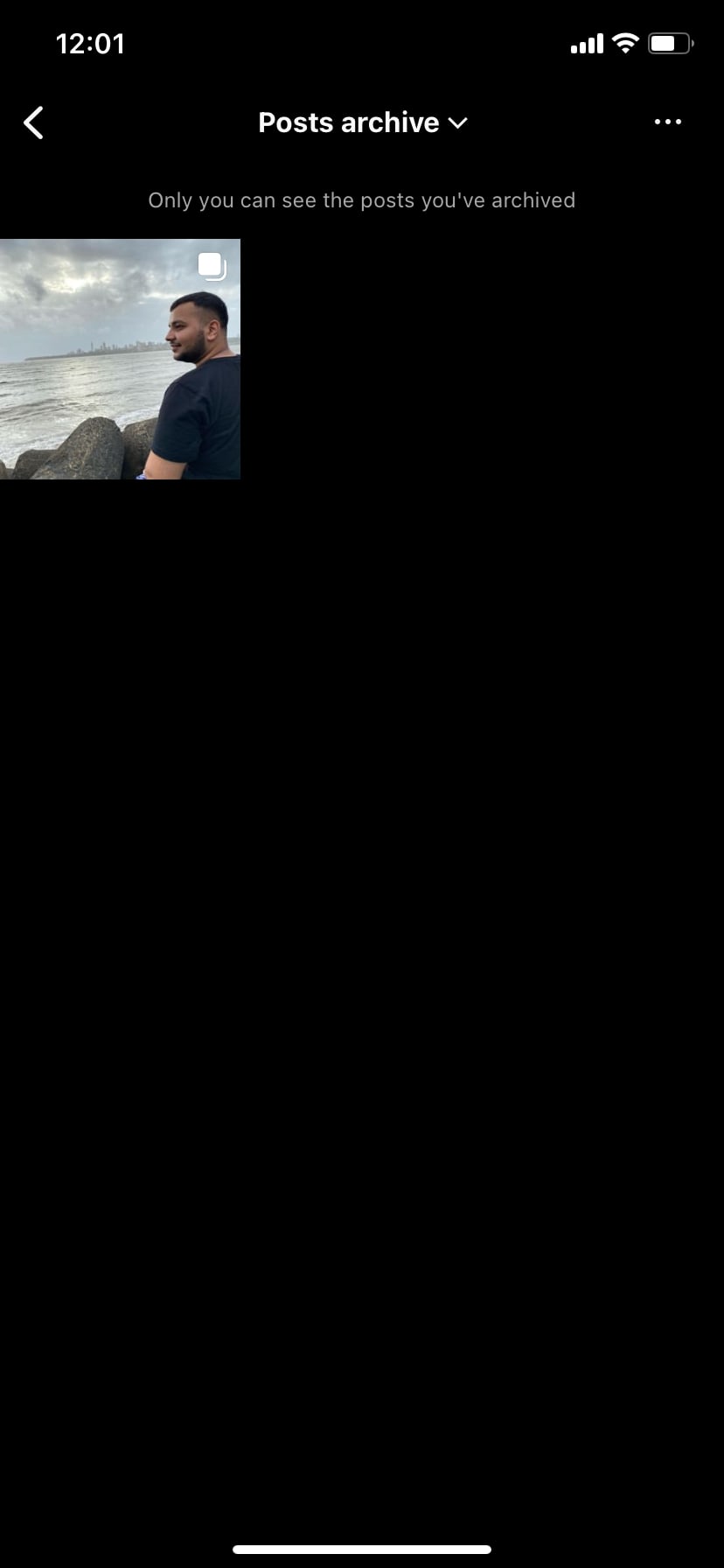
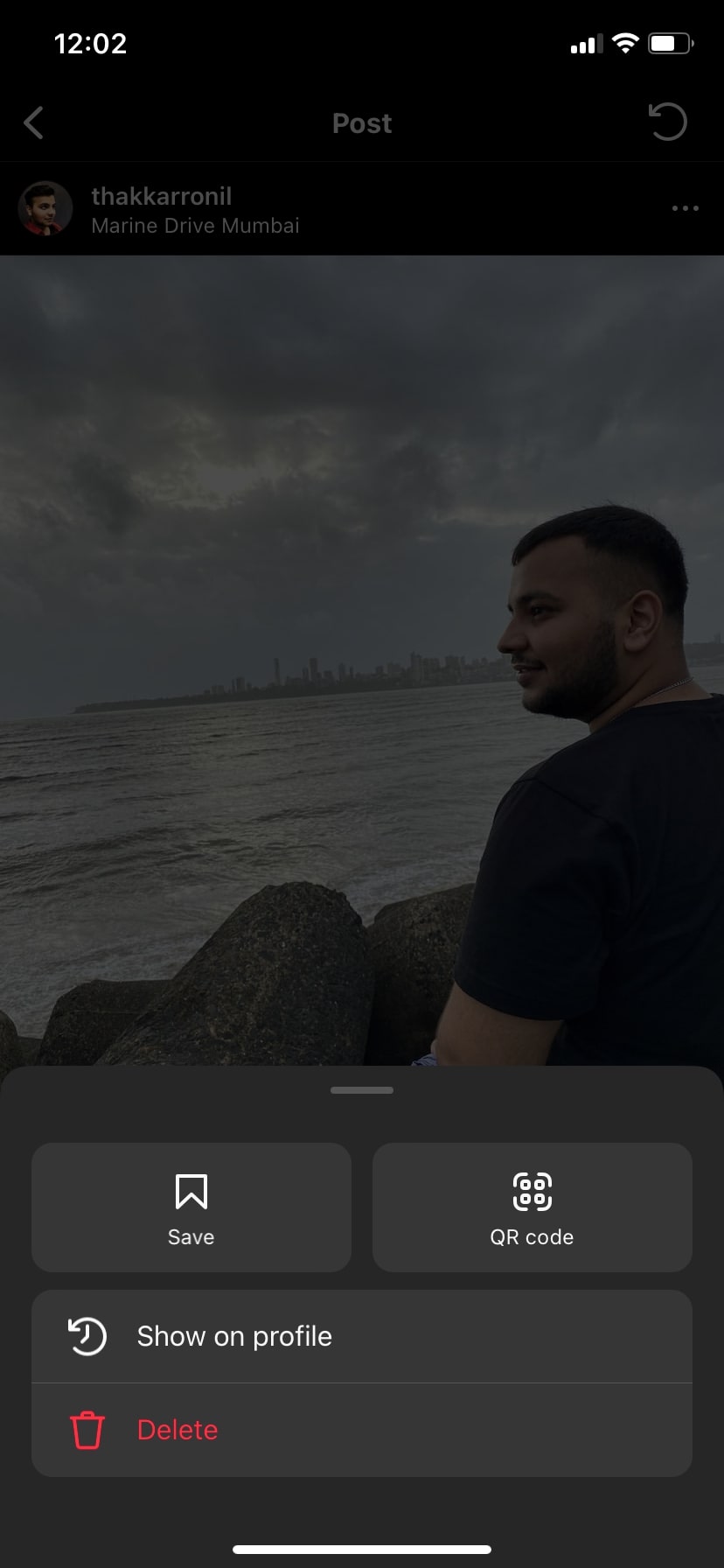













6 thoughts on “How to Delete a Single Photo From an Instagram Carousel Post With Multiple Images”