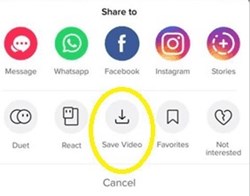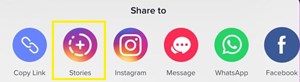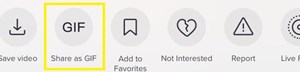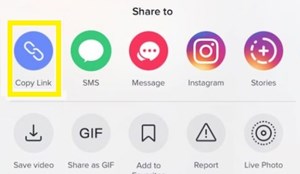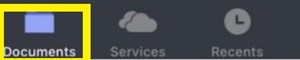How to Download Tiktok Directly to iPhone

The Tiktok app is growing more and more popular, with millions of users sharing entertaining videos on this platform every day.
With so much amusing content passing through, it may become difficult to keep track and remember each video that you see. That’s why you may want to download the video to a personal archive, so you can return to it later or watch it with your friends.
If you have an iPhone, you may find it difficult to download the video directly via the app. But don’t worry – there are a few ways that you can try. This article will guide you through all of them.
Use a ‘Save Video’ Option to Download Videos
The easiest way to download videos directly to your iPhone is via the ‘Save Video’ feature. This option will save the video to the device’s internal storage in a few simple steps. Here’s what you should do:
- Launch the Tiktok app.
- Find a video on your feed that you’d like to save.
- Tap the ‘Share’ button on the right side of the screen.
- Find and tap the ‘Save Video’ button among the listed options.

- Wait for the video to download.
Afterward, you can find the downloaded video in your iPhone’s storage. You can either find it in the downloads folder in your library, or in the Tiktok album of the Gallery app.
You should know that not all videos have a ‘Save Video’ option. The availability of this feature depends on the settings of the user that posted that video. If the user sets their account and videos to private, the app won’t allow you to save that video on your storage.
However, there are a few options that you can use to bypass this limitation. Read more about them in the following sections.
Workaround Using Instagram
If you can’t see the ‘Save Video’ option on your Tiktok, you can use Instagram’s feature to download the video to your storage. Since you can send any Tiktok video to your Instagram app and post it as a story, you can also download it instead.
This process requires you to have a working Instagram account. If you do, it will automatically sync your Tiktkok and you’ll see Instagram on the list of Tiktok’s sharing options. Follow these steps:
- Open the Tiktok app and find the video that you want to download.
- Tap the ‘Share’ icon to the right of the display.
- Select the ‘Stories’ option from the list. The app will take you to the Instagram story editor.

- Tap the ‘Download’ button at the top of the story screen. You should see the ‘Saved’ notification.

- Exit the screen (if you don’t want to post the video on your story too).
You should find the video in the ‘Instagram stories’ album in the ‘Gallery’ app. Alternatively, you can look for the downloaded video among the downloaded data in the ‘Files’ app.
Save Video as a GIF
Another way to download the videos is to convert them to GIF format and save them as images to your device. This method isn’t possible with all videos (especially longer ones), but it can sometimes be a convenient and light-weight alternative.
To download a video as a GIF, you should follow these steps:
- Open the video that you want to save on your Tiktok app.
- Select the ‘Share’ button.
- Choose the ‘Share as GIF’ option.

- Select the app that you want to share the GIF too (Whatsapp, Messenger, Viber, etc.)
- Send the GIF to yourself.
- Long press the GIF in the shared app.
- Select ‘Save’.
The GIF will remain in your iPhone’s internal storage.
Note: If you don’t see the ‘Share as GIF’ option when you tap the ‘Share’ button, it’s not possible to convert that video to a GiF. In that case, you should either go with the Instagram option or use the ‘Third-party app’ method from the following section.
Use a Third-Party App
Countless third-party apps have appeared in recent months allowing you to directly download the videos to your device. Although some still consider these apps a bit unsafe, the majority of users use these apps to download their Tiktok videos.
To make this method work, you’ll need to get Documents by Readdle from the App Store. You’ll need this reliable file manager tool to help you download the videos. After you set it up, follow these steps:
- Find the Tiktok video that you want to download.
- Select the ‘Share’ button.
- Tap the ‘Copy Link’ option. You should see the ‘Copied’ alert on the screen.

- Open the Documents app.
- Select the ‘Compass’ button at the bottom-right of the screen. This will open a web browser.

- Enter ‘tiktokvideodownload.com’ in the address bar and go to the page.
- Paste the copied link to the empty bar on the website.
- Select ‘Download’.
- Go down and choose between the video format and audio format (MP3).
- Download the video and press ‘Done’.
- Tap the ‘Documents’ icon at the bottom-left of the app.

- Find the ‘Downloads’ folder.
- Long press the downloaded video.
- Select the ‘Move’ button at the bottom of the screen.

- Move the video to the desired location (usually, it’s best to move it to the photos folder and then find the video later using the ‘Photos’ app).
- Select ‘Move to Photos’.

After you do this, you can find your video in the ‘Photos’ app.
Choose What You Download
Although you can find countless amusing and comical videos on Tiktok, by no means you should use them to discredit or make fun of anyone.
Downloading videos of other users without their consent and especially sharing them with other people can be unethical, illegal, and may even get you in legal trouble. On the other hand, keeping the videos for personal entertainment is completely safe.
Why do you download Tiktok videos? Do you ever share your own? Post a comment in the comments section at the bottom of the page and share your opinion with the community.