How to Edit Bitmoji Moods in Snapchat
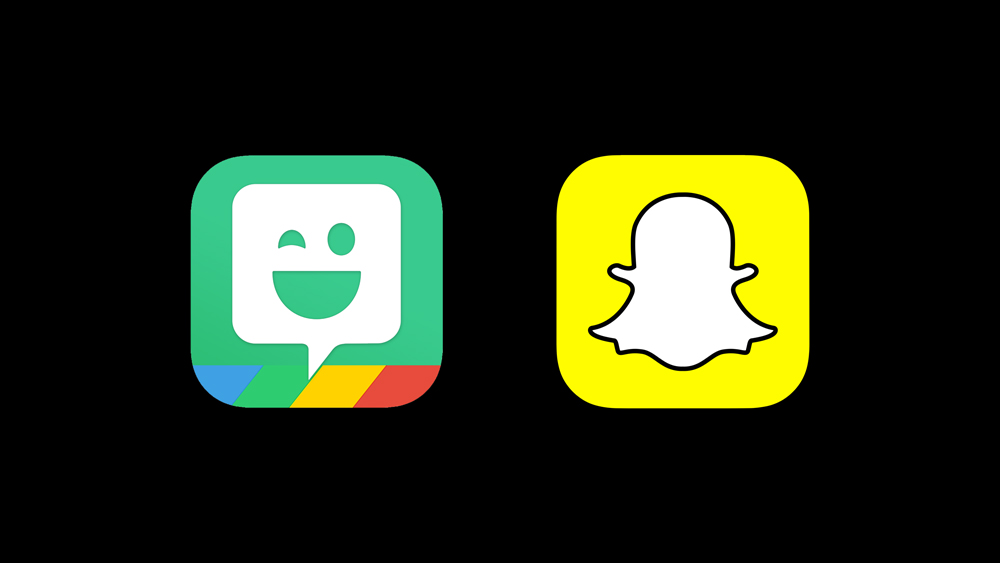
In 2016, Snapchat acquired the company behind the Bitmoji app. That was fantastic news for all Snapchat users as they could easily import Bitmoji avatars and set them up on their Snapcodes.
After a few updates, Snapchat integrated some Bitmoji features into the main app, allowing users to edit and change their avatars directly from their Snapchat app. Those features remain even in the latest version of Snapchat.
Although you won’t be able to fully customize your cartoon avatar from within Snapchat, there are a few time-saving features that might make things easier.
This article will show you all you can do.
First Things First
If you’ve never used the Bitmoji app before, the first thing you need to do is download it. The app is available on both Apple Store and Google Play.
After you’ve successfully installed Bitmoji, open the app, tap on Continue With Snapchat, and log into your Snapchat account. You’ll then need to follow the on-screen instructions to create your very own cartoon avatar. This process is quite straightforward and can be completed in just a few minutes.
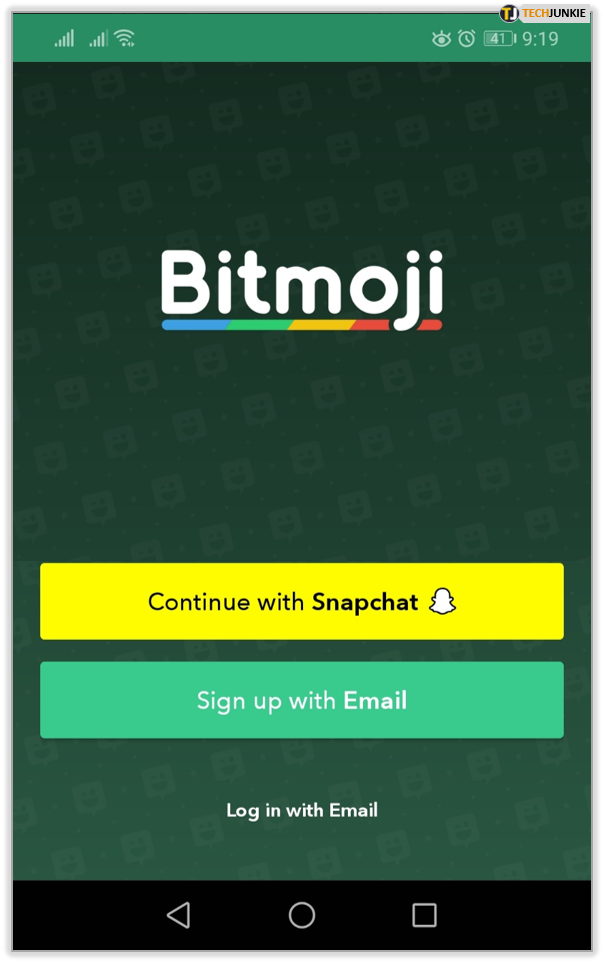
Once your Bitmoji is all set up and ready to go, you’ll see the Connect Bitmoji to Snapchat option at the very end. Tap on Agree and Connect, and your cartoon avatar will automatically be synced with your Snapchat account. To check if everything worked out fine, open Snapchat and look for the Bitmoji icon in the upper-left corner of the screen.
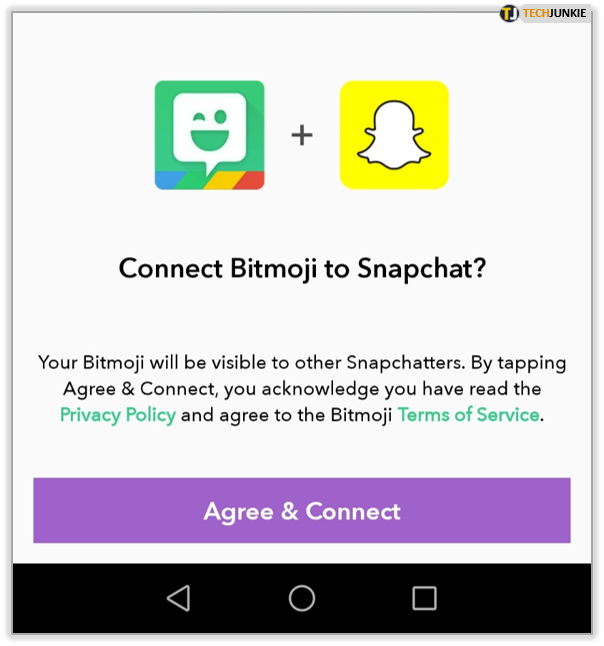
If you can’t find your Bitmoji icon in Snapchat, or if you don’t have any Bitmoji Stickers in Snapchat library, make sure that you are using the latest version of Snapchat. To do so, go to your phone’s official app store, search for the Snapchat app, and check if there are any available updates.
If an update is available, tap Install. You should be able to use Bitmojis on Snapchat after the update.
NOTE: If you delete the Bitmoji app, your cartoon avatar, along with all of its stickers, will still be available in Snapchat. However, you won’t be able to change your Bitmoji without it. Therefore, you should keep both apps installed if you want to edit your Bitmoji.
Editing Bitmoji Moods in Snapchat
Once Bitmoji has synced with Snapchat, you’ll be able to set your customized cartoon avatar on your Snapcode, use it as a profile picture, or apply Bitmoji Stickers to your Snaps.
To change your Bitmoji mood in Snapchat, you’ll have to:
- Open the Snapchat app.

- Tap on your Bitmoji icon, found in the upper-left corner of the Snapchat Camera Screen.

- Tap on the Settings gear at the top right corner

- Select Bitmoji settings. That will show you all options that you can use for your Bitmoji. Currently, there are three (Change Outfit, Edit My Bitmoji, Choose a Selfie).

- Tap on Choose a Selfie to access your Bitmoji mood library.

- Select the Bitmoji mood that you want by tapping on it.

- Tap on Done to finish.

After you’ve completed the above steps, the selected Bitmoji mood will appear on your Snapcode. However, if you want to change your Bitmoji’s appearance in your Bitmoji Stickers, the quick way to do that is to change your cartoon avatar’s outfit. You can do this from Snapchat as well.
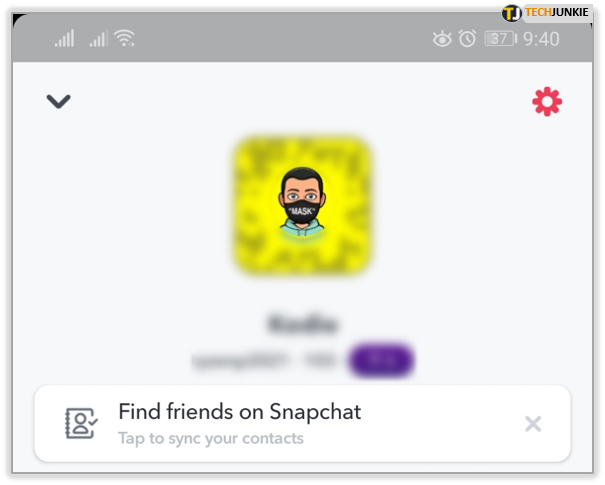
Follow the first three steps from the tutorial above and tap on Change Outfit this time. That will open the full Bitmoji outfit library. Choose the one you want your digital Mini Me to wear and tap Save. Your Bitmoji Stickers will then be updated accordingly.
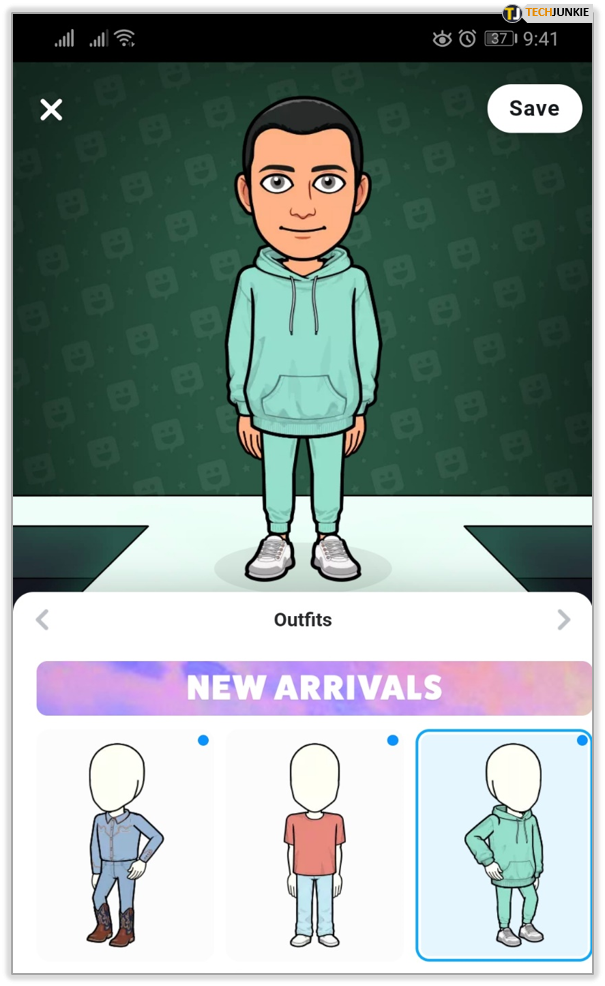
If you want to fully change your Bitmoji, you can either open the Bitmoji app or select the Bitmoji option in Snapchat. Selecting this option will automatically open the Bitmoji app, allowing you to make the changes.
Once you’ve changed your Bitmoji, it will automatically be updated in Snapchat as well.
How to Remove Bitmojis from Your Snapchat App
If you ever get tired of using your Bitmoji on Snapchat, you can easily remove it by following these steps:
- Open Snapchat.

- Tap on your Bitmoji Icon in the upper-left corner.

- Tap on the Settings gear then select Bitmoji.

- Tap on the Unlink My Bitmoji button.

The Unlink My Bitmoji button is located below all Bitmoji options that we’ve explained in the previous section. Tapping on this button will un-sync these two apps and your Bitmoji will be removed from Snapchat.
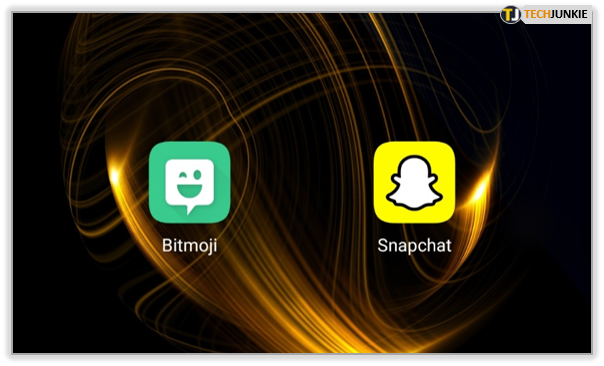
Have Fun with Your Bitmoji on Snapchat
The tutorials above have shown you how to use Bitmoji on Snapchat. Don’t forget that you need to have both Bitmoji and Snapchat installed in order to use all of the mentioned features.
Have you used Bitmoji before? What mood did you select for your Bitmoji? Do you have a favorite sticker for your Snaps? Tell us in the comments below.

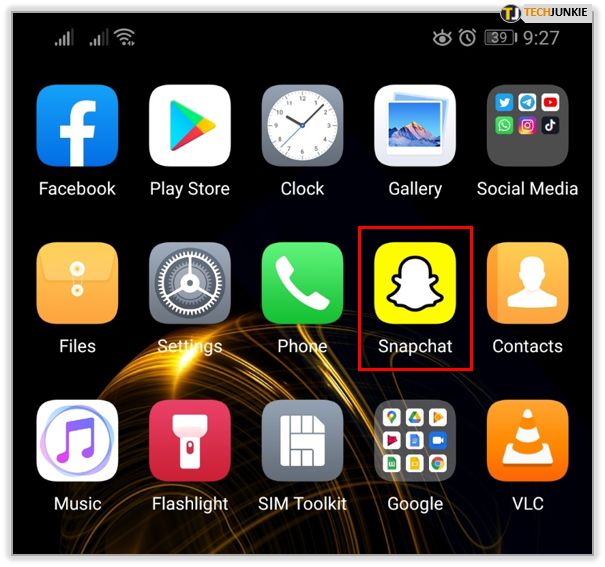
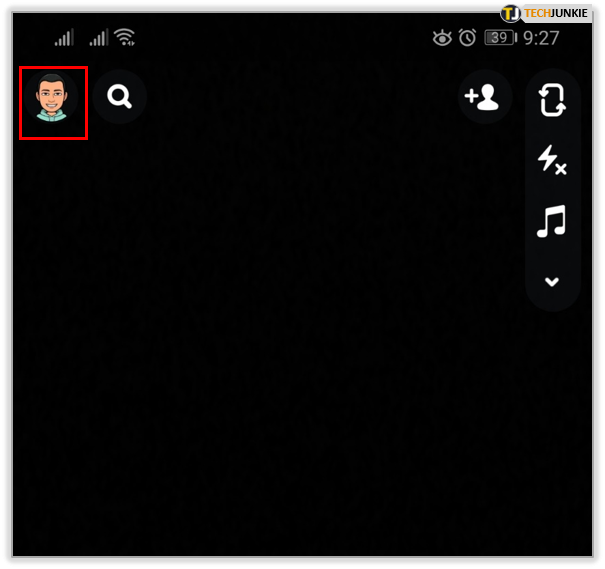
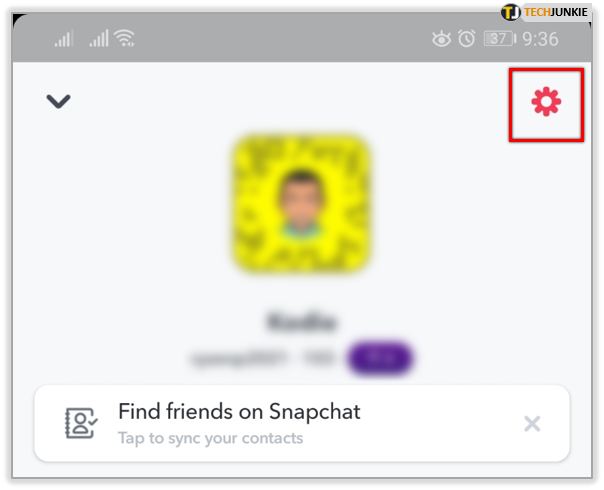
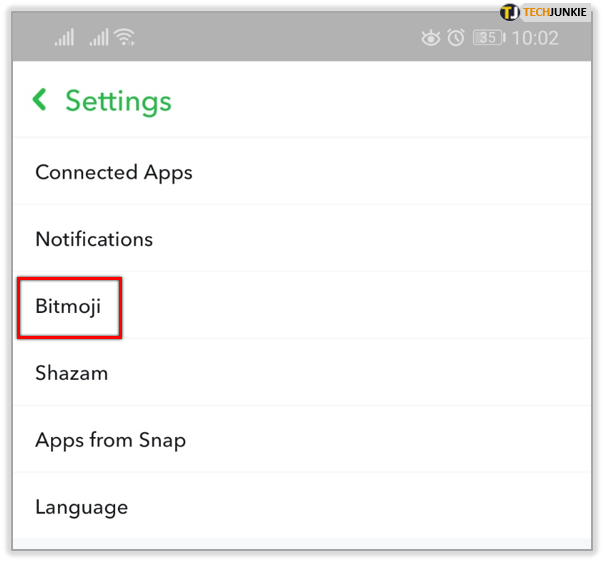
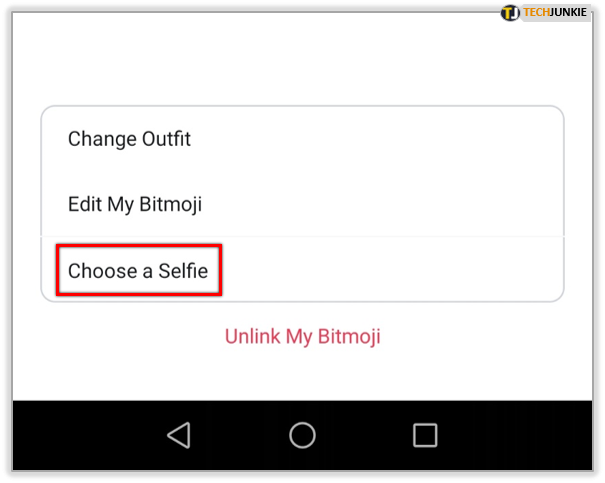
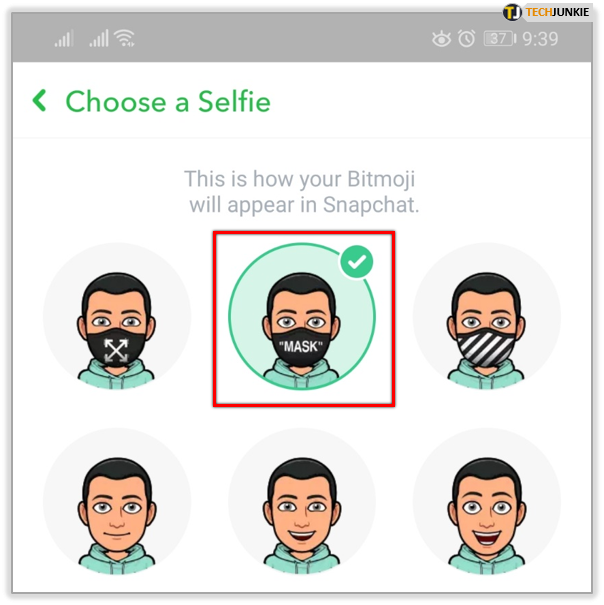
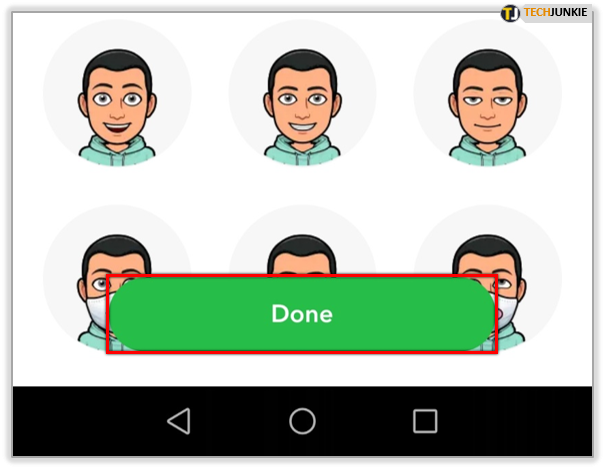
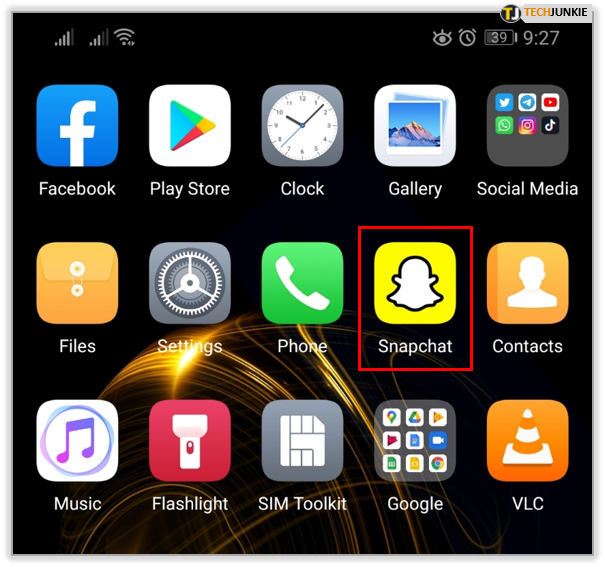
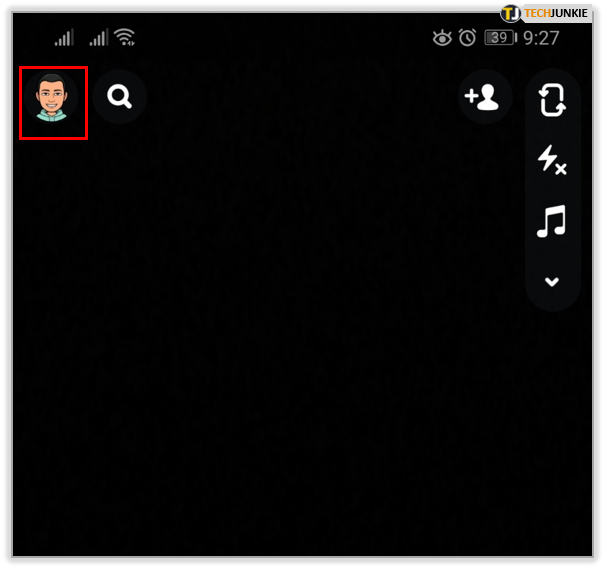
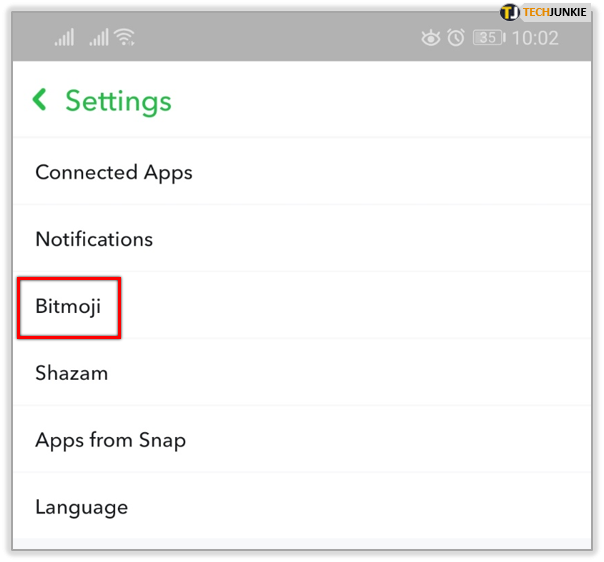
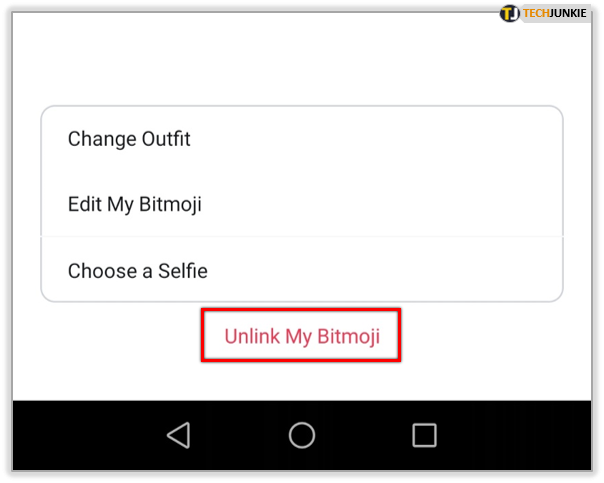













One thought on “How to Edit Bitmoji Moods in Snapchat”