Find My Friends Keeps Saying Location Not Available – What To Do
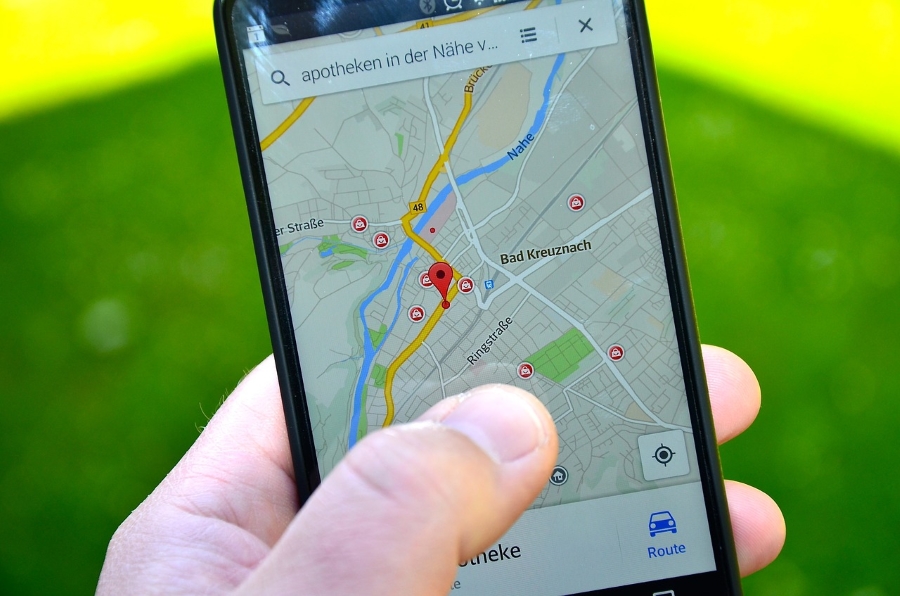
Having problems using Find My Friends? The location service not working properly? Find My Friends keeps saying location not available? These are common issues with the app but can be addressed with a few tweaks. This tutorial will walk you through those tweaks so you can get the app up and running again.
Valuable friend tracking app or dystopian nightmare. Both are terms used to describe Find My Friends when I was discussing it in the office. Both are a force for good and for evil are two more. Whatever your opinion, the Snap Maps-like app can be used to locate friends and family who give you permission to do so.
Available for Android and iOS, the app has more positive uses than nefarious ones. I know of people who track their children, use it to meet up with friends in the city, and one couple who drive for Uber and like to know where each other is at any given time. When consensual, Find My Friends is a force for good. It can help you find people, set your mind at ease when you know where your children are or spouse is, and generally help you relax if you’re the anxious type.
With so many uncertainties in 2020, Find My Friends is one way to know and keep track of loved ones. So what do you do when Find My Friends stops working properly?
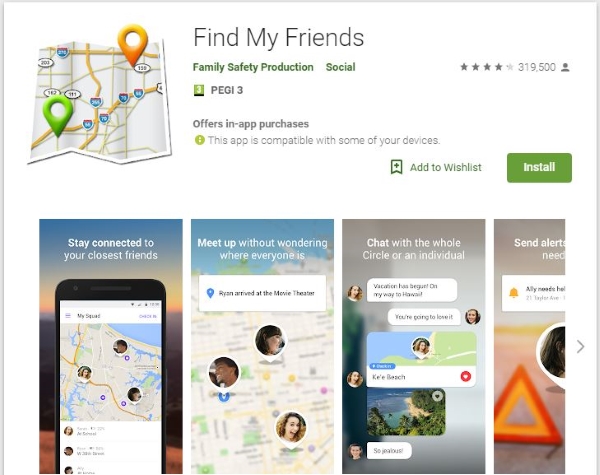
Find My Friends keeps saying location not available
Find My Friends depends on the phone’s GPS and location services to work properly. If there is an issue with the app, the phone, the phone’s GPS or location tracking, the app will say ‘Location Not Available’. It isn’t necessarily something gone terribly wrong. It could be a simple error or problem with the app.
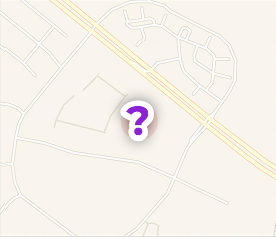
This message would also appear if the person was out of cell range and didn’t have GPS turned on, if the battery ran out on their phone, if they turned the app off, they reset their phone or even if they forgot to sign in to Find My Friends after rebooting their phone. Before trying any of these fixes, it might be worth calling the person you’re trying to track first. It might save you a little time!
Once you’re with the person you were trying to track, one of these troubleshooting steps should fix the location not available message.
Make sure GPS is working
Most of us are used to turning off GPS when we don’t need it to save battery. Sometimes, old habits die hard and we turn it off without thinking. Find My Friends will locate you using cell data if GPS isn’t available but it isn’t exact and depends on you being in a network area. As soon as you go out of cell coverage, you will see ‘location not available.’
This is apparently a very common cause of the error and can be easily rectified by turning on GPS or Location Services depending on which phone you have.
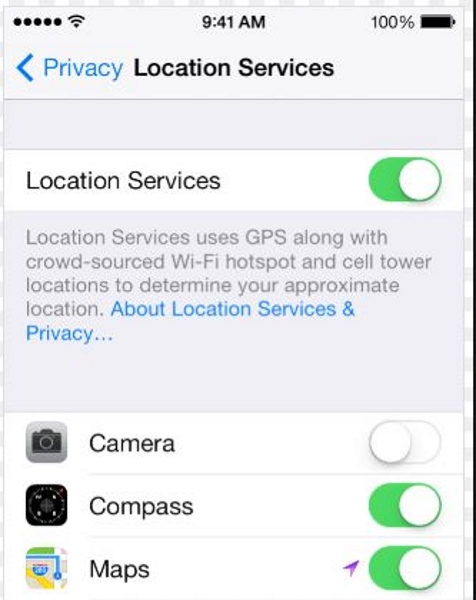
Restart the app and log back in
The simplest fix for most app issues is to restart the app and log in again. You need to log in as well as restarting to enable the tracking feature. It’s an opt-in feature even if you’re tracking children.
Reboot the phone
If restarting the app doesn’t work, rebooting the phone might. It will clear memory, reload the OS, and the app this should fix the error. You will have to log back into the app once it reboots and should hopefully work properly once you log back into the app.
Check the date and time
Apparently, having a slightly incorrect date or time on your phone can stop Find My Friends from working properly. Set the phone to automatic time so it can get the time from the network and the app should work properly again. Find My Friends isn’t the only app that an incorrect date or time affects so this is well worth checking out.
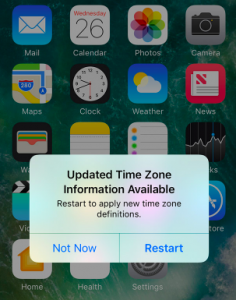
Make sure you have ‘Share My Location’ enabled
If you’re a new Find My Friends user, you need to enable location sharing in iCloud if you’re using an iPhone. This is an essential part of making Find My Friends work and should be done as soon as you set up the app.
- Select Settings and your account on your iPhone.
- Select iCloud and Share My Location.
- Toggle it to on and make sure This Device is set underneath.
As long as you’re signed in to your iPhone and into iCloud, the location should be shared with Find My Friends and you should be able to see it.
Check that you’re still sharing your location
If you’re having trouble with only one friend’s location, be sure to check that you are still actively sharing your location with the contact. If they updated their iCloud account, you may receive the location errors because the app is trying to pull the location of their old account.
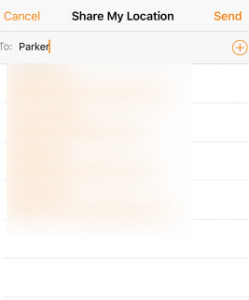
If you need to re-add the contact, simply tap the plus icon and type in their name. Once the request to follow is approved any location errors should disappear.
Frequently Asked Questions
Is it safe to use Find My Friends?
Find my Friends is as safe as any other location-tracking app. The majority of your privacy goes out the window with any internet-based account so if you’re concerned about privacy, a location-sharing app, in general, may not be for you.
Next, you must consider that your account security is only as strong as your password. Due to the ‘Accept/Remove’ nature of Find my Friends, assuming you’re removing people who you don’t want to see your location, it is relatively safe.
If I can’t see someone’s location, does that mean they turned their location sharing off?
If you can’t see someone’s location they may have hidden their location, or they’re not getting a cellular signal.













