How To Forward Facebook Messages to Another Facebook Account

Whether you’re a business owner looking to share important information with employees and clients, or just a private user who wants to share an interesting private message with friends and family, forwarding messages on Facebook is pretty easy.
Facebook also allows you to forward messages to multiple recipients. You can do this from both the Messenger app and your browser, but if you want to forward text messages rather than links or photos, you need to use the app.
Either way, let’s take a closer look at how to do it.
Forwarding from a Browser
Step 1
Open Facebook in your browser and click on the “Messages” icon in the upper-right section. You can also select Messenger from the menu on the left to have a full-screen preview of all chats. For the purposes of this article, we’ll use the Messenger option.
Step 2
Click on a conversation to open the chat and hover your cursor over a message. This is where things become a bit tricky inside a browser.
If you want to share images, links, or videos, there is a “Forward” icon right next to them. However, there isn’t any forwarding option for text messages even if you click on the “More” icon.

Step 3
Assuming you want to forward a link, for example, the necessary actions are pretty straightforward.
As hinted, you click on the “Forward” icon, type the name of the recipient or group, hit send, and that’s it.
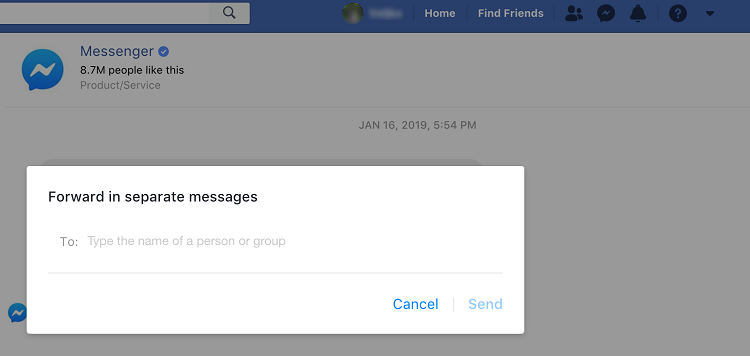
Forwarding from the Messenger App
Step 1
Launch the Messenger App on your smartphone or tablet and tap on a conversation to access the chat. Browse for the message you wish to forward and press on it to reveal more actions.

Step 2
Tap on the Forward option at the bottom and select the recipient(s) or group and hit Send.
The mobile application also allows you to create a new group, which might be quite useful for business and private purposes.
Facebook Messages on Your Email
Unfortunately, the revamped Facebook system doesn’t allow you to forward messages directly to your email account. It makes copying and saving the messages a bit more difficult, but is there anything you can do to work around this issue?
Luckily, there is. Download your Facebook messages, copy and paste them into a new email, and save the draft. Sure, this requires more steps than before. However, it is a neat hack to have the messages on your email. In addition, you can save the messages in Notes, a Word document, or back them up in any other way you deem fit.
Messages Backup
Since forwarding is not an option on a desktop, you might want to back up your messages. The process is quick and simple, and you can also do it on your smart device. Here we’ll show you how to do it on a desktop, but the steps are almost the same for a smart device.
Step 1
Launch Facebook in a browser, click the “Arrow” menu in the top-right, and then select Settings.
Step 2
Choose Your Facebook Information from the menu on the left and click Download Your Information.
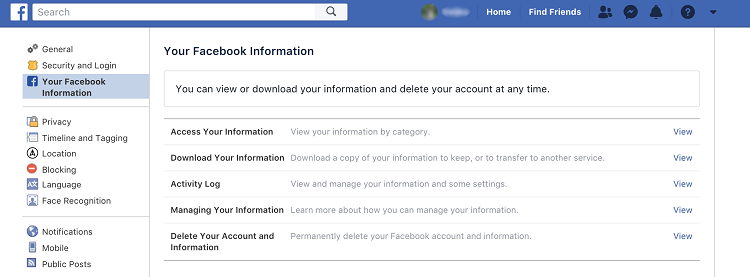
Step 3
Since you want to back up the messages, you can uncheck all the other options. Of course, you can check any other information like Photos and Videos, Likes, Friends, if you want to back them up as well. Finally, click on Create File and wait for the download to complete.
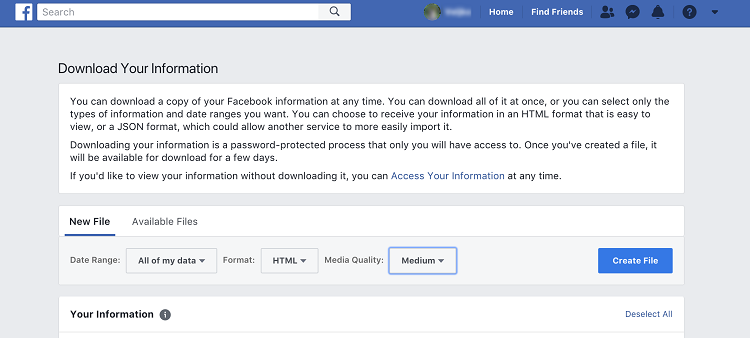
Note:
Facebook allows you to select a date range, format, and media quality. You get to choose specific dates, which is quite useful when backing up messages. As for format and media quality, set it to HTML and Medium and you’ll be fine.
When the download finishes, click the text link for your messages and copy/paste them to another program or destination.
Messenger Settings
Click on the “gear” icon and then select Settings to access more actions. Here you can toggle on/off the active status, disable sounds, and turn off desktop notifications.
A message/contact blocking option is included, and you are allowed to manage payments as well. There is also a good selection of ethnically diverse emojis, but that’s pretty much it.
It would be nice to see some forwarding options in future Facebook updates. But for now, you have to make do with what’s available.
The Last Message
When all is said and done, it is best to use the mobile app to forward Facebook messages, be it text, links, images, or videos. This is probably one of the ways the social media giant wants to promote the app use, but you never know, the forwarding option might return to the desktop. Until it does, you can create backups via your browser and copy/paste the messages you want to share.













