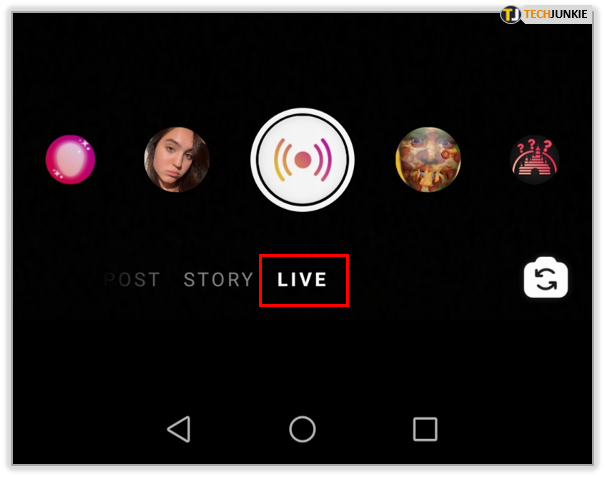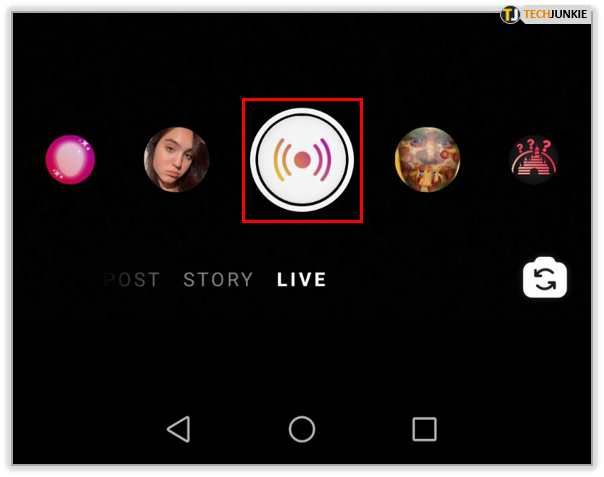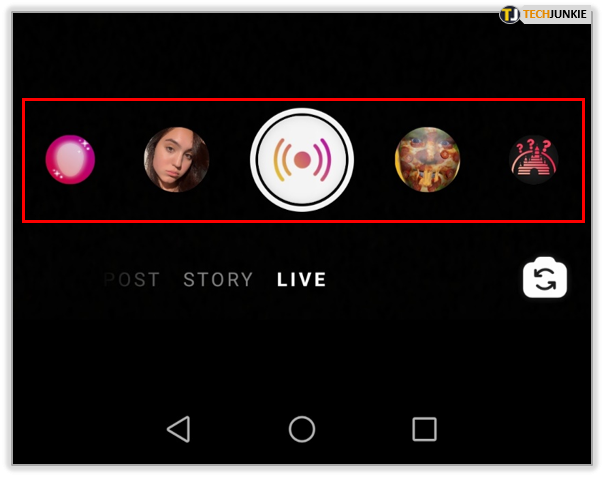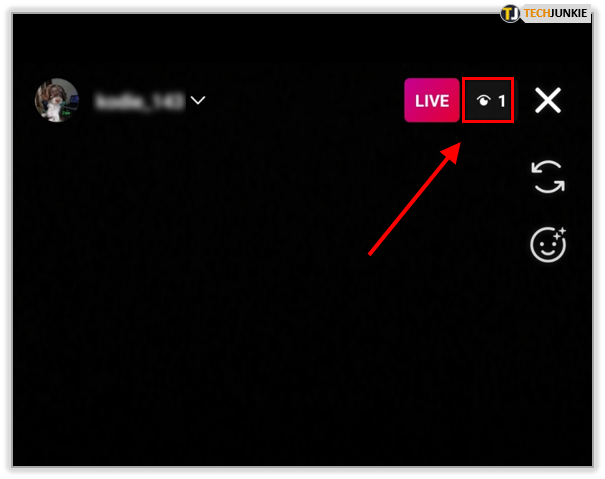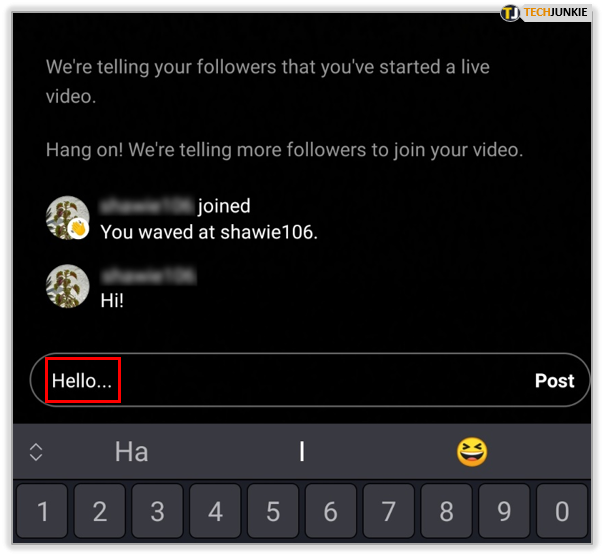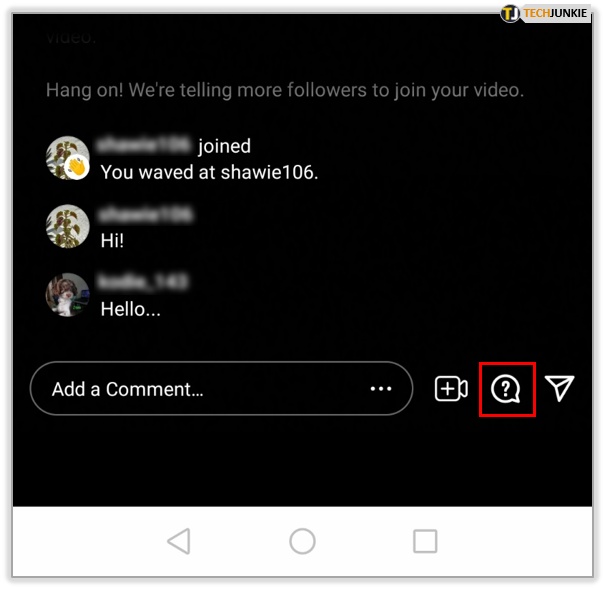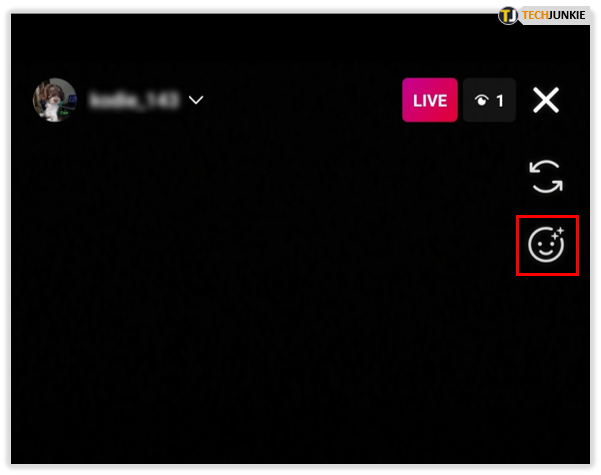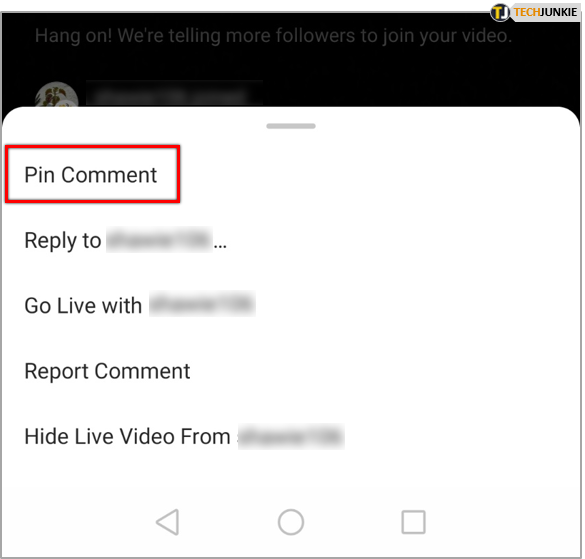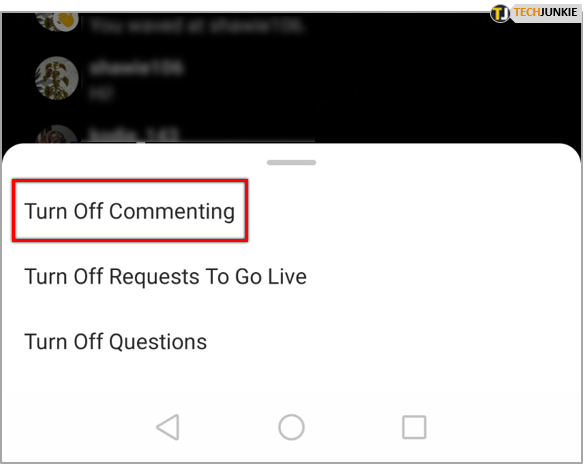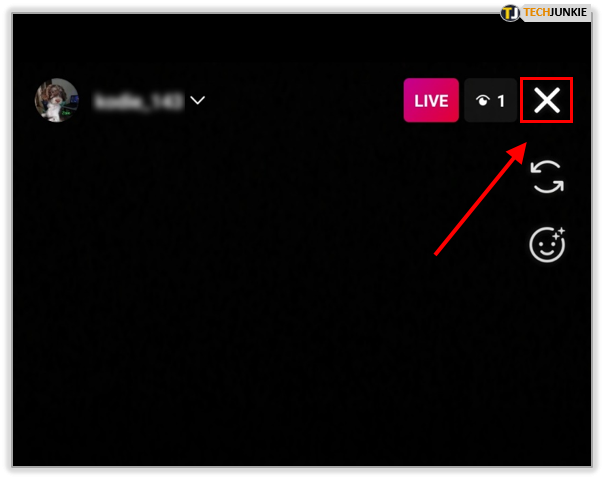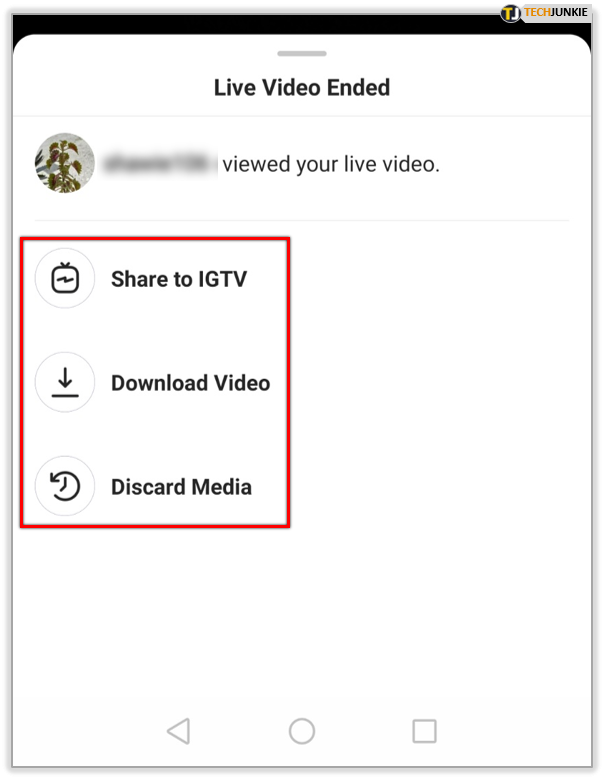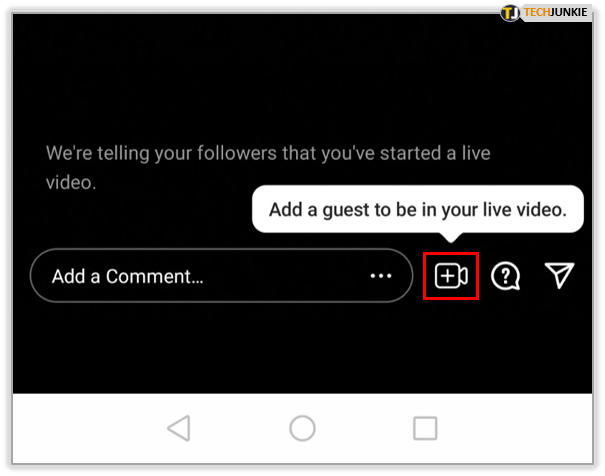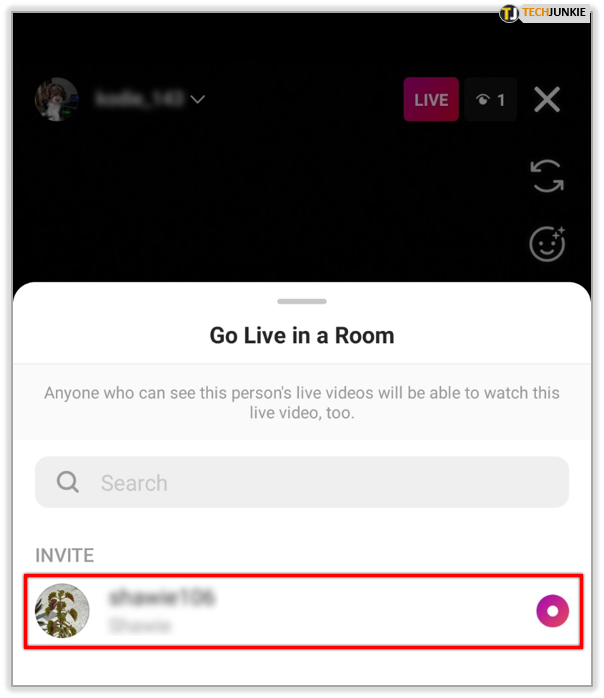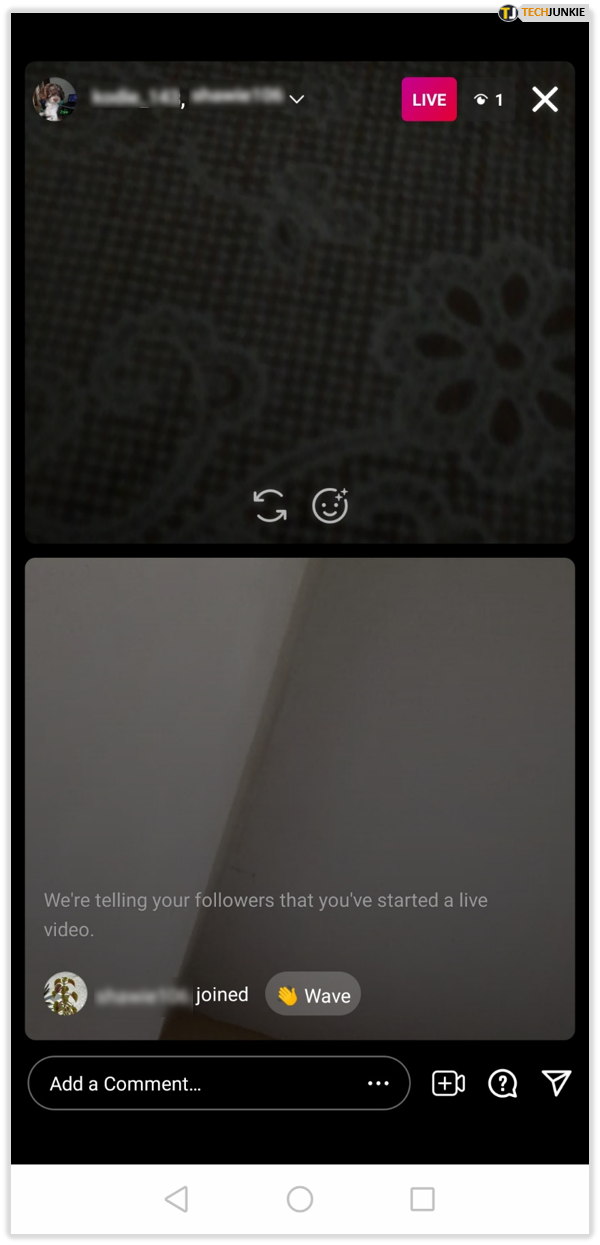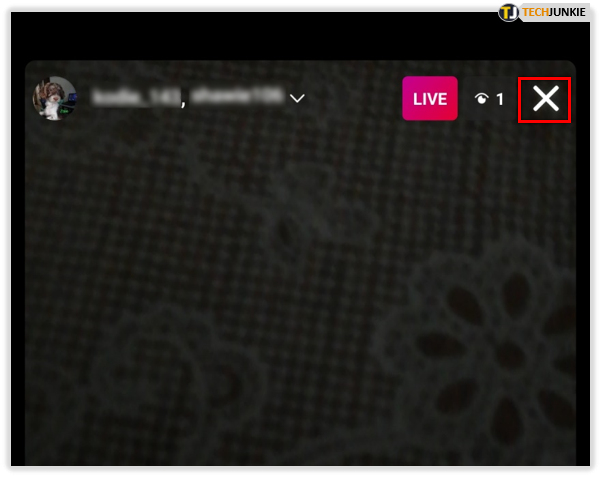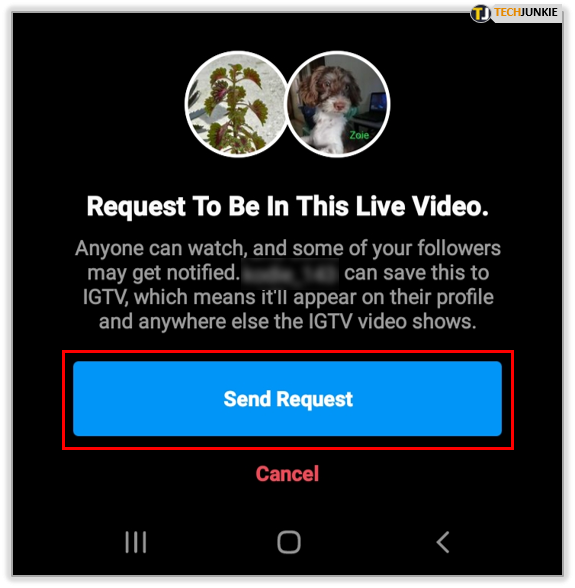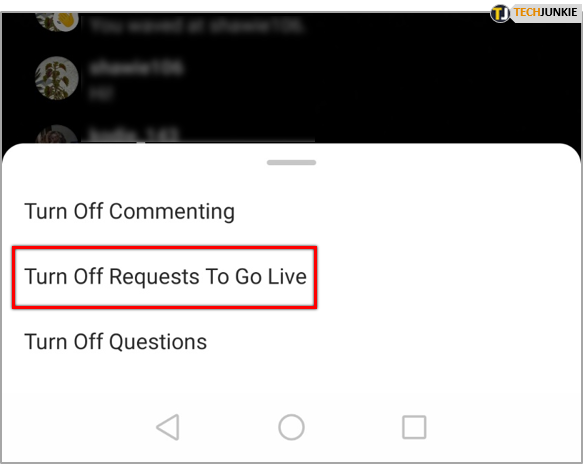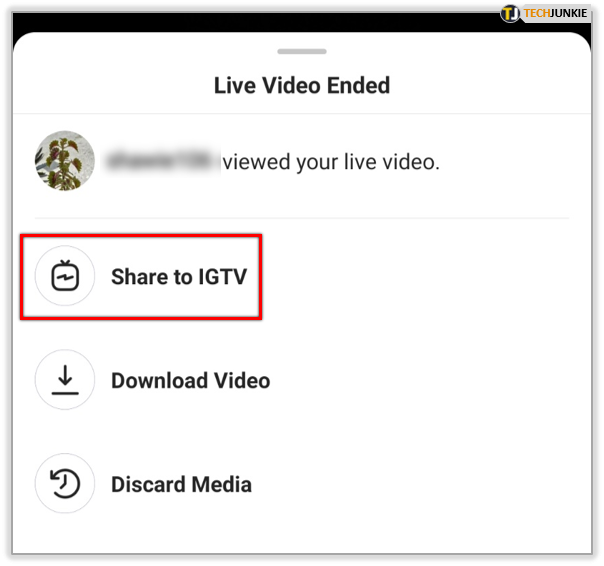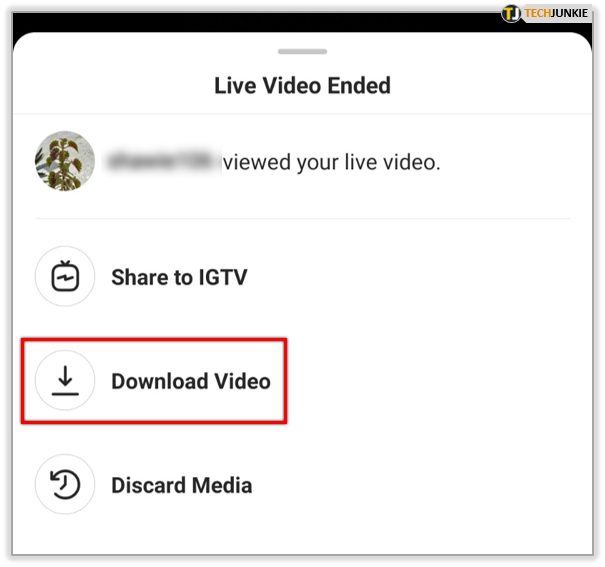How to Go Live on Instagram
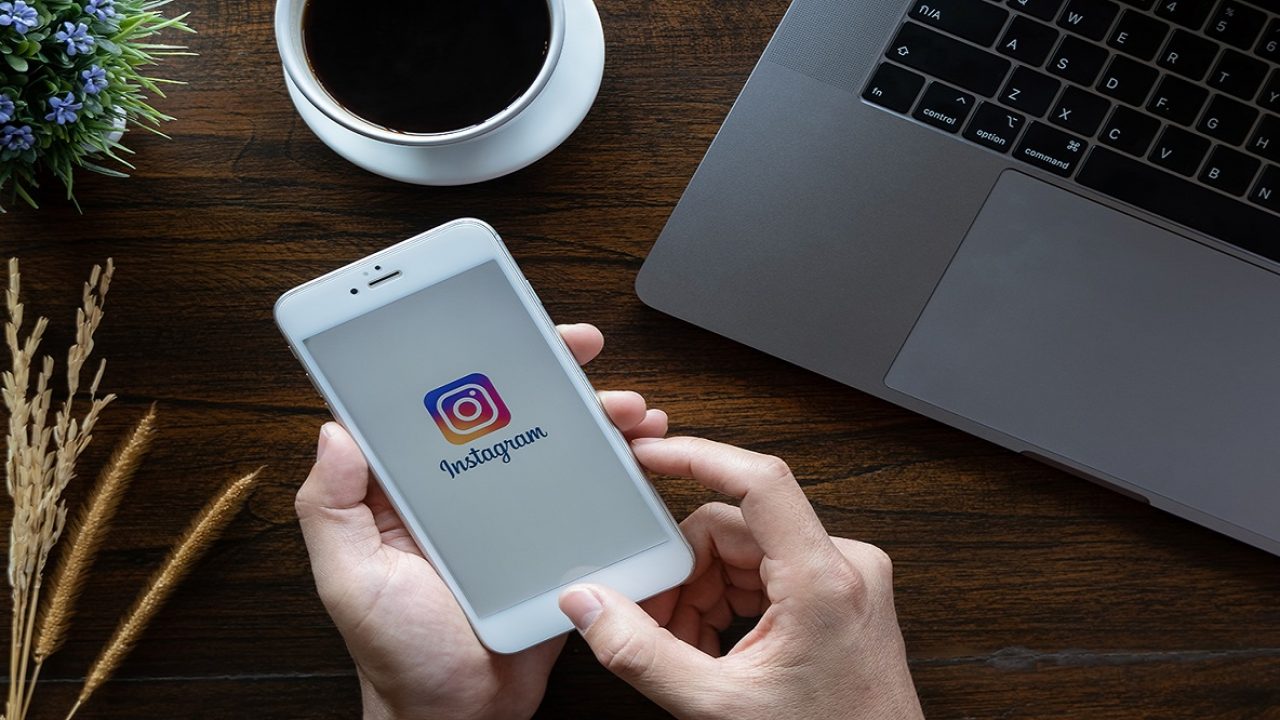
One of the best ways to communicate with your friends and family on Instagram is to do a livestream. This gives anyone following you on Instagram a real-time view of whatever it is you wish to share at the moment. Fortunately, this feature is really simple to use, and in this article, we’ll show you how you can Go Live on Instagram and share that stream to your followers.

Using the Go Live Feature
Instagram allows users to share a live video to their followers by using the Go Live feature. A live video can be up to an hour long, and once ended it can no longer be viewed unless the user chooses to save the live stream on IGTV. To use the Go Live Feature, you can do the following:
- Proceed to your Instagram account’s front page then tap on the Camera Icon on the upper left corner of your screen. Alternatively, you can swipe right while you’re on any page of your Instagram account.

- Scroll left or right on the options on the bottom of the screen until you see Live. Tap on Live.

- Tap on the record button to begin livestreaming. The app will check for a connection, so make sure that you’re online.

- The various icons together with the record button are the various filters that you can apply to your recording. You can choose and apply the filters before you go live.

- If people start viewing your stream, the number of viewers shall be displayed at the top. Any comments that they may leave will appear on the bottom.

- If you wish to leave a comment of your own, tap on the Comments box and type in your comment.

- The Question icon allows you to post a question sticker to your stream that any viewers can answer.

- The face icon will also give you a choice of filters that you can use during your stream.

- If you find a comment that you wish to display, tap on that comment and choose Pin Comment.

- If you want to turn comments off, tap on the three dots inside the comments box and then choose Turn Off Commenting. If you’ve set Keyword Filters on the settings of your Instagram account, they will apply to the comments section as well.

- Once you’ve finished livestreaming, Tap on End on the upper right corner of the screen then tap on End Video.

- You’ll be given a choice to either Delete, Download, or share the video with IGTV.

Be advised though that Instagram may prevent you from making a livestream if you’ve previously posted content that goes against its Community Guidelines.

Going Live with a Friend
If you wish to have a friend with you while you’re doing a livestream, you can do so by choosing that option on the Live page. To do this:
- While you’re Live, tap on the Invite Friends to go live button on the bottom of the screen.

- A small menu will pop up and Instagram will populate it with the names of people currently viewing your live feed. Tap on a name then tap Add to invite them to go live with you.

- If that person accepts, you’ll see them on a split-screen while livestreaming. If they refuse, you’ll be notified that they’ve declined the invitation.

- If you wish to stop streaming together, tap on the x on the upper right corner of their split-screen.

- If you’re watching a livestream and wish to join them, tap on the Request option when it appears on the screen, then tap Send Request. If the request is accepted, you’ll be notified that you’re about to join the live feed.

- If you’re doing the livestream and wish to prevent people from requesting to join, tap on the three dots on the comments box and then Turn Off Requests to Go Live.

Sharing Videos After the Stream
After you end your stream, the feed stops and any person following you can no longer see the video unless you choose to share a recording. This is done through several ways:
- Once you tap on End during your livestream, you will be given the option to share it to IGTV.

- Alternatively, you can choose the option to download the video to your device, then share it later either through Instagram or on another Social media platform.

A Simple and Easy Way to Connect
Livestreaming has definitely changed the way that we connect with others, whether family, friends, or followers. Instagram’s Go Live Feature has certainly made this a simple and easy task. All it takes is a push of a button and a little inspiration to create content that your followers won’t soon forget.
Have you had any experience with the Go Live feature on Instagram? Share your thoughts with the comments section below.