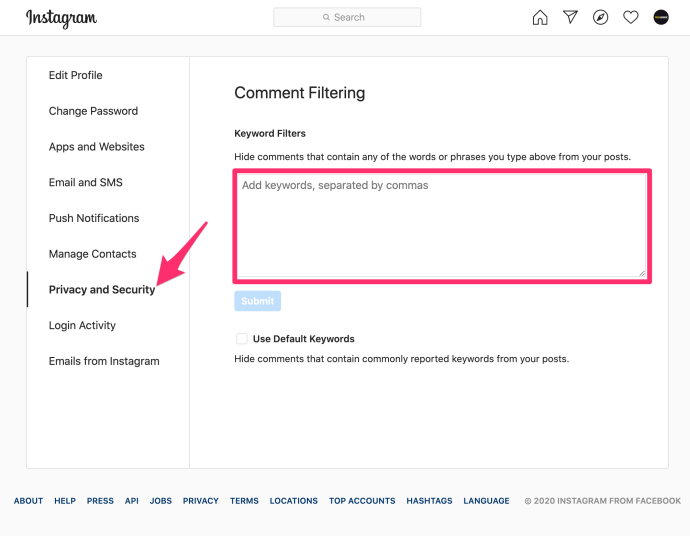From Q&A’s to chatting with friends, Instagram Live feeds are a great way to comment and interact with your followers in real-time. However, in order to prevent viewers from making offensive or inappropriate comments during the Live video, some users may want to disable comments on Instagram Live.

Fortunately, doing so is relatively easy. Let’s take a look at how you can hide comments on Instagram Live.
How to Hide Comments on Instagram Live
Once you’ve started your live video follow these instructions to turn off comments:
- Navigate to the small Comments box located in the lower left-hand corner of your screen and tap the three vertical dots located inside the box.

- Tap Turn off Commenting

You can do this at any point during a Live broadcast, and once done, your viewers will no longer be able to comment during the stream.
Can I Viewers Hide Comments on Instagram Live?
If you’re viewing someone else’s live broadcast, you can turn off the comments but the process is a little more involved.
If you’re dedicated enough to get rid of the comments you can download a chrome browser extension, giving you more flexibility and control over your Instagram experience.
Installing Chrome Extensions
The Chrome IG Story extension is a great option for hiding Instagram comments. While this extension does offer a variety of useful features, there is one downside: you’ll have to use this on your desktop.
If you don’t mind using Instagram on your desktop, follow these instructions to get the extension:
- Open Google Chrome.
- Find the Chrome IG Story extension.
- Click Add to Chrome.
- Click Add Extension.
The extension may take a moment to install. When it’s finished, you’ll see a pop-up announcing that it’s ready for use. You’ll be able to access the extension at any time by looking to the upper right-hand corner of your browser window and clicking on the icon.
Now you can download videos you want to watch and view them without any comments or flurries of emojis. Simply go to Instagram’s website like you would to use Instagram from the desktop, then follow these instructions:
- Click on the extension icon.
- Choose from the list of your friends’ Stories (the live videos should show up here after they’ve ended) or browse for the live video of your choice.
- Click the download icon to the right.
- Open the zip file that downloads.
- Double-click on the file therein to view the video.
Now you can view the video comment-free whenever you’d like.
Can You Block Certain Words on Instagram?
There’s a way to filter out specific words on Instagram, and you can hide inappropriate comments from showing up either in a live video or on any of your posts. This is on by default, so you don’t have to turn that on or off yourself. However, if you want to turn on inappropriate comments, you can do so.
To filter out comments on the Instagram app for Android and iOS devices:
- Go to your profile and tap the Hamburger icon.

- Tap Settings.

- Tap Privacy > Comments.


- Tap next to Hide Offensive Comments to turn it on.

You can also turn on a keyword filter to hide comments that contain specific words, phrases, numbers, or emojis that you’d like to avoid:
- Go to your profile and tap the Hamburger icon.

- Tap Settings.

- Tap Privacy > Comments.


- Tap next to Manual Filter to turn it on.

- Enter specific words, phrases, numbers, or emojis in the text box to filter out comments.

To filter out comments on your computer or mobile browser:
- Go to instagram.com on your computer or mobile device and click on your profile image and then click Settings.

- Click Privacy and Security > Edit Comment Settings.

- Enter specific words, phrases, numbers, or emoji in the text box to filter out comments and then click Submit. You can also click to check the box next to Use Default Keywords to hide comments that contain commonly reported keywords from your posts.
How to Report Comments on Instagram
If you’re bound to using Instagram Live on your mobile device and therefore unable to turn off comments while watching a video, you can report any harmful or derogatory comments.
Here’s what you’ll do to submit a report on a comment:
- Tap the Chat icon on the video, long-hold the comment, and tap on the Report Comment in the menu that pops up.

- Choose either Spam or Scam or Abusive Content, whichever one applies to this comment.

- Follow the prompts and explain why you feel this comment is not okay.
Once done, your report will be submitted to Instagram for review.
Final Thoughts
If you’re tired of seeing offensive, insensitive, or otherwise inappropriate content on Instagram, there are several methods you can use to take control of your Instagram experience.
By following the steps listed above, you can hide comments from Instagram Live, filter out content, and report comments as you see fit.
Do you have any other useful Instagram tips? Share them with us in the comments below!
Disclaimer: Some pages on this site may include an affiliate link. This does not effect our editorial in any way.