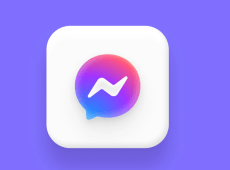WhatsApp has introduced a few changes to how its group chats work. Namely, each participant is now given a unique color (most of the time) to help differentiate between users with similar or identical names. For most, this is a helpful feature to help recognize different friends in group chats. In addition, your name might have a different color depending on the group chat you’re in.

You might be wondering how to change your name color for other people to see in group chats. We’ve done some research, and here’s what we found out.
How to Change Your Name Color on WhatsApp
By default, chats with other people won’t use color-coded names. The reason for this is simple: since you know the other person you’re chatting with, there’s no need to put names or colors next to their messages to identify them.
Name colors will only appear in group chats.
How to Change Your Name Color in a WhatsApp Group
Your name color might differ between various group chats you’re in. Additionally, you can’t see this color unless you use someone else’s phone to check it out.
There’s no reliable method to change your name color in group chats. WhatsApp hasn’t made an official announcement on how they’re assigned, and there are no visible settings to change group chat color, so we’re left with only possible workaround methods.
The first thing you can try is leaving the group and joining it again. This will reset WhatsApp’s color assignment algorithm, giving you a different color. However, there is a chance that you might just end up with the same color you used to have.
The other way to try and change a color is to change your profile image. WhatsApp might be using the most common color palette in your profile picture to choose an appropriate color for you in group chats. However, this method is likewise unreliable to give you a different color. You also might need to leave and rejoin the group chat to make the color change.
The third option is changing your contact name. Since WhatsApp’s color coding is mainly to prevent misidentification, having the same name as someone else is likely to give you different name colors in group chats.
How to Change Your Contact Name in WhatsApp
If you just want to change your contact name on WhatsApp, that’s easy enough. Follow these steps:
- Open the WhatsApp app.

- Select the three dots on the top right corner.

- Tap on Settings in the dropdown menu.

- Tap on your profile picture at the top.

- Tap on your current WhatsApp name.

- Remove the current name in the textbox and replace it with your desired name. This name does not have to be unique, as WhatsApp doesn’t enforce two users to have different names.

Changing your contact name might change your group chat color. If there are people with the same name in a group chat, WhatsApp will avoid giving them the same color.
Additional FAQ
How Are Colors Assigned to WhatsApp Names?
There are no reliable sources for this question. What is known is that WhatsApp has access to 256 different name colors to choose from for each user in a group chat.
To obtain its colors, WhatsApp mostly uses Pallette API from Google. This API takes your profile picture and extracts the most commonly used colors in it. When you join a group chat, the app then gives you one of its 256 preset colors that closely matches the most common color in your profile picture.
Additionally, WhatsApp assigns colors based on current participants. It will avoid giving two participants the same color when possible, and it will try to give two users with the same name wildly different colors, based on the colors present in their picture. If a user doesn’t have a picture, the color is completely random
This is why the best advice to change your name color is to leave and rejoin a group. Joining the group after other users will force WhatsApp to recalculate colors and might leave you with a different color than the one you started with.
How Do You Change the Font in WhatsApp?
WhatsApp itself only gives you the most basic option to change font sizes:
• Go to WhatsApp.
• Tap on the three dots on the top right corner.
• Select Settings.
• Go to Chats.
• Tap on Font Size.
• Choose between Small, Medium, and Large.
• Enclose words or messages between two * characters to make them bold.
• Use _ characters before and after a message to put it in italics.
• Use ~ before and after to put a strikethrough through the message.
• You can combine these styles together.
• Put three ` (backticks) on either side of a message to use a font called Monospace. Monospace is not compatible with other font styles.
Alternatively, you can find third-party font options on the App stores. While WhatsApp doesn’t support additional fonts, it is able to display most Unicode characters without any problem. Using alternative keyboards and font options you’ve downloaded from the app store, you will be able to type in a different font or copy over messages made in a previous font. For Android users, the top choices are Fancy Text and Blue Words, while the iPhone alternative is Better Fonts, but there are other options available on the app stores to choose from too. You just need to pick one and see if it works out for you.
Can You Change the Color of WhatsApp Text Messages?
WhatsApp gives you the ability to change the background color of text chats, which might change your message colors. Follow these steps:
• Go to More options (the three dots on the right).
• Open Settings.
• Tap on Chats.
• Choose Wallpaper. You can select between the following options: no color, solid colors, WhatsApp’s library of images, or an image from your gallery.
• Choose the wallpaper image you like and click on Set.
Some third-party programs can change the color of text boxes for messages. Look at the App store to see if you can find a solution that works for you. However, do note that, by default, WhatsApp doesn’t have these functions and some third-party programs can harm your device or security.
How Do I Change the Colors in My WhatsApp Groups?
You can’t change the colors of other people’s names in group chats. They’d have to try to change the colors themselves. Alternatively, you can change the background wallpaper by going to More options while in a group chat and selecting Wallpaper.
What’s Up?
In WhatsApp, changing the color of your name in a group chat can be trickier than you might have imagined. With no reliable information behind how those colors are generated, any attempts to change your color might not yield the results you want. However, this doesn’t impact the usability of WhatsApp as a fantastic chatting app.
What’s your color in group chats? How did you manage to change it? Let us know in the comments section below.
Disclaimer: Some pages on this site may include an affiliate link. This does not effect our editorial in any way.