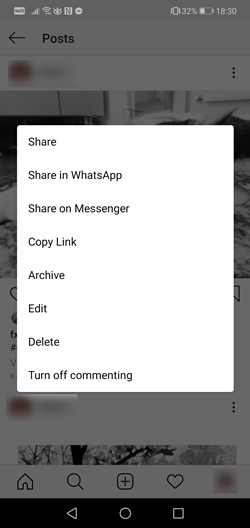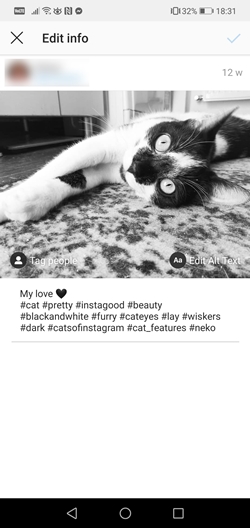How to Edit a Video After Posting it to Instagram
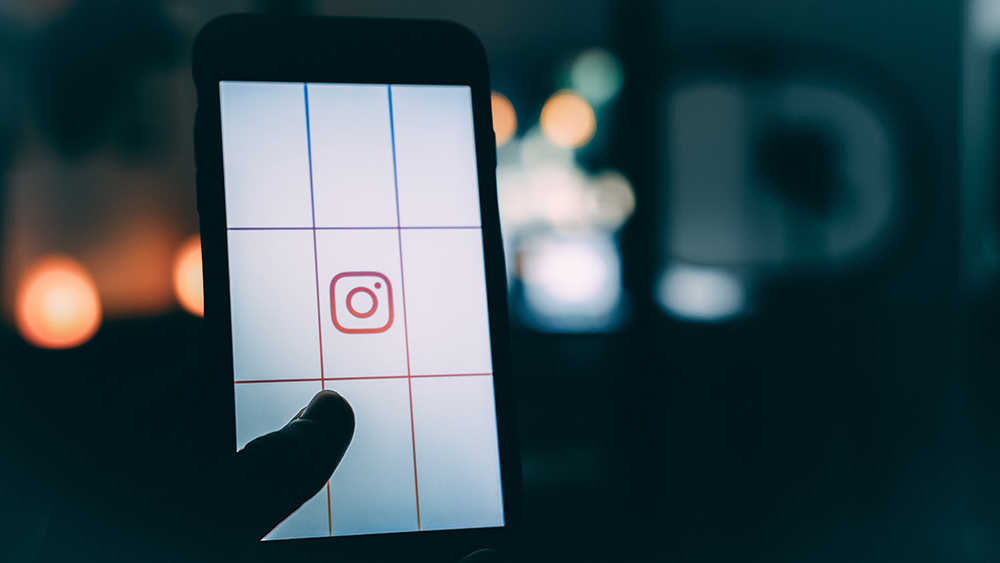
Instagram is an amazing social media platform due to its focus on sharing experiences through photos, videos, and impactful animated stories. It gave self-made internet celebrities a chance to shine, and this platform also changed the way advertising is done.
It comes as no surprise that Instagram offers some of the most extensive editing tools for videos and photos. However, all those tools are available only before you post something.
Once you actually upload a video to your album or your story, all the editing features will disappear. There are some changes you can make to a posted piece of content, but they are very limited. Let’s take a closer look at what you can do.
Change Captions
One of the easiest changes you can make to an already posted video is changing the caption. Whether you want to add hashtags to reach more people write something more clever, this is one of the things you can change after posting.
- Log into your Instagram account
- Go to your profile page
- Tap on the video you want to change the caption for
- Tap the three-dot icon in the upper right corner

- Tap Edit
- Delete the existing text and type in something new

- Tap Done (iOS) or the checkmark (Android)
That video won’t get a bump after you’ve edited or removed a caption. Instagram also doesn’t send anyone notifications about the change.
Tag New People
Just as you can tag people in photos before and after posting, you can do the same for videos. It’s easy to forget to tag some friends in your post when you’re excited about it. If you accidentally left someone out, do this:
- Bring up the Instagram app
- Go to your profile page
- Select a video
- Tap the three-dot menu icon
- This will bring up the editing feature
- Tap the “Tag People” icon that appears on your video
- Tap someone in the video to bring up the search function
- Type in the name of that person
- Tap the name to select it
- Tap Done (iOS) or the checkmark (Android)
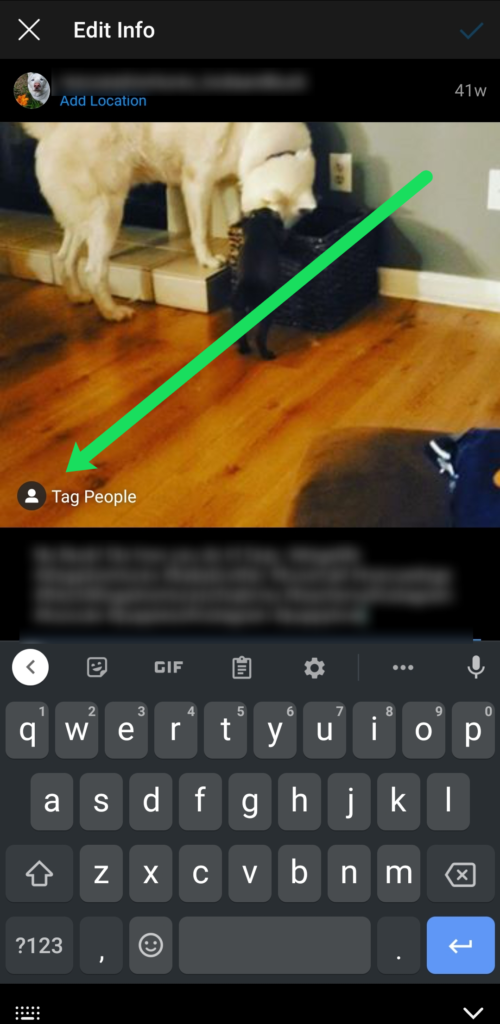
If you tag someone, even in an already posted video, that person will receive a notification. Other people who follow that post will not receive a notification.
Add a Location
You can also make changes in regards to the location. You can add a location (if you posted the video without one) or you can edit the existing location associated with your posted videos.
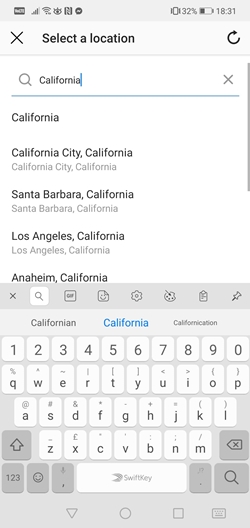
- Select the video you want from your profile page
- Tap the three-dot menu
- Tap Edit
- Tap “Add Location”
- Type in the location
- Tap Done (iOS) or the checkmark (Android)
If you want to edit a location, you must first remove the old one.
- Get to the Edit feature on your video
- Tap the location name
- Tap “Remove Location” (Android) or “Change Location” (iPhone)
- You can alternatively tap “Find a location”
- Tap Done (iOS) or the checkmark (Android) when you’re satisfied
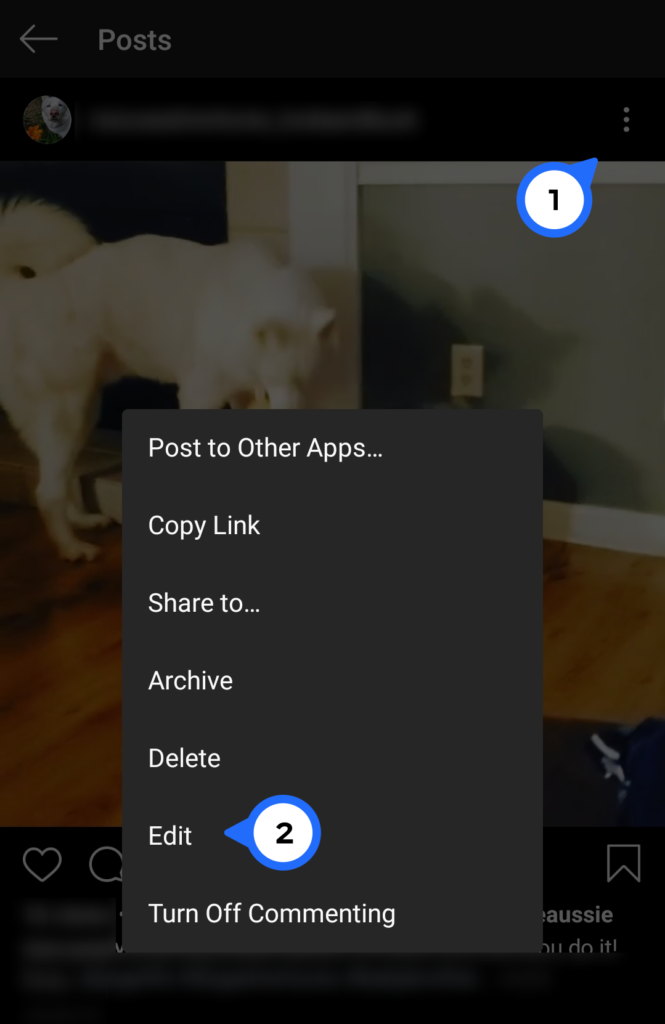
Can You Change Thumbnails?
Unfortunately, this is yet another thing that Instagram doesn’t let you do once a video has been posted. In order to have a great thumbnail, you should select one before posting the video. Just in case you don’t know how to do that, here are the steps you need to follow.
- Bring up Instagram
- Tap the plus icon (or the camera icon in the upper right-hand corner depending on which version of the app you’re running).
- Select a video from the library
- Select one of the cover options in the bottom left corner
- Scroll through the available covers and frame captures
- Tap “Next”
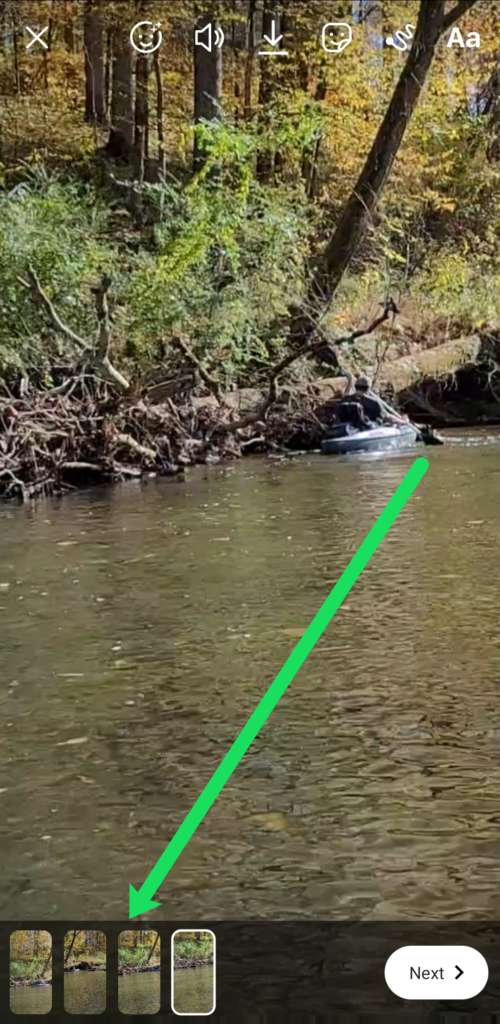
Editing Posted Content Is Not Easy
As you can see, your editing options go away when you upload and post something on Instagram. Short of changing the caption, changing the location, and tagging people you’ve forgotten about before posting, there’s not much you can do.
It’s nice to have at least that, but also somewhat unsatisfactory given how popular this social media platform is. One would expect better tools by now.
Are you content with the current state of affairs on Instagram? Would you consider using third-party apps to make modifications if Instagram fails to deliver on post-posting editing tools? Leave us your thoughts in the comment section below.
Frequently Asked Questions
How do I edit the entire video after posting?
Unfortunately, aside from the options we’ve mentioned above, Instagram does not allow you to make extreme edits to your videos after you’ve posted them. You will need to delete the video and re-upload it if you want to change any filters, stickers, etc.
If you no longer have the video available, making edits in this manner could be an issue. What you may need to do is screen record the content that is playing then re-upload it.
Can I edit an IGTV video after posting?
Similar to regular posts, IGTV videos only let you edit certain aspects. But, you will need to do so from the website because the app doesn’t have these options.
From the website version of Instagram you can edit the caption and the title but not much else.