How to Hide Your Activity in Instagram

Everyone enjoys sending interesting photos, videos, and memes to their friends on Instagram and better yet if there are quick answers and reactions. However, your friends and followers don’t need to know when you’re active on Instagram at all times. Sure, sometimes you may want to hang around and chat with people. Other times, however, you’d probably like to be left alone to scroll through the feed and watch the stories in peace. Here’s how to hide your active status on Instagram for whenever you want to be left alone.
Activity – How Is It Displayed?
About a year ago, Instagram announced and launched the feature that tells your friends and followers that you are active on Instagram. This green dot is shown in the Direct inbox Instagram tab, which is essentially a chat feature. However, the green dot is also displayed when a follower of yours wants to send any post as a direct message. This can be a bit annoying, especially if you don’t want everyone or a particular person to know that you are currently fooling around on Instagram.
In truth, Instagram has made it so that only the accounts that you follow back can see your activity status, as well as those that you’ve chatted with using the Direct inbox. However, once someone reposts your story or shares your post as a story and you thank them, they are able to see your activity status pretty much all the time. So, you may want to hide your Instagram activity, after all.

Hiding Your Activity Status
Instagram didn’t make it all that hard to hide your activity status from others. All you need to do is go to your profile by tapping the profile icon in the bottom-right corner of the app. On your profile screen, tap the three horizontal lines in the top-right corner and then tap the gear icon. Now you’re in the Settings menu. Scroll through it until you get to the Privacy option and tap that. Now, navigate to Activity Status and flip the switch next to Show Activity Status off.
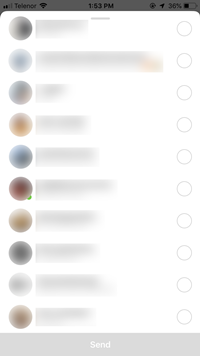
Keep in mind, however, that turning this option off will also prevent you from seeing the activity status of those you follow. You won’t be able to see if they’re active or when they were last active, just as they won’t be able to see yours. If you happen to send a message to someone on Instagram, though, they’ll get the message straight away.
Direct Message Notifications
If you don’t get direct message alerts from your friends, you can change this using the Settings menu. Navigate to the menu as you did before and tap on the Notifications section. From here, you’ll be able to control which notifications you’ll get alerted for. Tap Direct Messages and select On for Messages and also for every other option on the list that you want to get notified about.
It is generally recommended to turn Message Requests off, or risk hearing from all sorts of spammers and scam artists.
Hiding Your Content and Who You Follow
After turning your activity status off, no one will know when you’re online on IG. However, if you want even more privacy, you can hide your content and the people whom you follow. You can do this in two ways, one of which basically involves switching to Private Mode. When you’re in Private Mode, though, people who aren’t following you won’t be able to access your profile and see its content. This may not be advisable for all influencers, celebrities, and niche celebrities.
To switch to Private Mode and hide who you’re following, navigate to the Settings menu and locate the Private account option. Flip the switch on and a warning will appear. Select Yes. From now on, if people want to see your content and the people that you follow, they’re going to have to request your permission and wait for you to confirm it.
Alternatively, you may stop certain users from seeing your Instagram profile by simply blocking them. To do this, go to the profile of the person in question, tap the three dots on their page and then tap Block. Confirm and that’s it!
Hiding Your Likes
Now, this is a bit more complicated to achieve. As a platform that celebrates likes as much as the visual content, Instagram isn’t going to just let go of its bread and butter. There are a few ways to hide your Instagram likes, but they aren’t really ‘solutions’ per se. For one, you can simply undo the likes that you don’t want others to see. Do this by going to the post or comment in question and tap the corresponding heart icon.
Alternatively, you can use Instagram’s AI to your advantage and just hit like on more than 8 random posts. Instagram will allow your followers to see the 8 most recent posts that you’ve liked. So, like any 8 random posts after your last like and no one will find out about your “real” like.
Hiding the Comments
Unfortunately, there is no way to hide a comment on Instagram. Once you’ve made it, the only way for it to disappear is for you or the person who owns the post to delete it. You could bury it in a sea of other comments, but this isn’t a solution.
Instagram Activity
Hiding the most basic form of Instagram activity (Direct chat) is fairly easy. Hiding other forms of activity, such as likes, comments, or your following is a tad more difficult, even borderline impossible. Some workarounds do exist, but they aren’t exactly solutions.
What do you do to keep your followers from tracking your activity? Do you mind people knowing when you’re active? Discuss in the comments section below.













