How To Change Location or Country in the Line Chat App

If you use the Line chat app, you know that it’s usually either tied to your email, Facebook profile, or your phone number. If you want to change your location or country, you will also have to change your phone number completely.
You can only do that by replacing the SIM card in your phone. You will also have to change the phone number tied to your Line app, but not before you create a backup of your chat history. You will learn how to do all that in this article.
Transfer Your Line Account to Another Phone Number
There is a way you can transfer an existing account to another phone number regardless of the country of origin, but you will have to prepare your Line account for the transfer first. Make sure to complete all of the following steps in the given order, or you could lose your chat history and account preferences.

Here is what you have to do:
- Change the registered phone number.
- Confirm your email address.
- Confirm your password.
- Create a backup of your chat history.
We will now explain each step in detail and tell you how to complete the transfer after that.
Change the Registered Phone Number
Start with replacing your old phone number with the one you will be using from now on. Here is how you can do that:
- Open the app.
- Go to the “Friends” tab and select “Settings,” then “Account.”
- Tap “Phone Number.”
- Tap “Next.”
- Enter your new phone number and select “Verify phone number.” Tap “OK.”
- Enter the code you received on your phone and tap “Next.”
Keep in mind that you can’t use the same phone number to create multiple Line accounts. If you are using a phone number that was already registered to another account, you will lose access to the previous account.

Confirm Your Email Address
Make sure that the email address stays unchanged so you can keep the chat history after you transfer to another phone number. Here is what you should do:
Open the app. Tap “More,” then tap “Settings,” and select “Account.”

Select “Email address,” and then tap “Change your email.”

Don’t make changes if you wish to keep the same address and therefore also your chat history. If, however, you want to change it, enter the new address, and you will receive a verification code to your new email. Enter the code to verify the changes.
Confirm Your Password
You should also confirm your existing password, or you can change it to something else.
Do it like this:
- Go to the “Friends” tab and tap “Settings,” then tap “Account.”
- Select “Password.”
- Enter your existing password to confirm, or you can enter a new one and confirm that.
Create a Backup of Your Chat History
The last step of the preparation process requires you to create a backup of your chat history on iCloud or Google Drive depending on what device you are using. You can then restore the history after entering the new phone number. It is important to note that you can only transfer the history to devices running the same OS.
Saving Chats
If there are specific chats you’d like to save, do this:
Step 1
Open the app and click on the ‘Chats’ icon at the bottom of the screen. Then choose the chat you’d like to save.

Step 2
Tap on the chat that you’d like to save and tap on the three horizontal lines in the upper right-hand corner.

Step 3
Select ‘Other Settings’ in the new window that appears.

Step 4
Select the ‘Export Chat History’ option and follow the prompts to save your chat history to your device.

Now that we’ve saved all of our most important chats we can move on to transfer the account. Performing this action should give you the option to change your Country or Region.
Changing Your Location
Once you have completed the preparations, you are ready to transfer your Line account to another phone number. Complete the following steps:
Step 1
Tap “Login.”

Select the country you are in and enter your new phone number. Hit the arrow when you’re done. In the screenshot below, tap on the ‘United States’ and select the country you’d like to register.

Step 3
Follow the verification steps and input the code when texted to your new phone number. Then tap ‘Yes, Transfer my account.’

Step 4
You can choose to transfer with your previous phone number or email address.
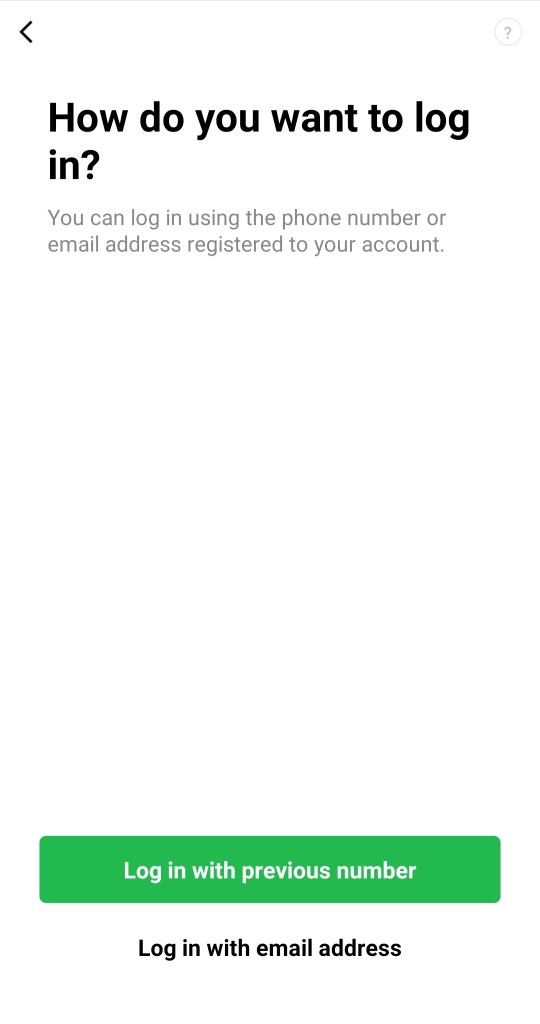
Step 5
Input your previous email address or phone number and continue the setup process as you normally would.

Enter the same password you used during the preparation process. Tap the arrow and select “OK.”
You can now choose to add friends from the contact list on your phone. Tap the arrow to continue. Choose if you want to restore your chat history. Confirm the “Regarding Usage of Your Information” when it pops up. (Some users don’t get this screen.)
Your existing account will now be tied to the new phone number you have entered and your new location will be the one you selected in step 2 of the transfer process.
Stay in Touch with Your Line Friends No Matter Where You Are
Now that you know how to change the phone number tied to your Line account, you can travel all over the world and stay in touch with all your friends. You can use the same method to change countries and phone numbers no matter where you go. This will also give you access to content specific to your current location like region-locked stickers and official accounts.
To keep your chat history, make sure to create a backup every time before you change your number.
Do you prefer using Line over other chatting apps? Did you have any problems changing the phone number on your Line account? Share your thoughts and experiences in the comments section below.














11 thoughts on “How To Change Location or Country in the Line Chat App”
The backup of the chat history is slightly different now it is under:
Home-settings-Chats- Backup and Restore Chats.
Backup to Google Drive (small file)
I was moving to new Android Phone and wanted to change from Thai region to UK.
Majority of the method is still good. On old Line App (Thai region) ensure you have verified email address (gmail/google account in my case), create or verify password. Backup chats as described in my comment, not as in the article.
Go to new phone with UK SIM, start to create new account (enter UK number) get text with verification code, then follow prompts and restore chats from Google drive when prompted.
1. Verify your email and password (just like they say here)
2. Make sure you can login with the email/password by doing it on the desktop app
3. On your line go to home -> settings -> backup on drive and tell it to backup your messages on drive, select your email and it will create the backups for you
4. Clean the data from Line on your device (only way to logout)
5. Follow the “Changing your location” steps from the guide
6. Make sure you select the option to restore your backup, no need to select the option to auto add friends
I don’t know why they included the part where you change your phone number without logging out in this guide, as you aren’t able to do it if you are in another country (as noted by other people as well).
Hope this helps!
1 – ensure that your facebook is linked to your account (you can check this by going to settings/account
2 – delete the app and reinstall it
3 – open the app and log in
4 – select log in using facebook
5 – it will then go through the set up process
6 – it will recommend that you to authorize your phone number, at this point put in your new number in your new country, then it will send you a text to confirm.
7 – once confirmed all good! just redownload your stickers and get chatting!
Thanks
Thank you for any advice you can offer