How To Make a Photo Collage with Music for Facebook
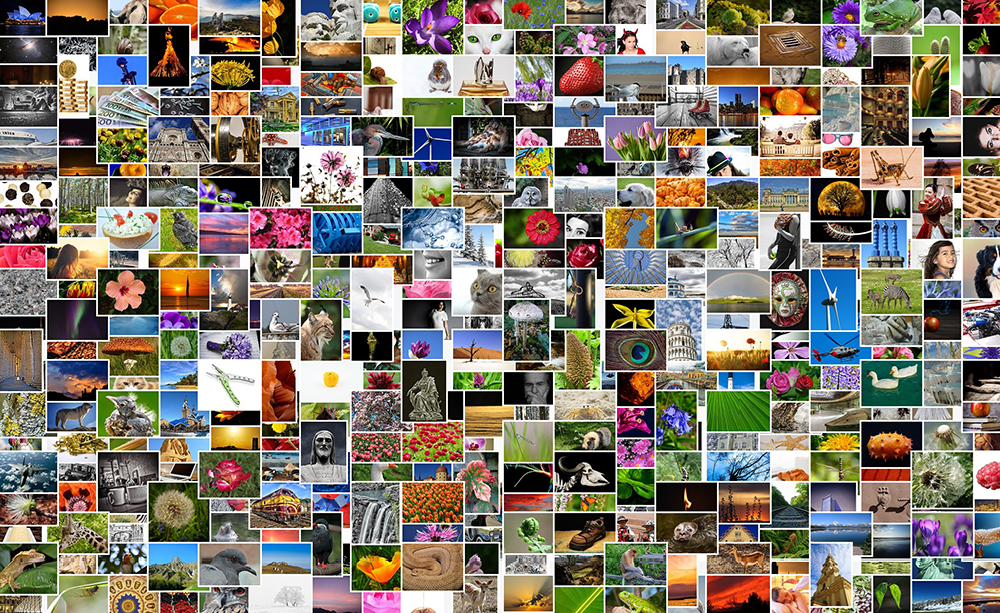
To maintain its dominant position in today’s digital marketing landscape, Facebook has lots of tricks up its sleeves that help people and brands advertise and sell their products and services. For example, it lets you make a slideshow to promote your page.
Now, slideshows can be used strictly for advertising and strictly inside of a Facebook page, but the ability to upload your own music and choose the pictures you want to use is pretty neat.
So, how do you make these slideshows? Keep reading to find out.
Making a Slideshow from a Facebook Page
In order to make a slideshow on Facebook, you need to have your own page. Slideshows can be made for free, but are meant primarily to further boost your page’s ranking. As soon as you enter your page on your computer, you should be able to notice the Photo/Video button underneath the status update text box.
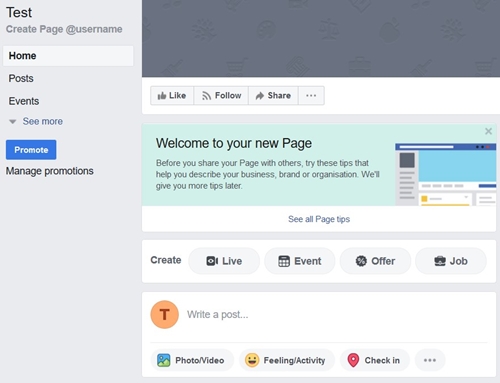 That’s the button you should click. It will take you to a new, smaller menu, asking you what you’d like to do. Click “Create slideshow.”
That’s the button you should click. It will take you to a new, smaller menu, asking you what you’d like to do. Click “Create slideshow.”
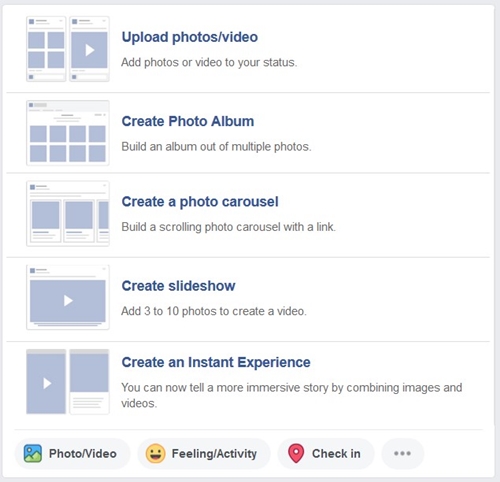
A new window will pop out, guiding you as you prepare your slideshow. You need between three and ten images to make it. The rest is pretty self-explanatory, as you get to toggle transitions, choose the aspect ratio, and decide on the lifetime of images (how long each image “stays” on the screen).
Of course, you can add music as well. You can either use some of Facebook’s readily available royalty-free tracks or add your own music. Keep in mind, however, that you should avoid uploading copyrighted music, and you should have the legal rights to a track you want to upload. First check if it’s okay to upload whatever you have in mind.
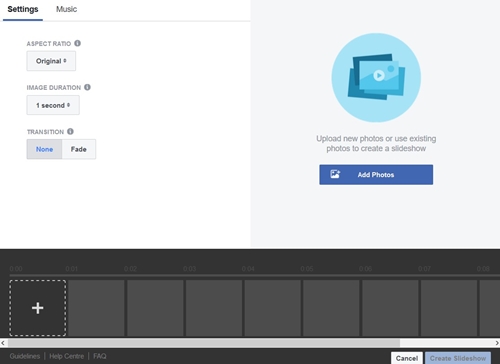 When you start adding images, you should get a choice to either upload a photo or take one. Choose the “Upload Photo” option.
When you start adding images, you should get a choice to either upload a photo or take one. Choose the “Upload Photo” option.
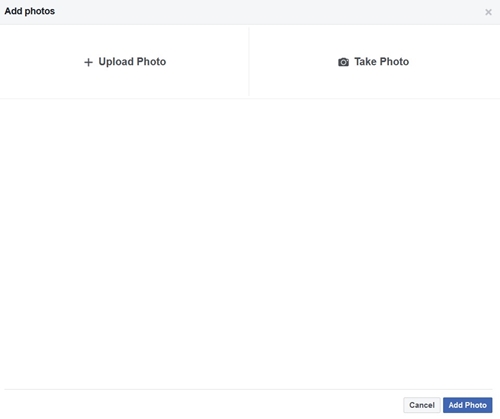 Thankfully, you can add more photos in one go.
Thankfully, you can add more photos in one go.
As soon as you’re done with this, you can click “Create Slideshow.” Facebook does it really fast, so it just takes you back to your page with the slideshow ready for upload in a matter of seconds. You can play the slideshow before you upload it to see if everything’s as it should be. If it’s not, there’s an Edit button inside the playback window that takes you back to where you’ve just been. Otherwise, you can decide if you want to share it now or schedule the upload for a specific time.
When you’re satisfied with the end result, click “Share Now.” Facebook will upload your slideshow in the background and send you a notification when it’s done.
Making a Slideshow from the Promote Menu
Facebook also offers an option to create a slideshow to promote your business or Facebook page. This way, your slideshow can act as an ad at the same time.
To start, you need to click the Promote button underneath the page options. A Promote window shall pop out. What you’re looking for is the “Promote Your Page” option, so click on that.
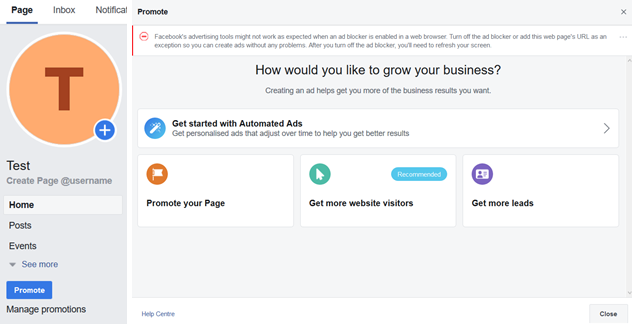
What makes this quite handy are the ad creation options. This way, you can immediately set the target audience, as well as the ad’s duration, budget, and payment currency. Since you’re making an ad, you will have to pay for this option.
Another convenient thing about making an ad this way is the ability to save a slideshow as a draft. For seven days, Facebook will remember you have an unpublished ad. Also, if you hover over a picture in the slideshow creation window, you’ll get a chance to edit the image by clicking on the small round pencil icon in front of each individual thumbnail. This edit tool also lets you add a simple caption to each picture.
Additional Tips
Facebook recommends that your pictures have a resolution of at least 1280×720 pixels for best results. Even more important is the consistency. All pictures should have a similar aspect radio. If it tends to differ, Facebook will lock the slideshow’s aspect ratio to 1:1.
Facebook also recommends the use of MOV or MP4 file formats for video, as well as WAV, MP3, M4A, FLAC, and OGG for audio.
Logging Out
Facebook’s slideshow creation option maybe isn’t the best on the market but is really good since it allows you to make any number of slideshows for free. Another big plus is the time required, as you can make a slideshow in minutes or less, even if you’ve never used this option before.
Have you ever created a slideshow for your Facebook page? Did you also use it as an ad? Tell us about your experiences in the comments below!













