How to Reset Your Facebook App Password on an Android Device
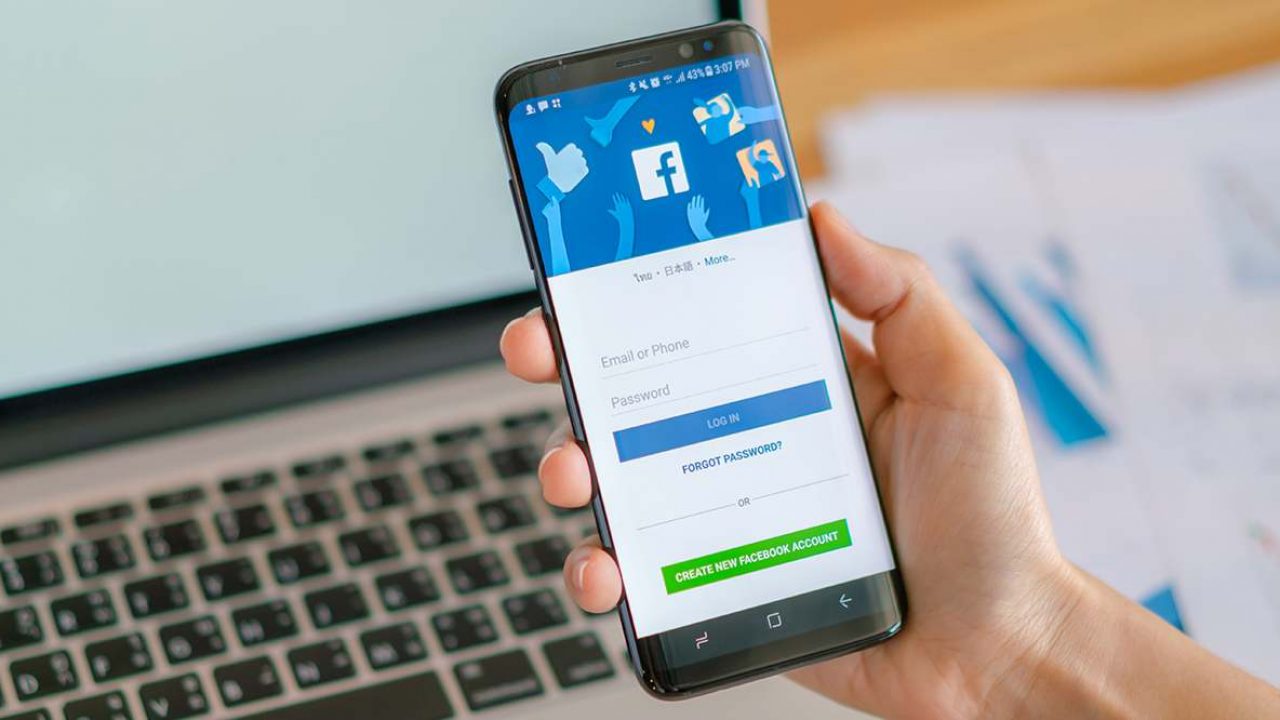
There are a number of reasons why you might want to reset your Facebook password. Maybe you forgot it? The bane of auto-login. Maybe your account has been compromised and you want to use a better password. Or perhaps you’re doing it just to be safe.
In any event, there are multiple ways to change/reset your Facebook password on your Android device, inside or outside the app. Here’s how to reset the Facebook password on your Android device.
The Regular Method
If you haven’t forgotten your Facebook password, here’s how to do it. Start the Facebook app by finding the corresponding icon on your Android home screen. Then, enter your credentials (username and password) and log in to your account. This may not be necessary, as you’ll likely be logged in still.
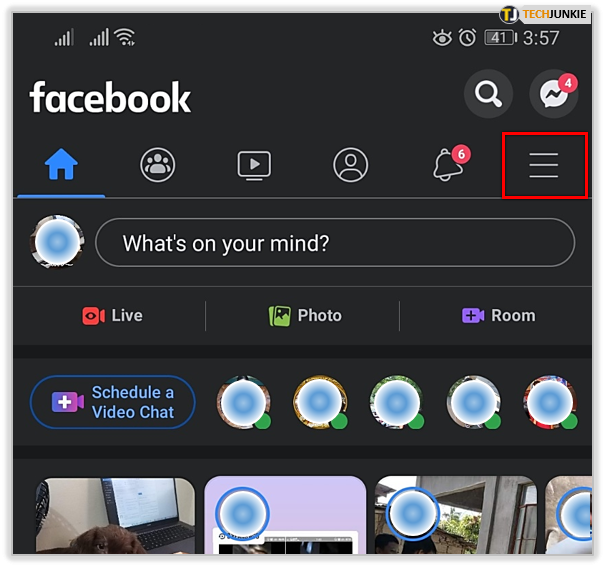
Now, go to the “hamburger” menu, represented by three horizontal lines, located in the top-right corner of the screen. Select Settings & Privacy. Click on Settings. Then choose Security and Login on the next screen. A list of settings will pop up; from there, select Change password and enter your current password into the first field. Then, use your new password in the second field and confirm by entering it in the third field, as well. Now, tap Update Password.
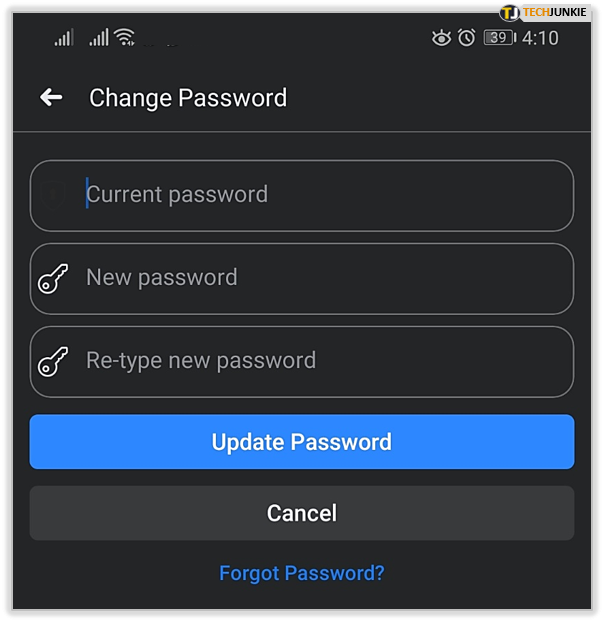
Using the Website
You can change your Facebook password on any browser on your phone. Bear in mind, though, that you’ll probably have to log in to do this. However, some people prefer the browser version over the app. And you don’t have to download the Facebook app to change your Facebook password.
Start by opening your desired browser and go to facebook.com. Log in using your credentials. From there, follow the abovementioned in-app method. It’s almost identical.
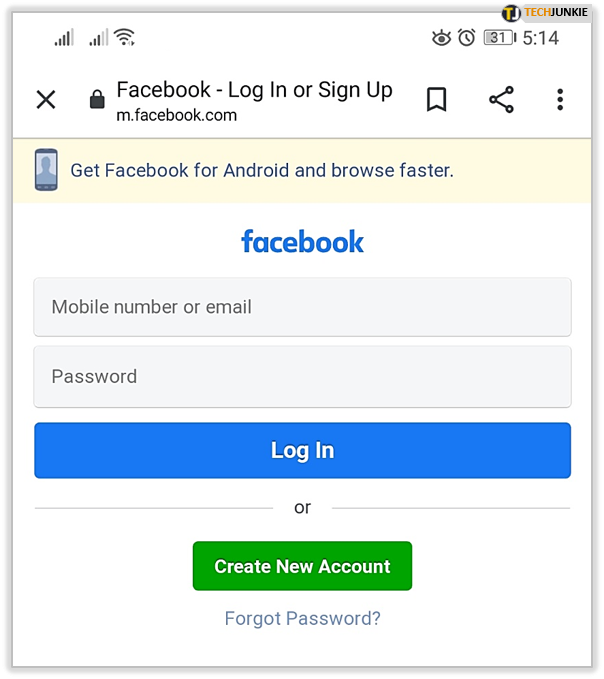
If You Forgot It
Fortunately, there is a way to reset your password without using your old password. People do it very frequently, actually.
To do this on your Android phone, use either the browser or the Facebook app. If you’re logged in and have forgotten your password, you don’t have to log out. Navigate to the password menu (as explained above). You’ll see the Forgot Password? link at the bottom page. Click it.
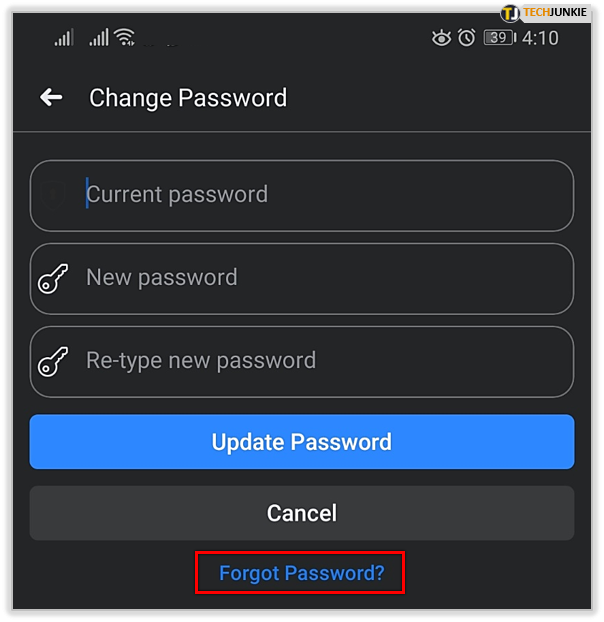
Now, you’ll be asked how you’d like to reset your password. Naturally, you won’t be able to do it right from that screen, for your safety. You’ll have the option of choosing the email or text confirmation method. Facebook will send you a code via email or text (depending on the method you opted for). Once you’ve entered the code, select Continue. This will prompt you to enter the new password and confirm.
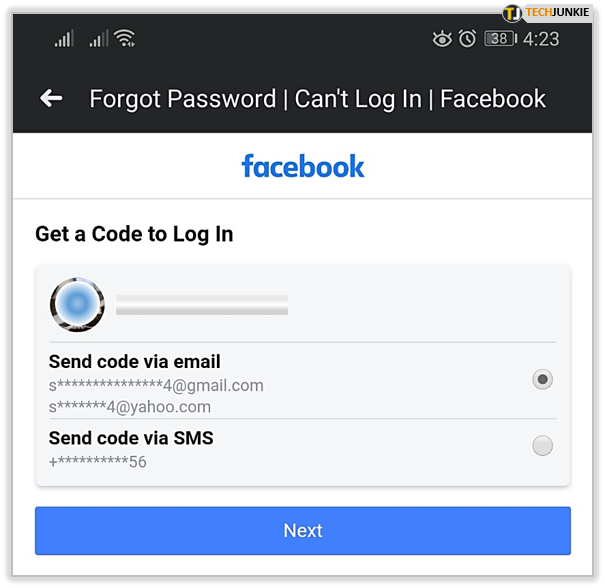
Note that you can access the “Forgot Password?” link from virtually any login screen on Facebook, whether you’re using the browser, the app, or your computer.
The Dangers of Insecure Passwords
As mentioned earlier, managing passwords can turn into a nightmare. You could jot them all down on a piece of paper, but if someone gets a hold of it, your online identity will be compromised.
Alternatively, if you opt to use an identical password for all of your online accounts, you might be risking a lot. Using variations of the same password isn’t recommended either. There are methods for cracking these changes.
Setting different passwords and remembering them is the safest way to go. Even if you forget your passwords, you’ll be able to retrieve it or come up with a new one in some way. In most cases, anyway.
There are third-party apps, however, that can continually change your passwords and randomize them for you. These services can be synced across all devices that you use, allowing for quick and safe logins. They are a bit tedious to get set up, but you’ll pick it up quickly. Such services are definitely the best way to go.
Taking Action in the Event of Identity Theft
Identity theft has never been a clearer and more present danger than it is today. The victim can experience consequences of social, psychological, and monetary nature.
If you fall victim to identity theft, the cybercriminal will work swiftly to change your account credentials. Don’t try to change the password on your own. They may have some kind of tracking software on your phone that will read exactly what you type. Instead, contact Facebook support and follow the recommended security steps.
Stolen Facebook accounts can only tarnish the social media’s image and the people in charge will have actions in place to help you retrieve your account and such.

Facebook Password Reset on Android
As you can see, there are multiple ways to change your Facebook password using only your Android phone. You can do it through the Facebook app, you can do it on the browser, you can even do it if you don’t remember the password. To stay safe, choosing a safe and unique password is recommended.
Have you ever forgotten your Facebook password? Have you ever had your identity stolen? How confident are you that your password is safe? Let us know in the comments below and be sure to ask any questions that you might have.













