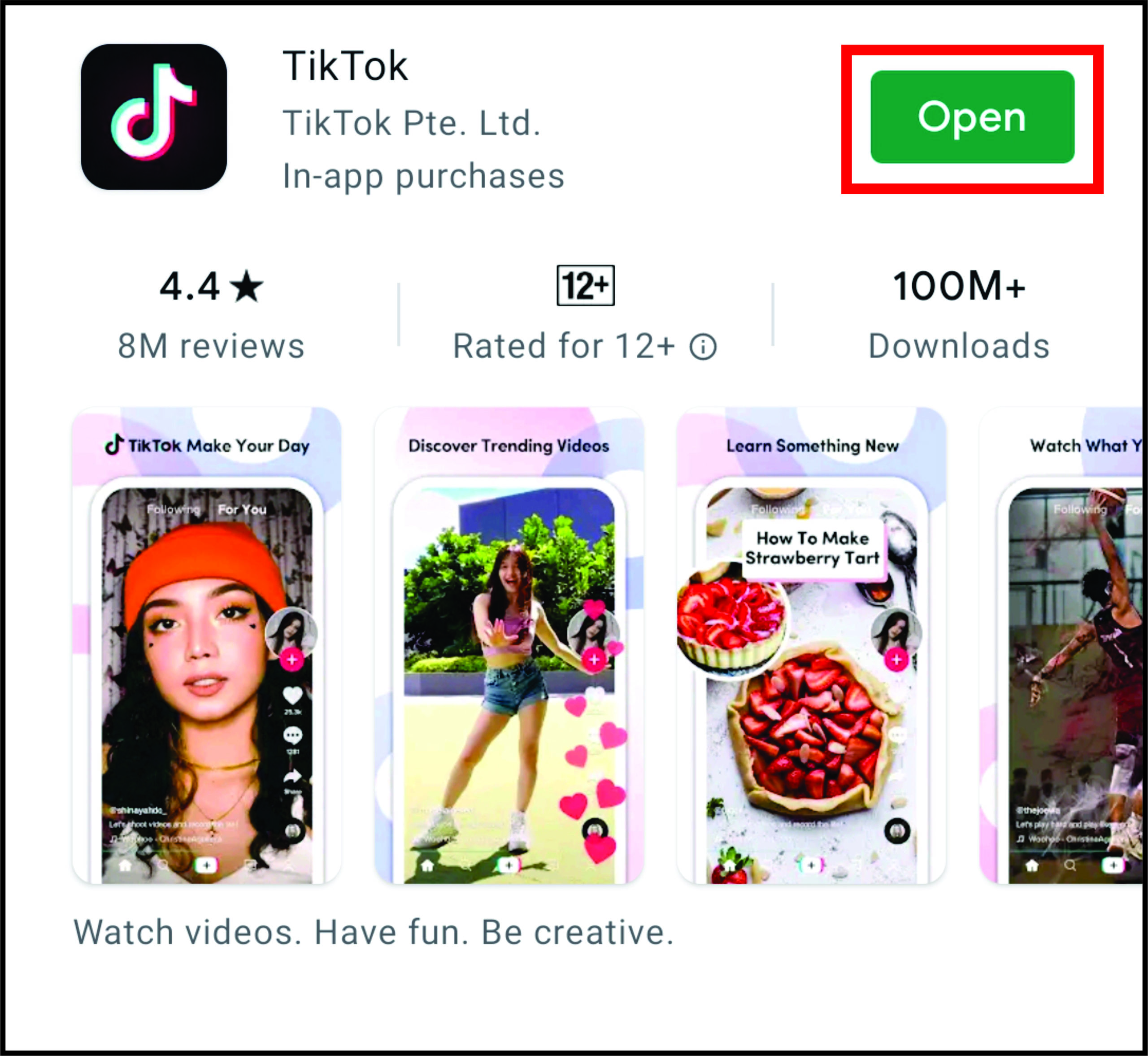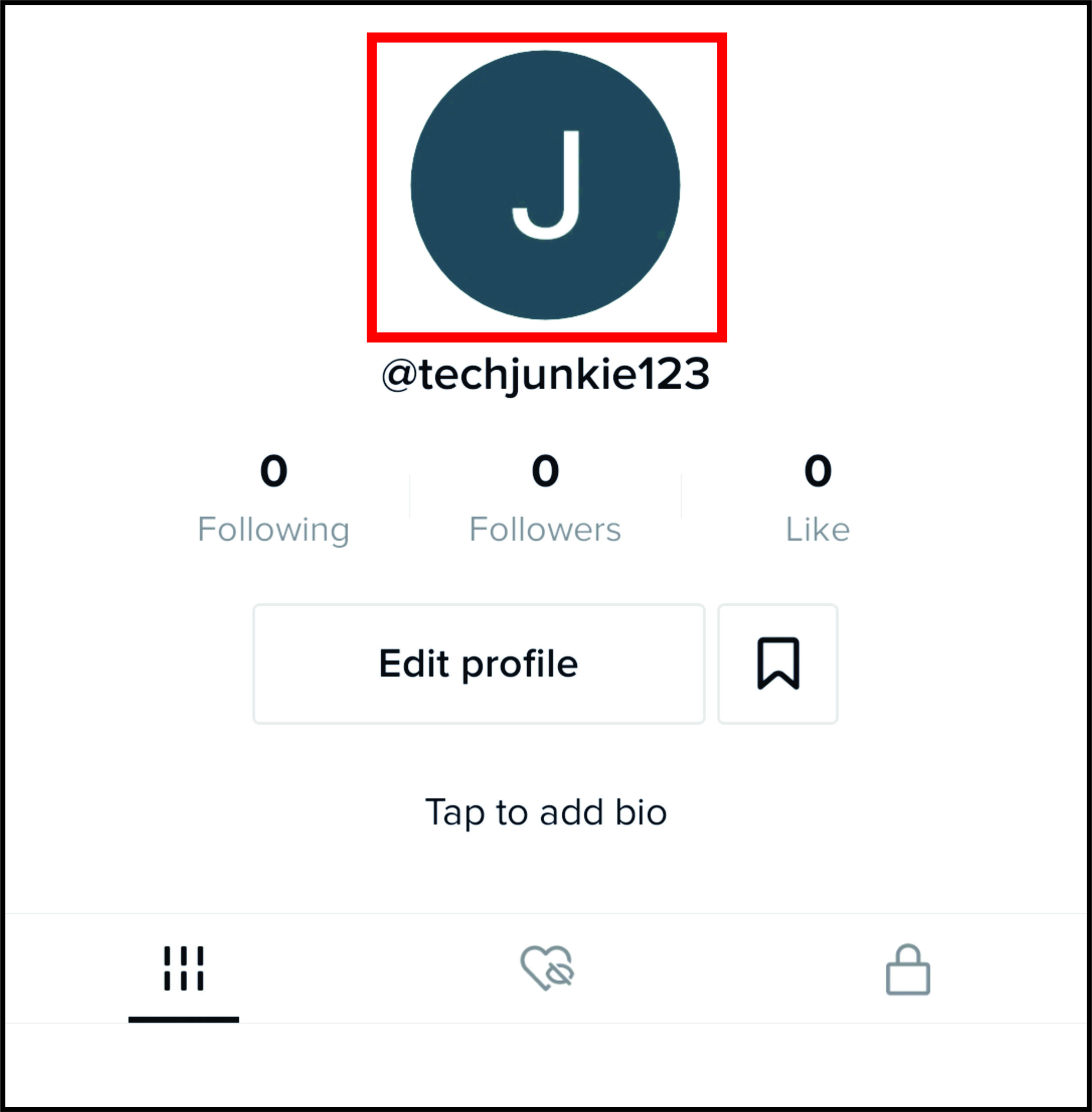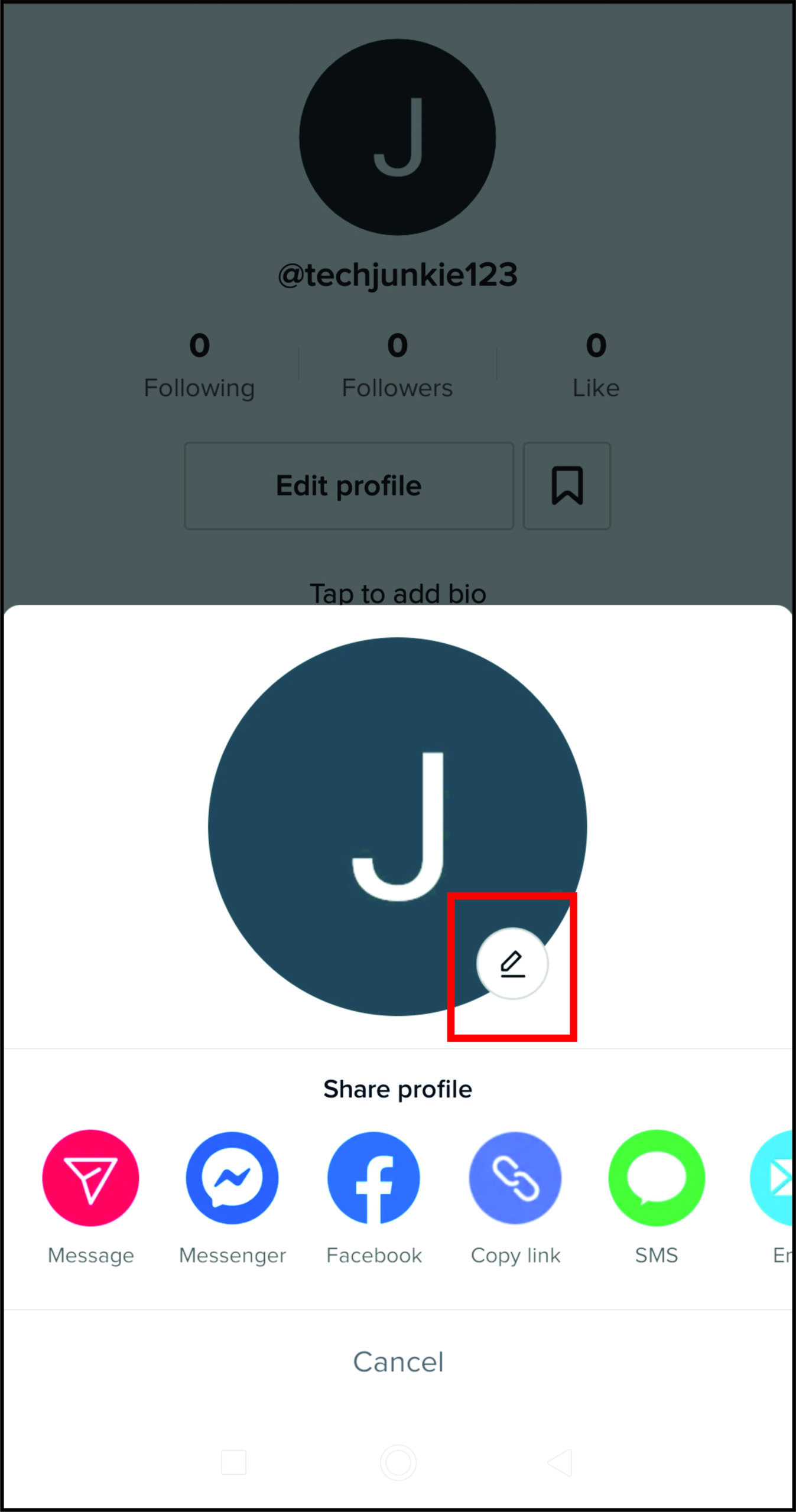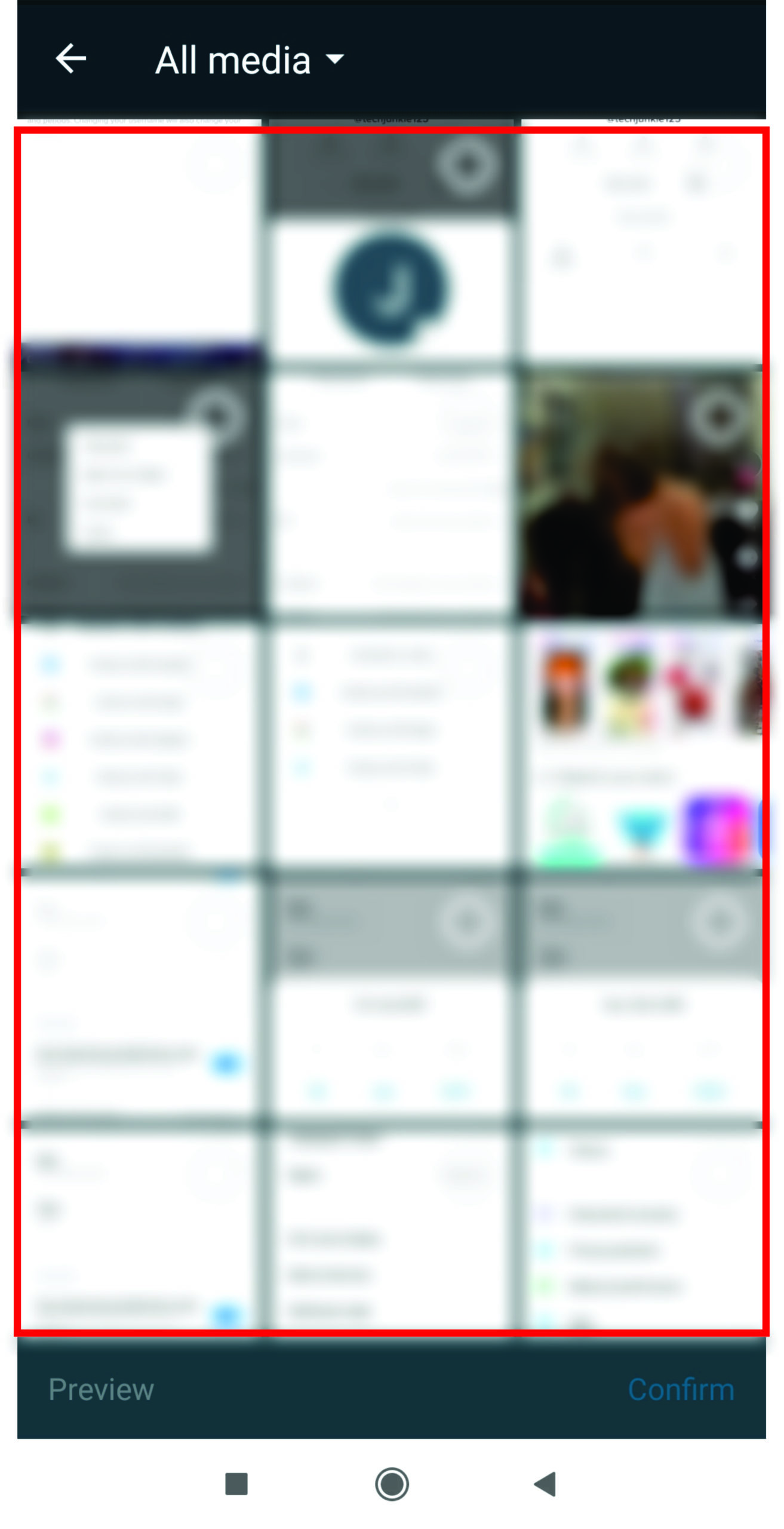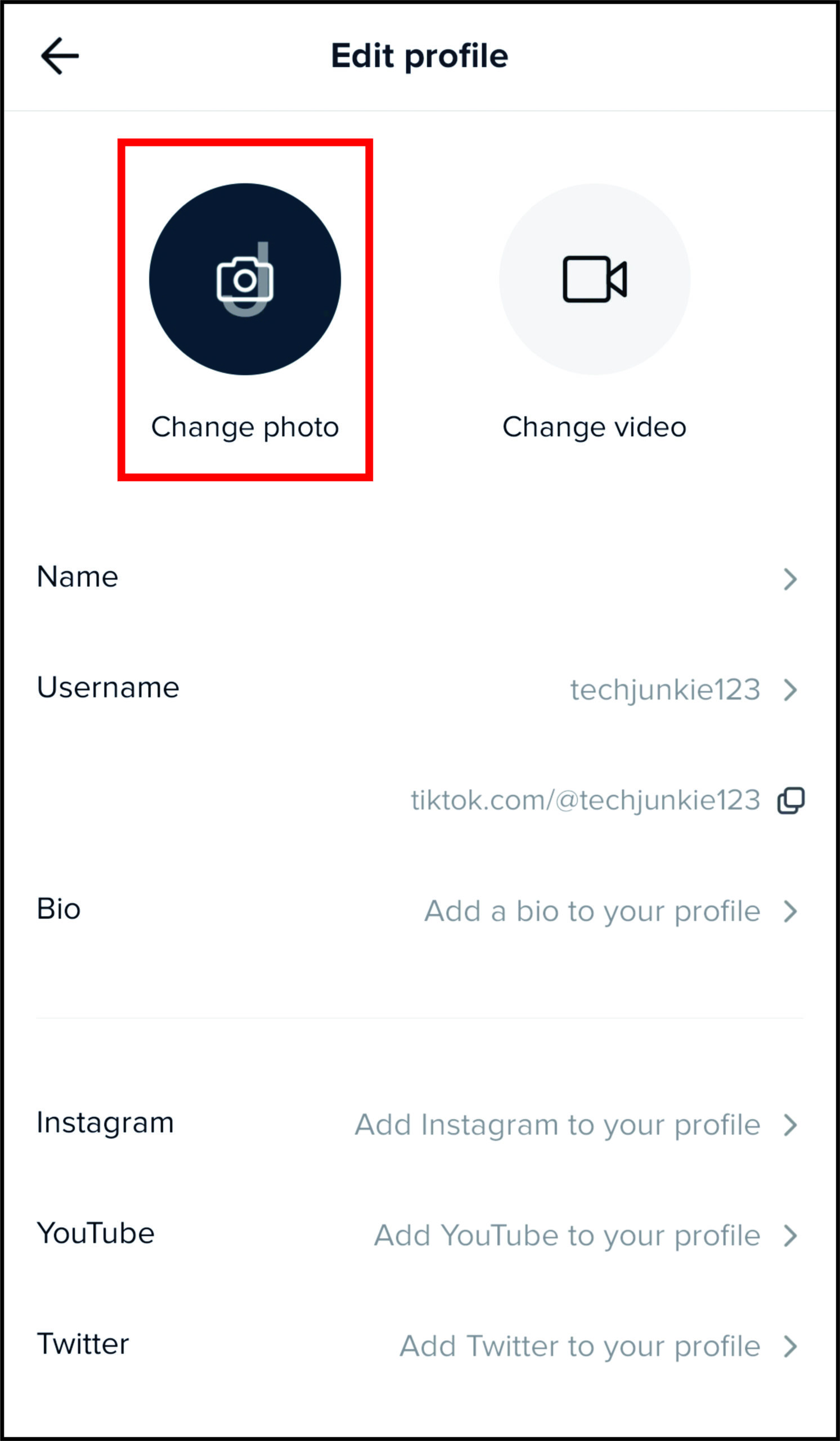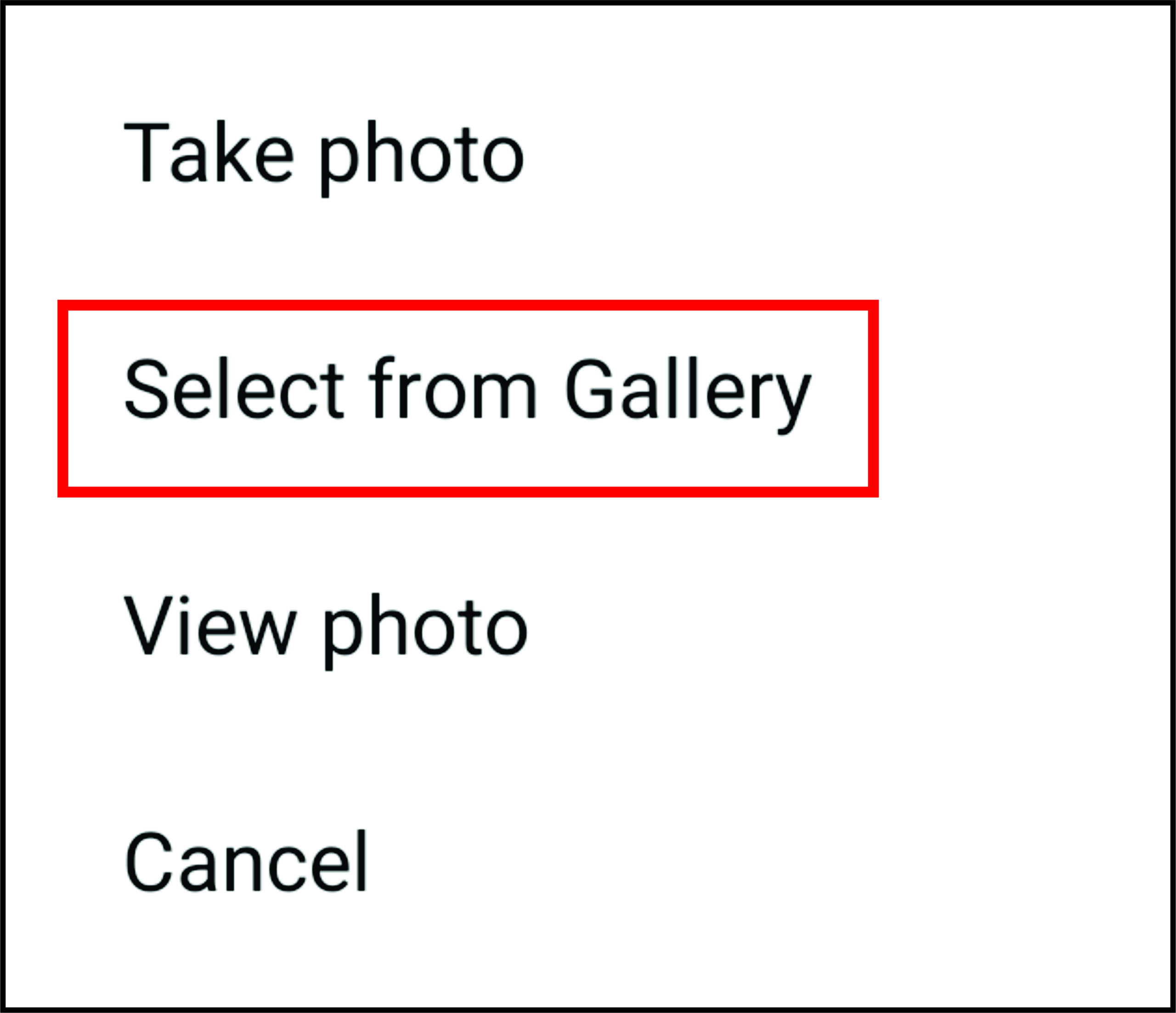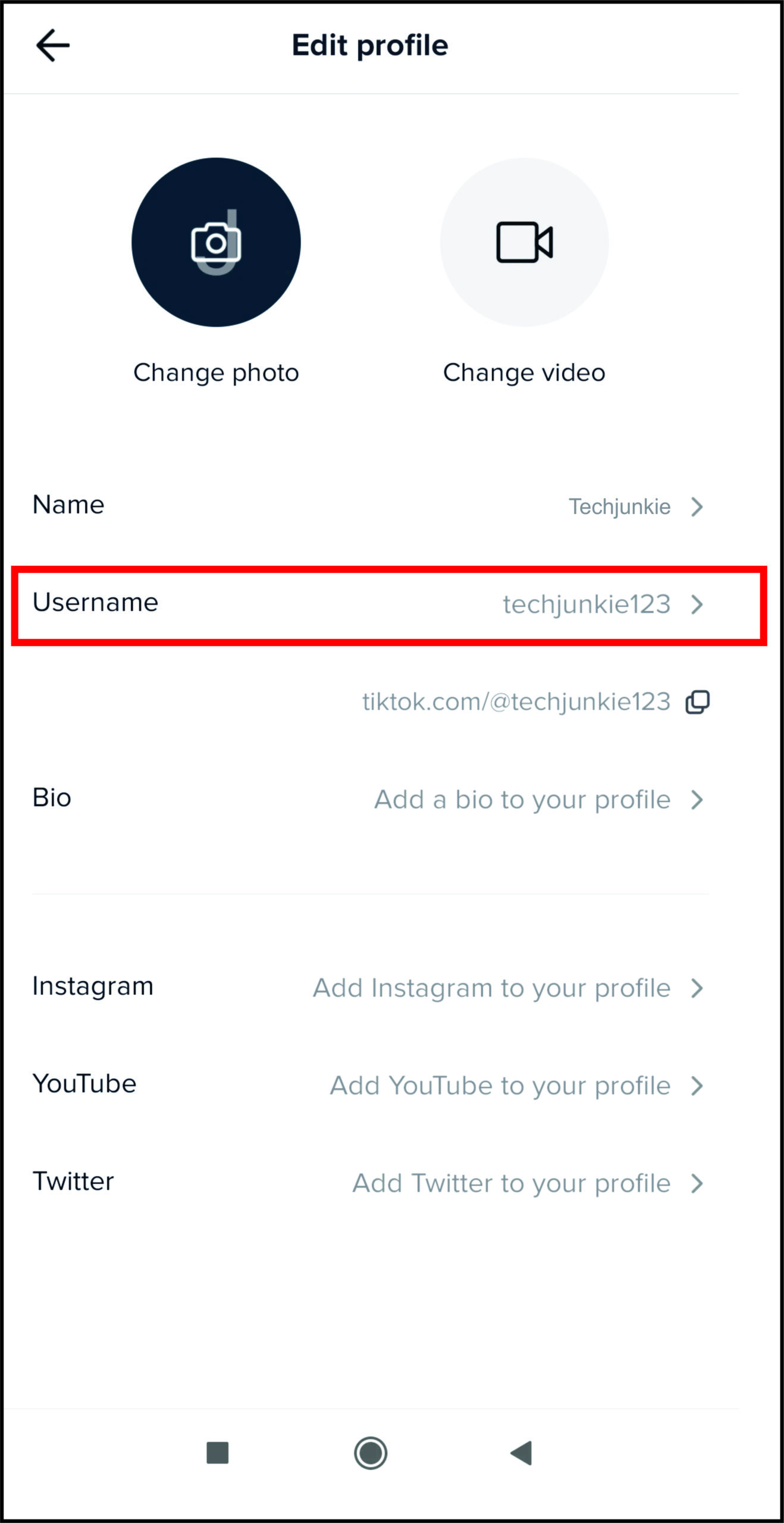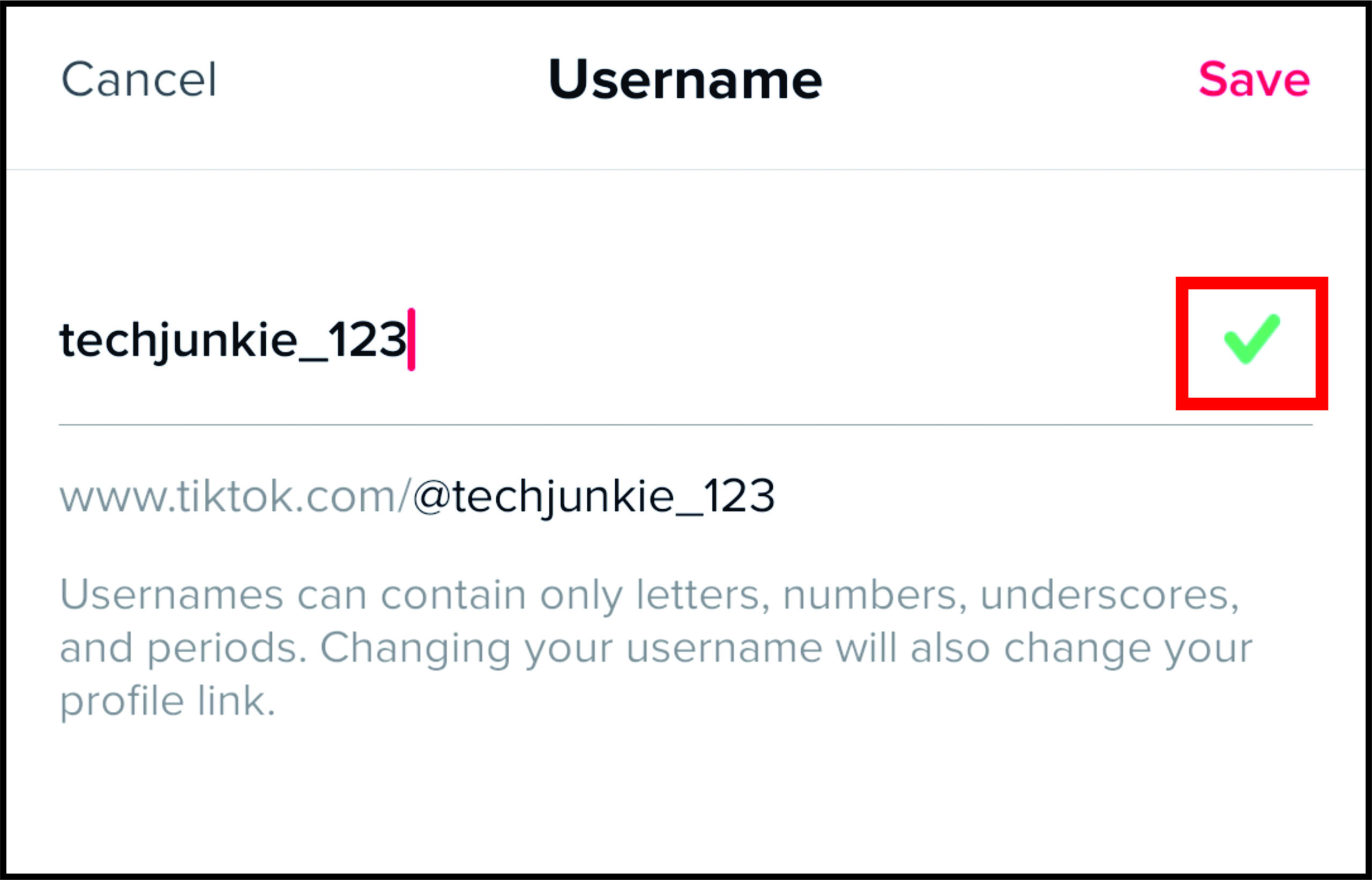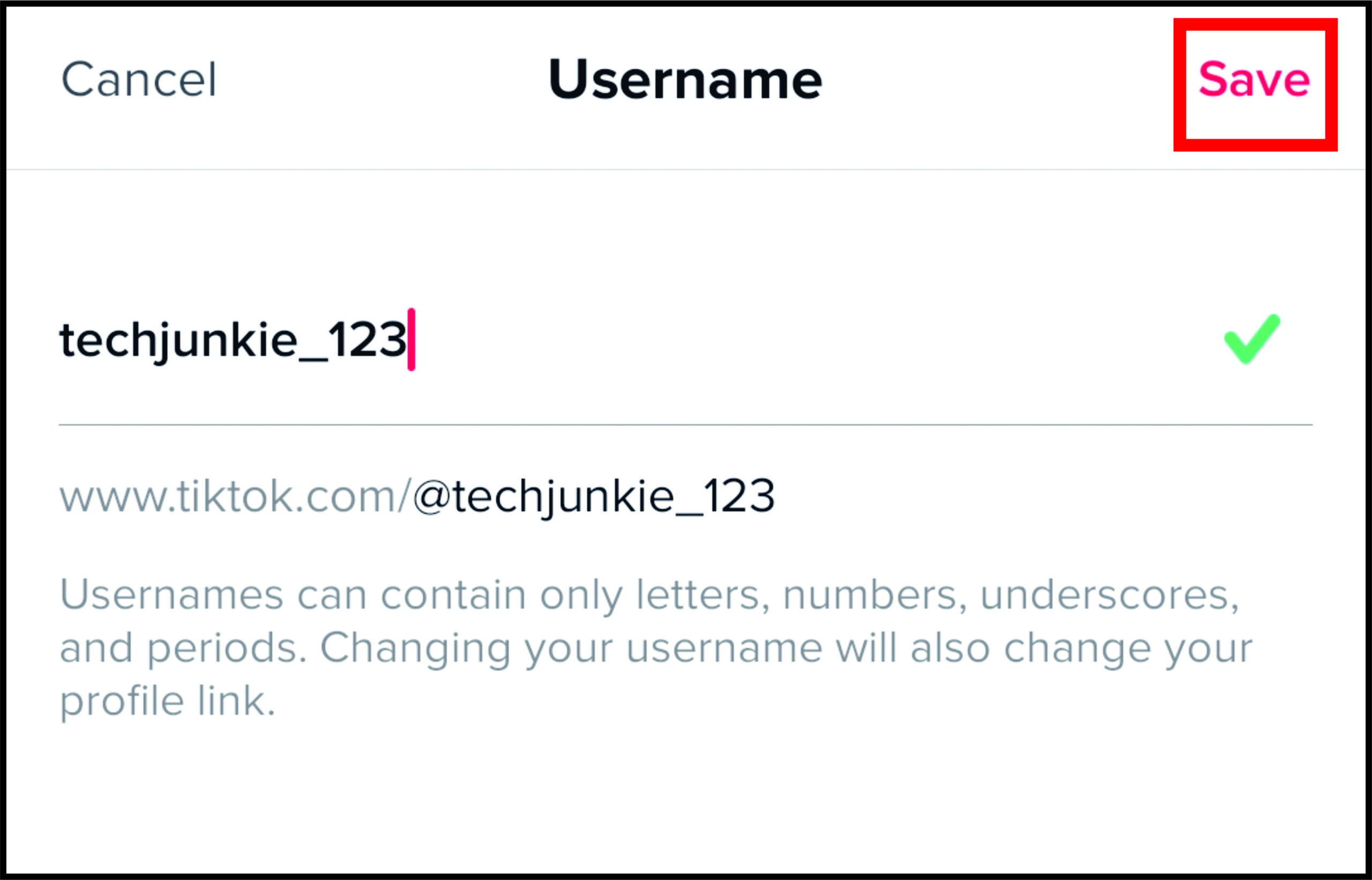How to Change Your Profile Picture on TikTok
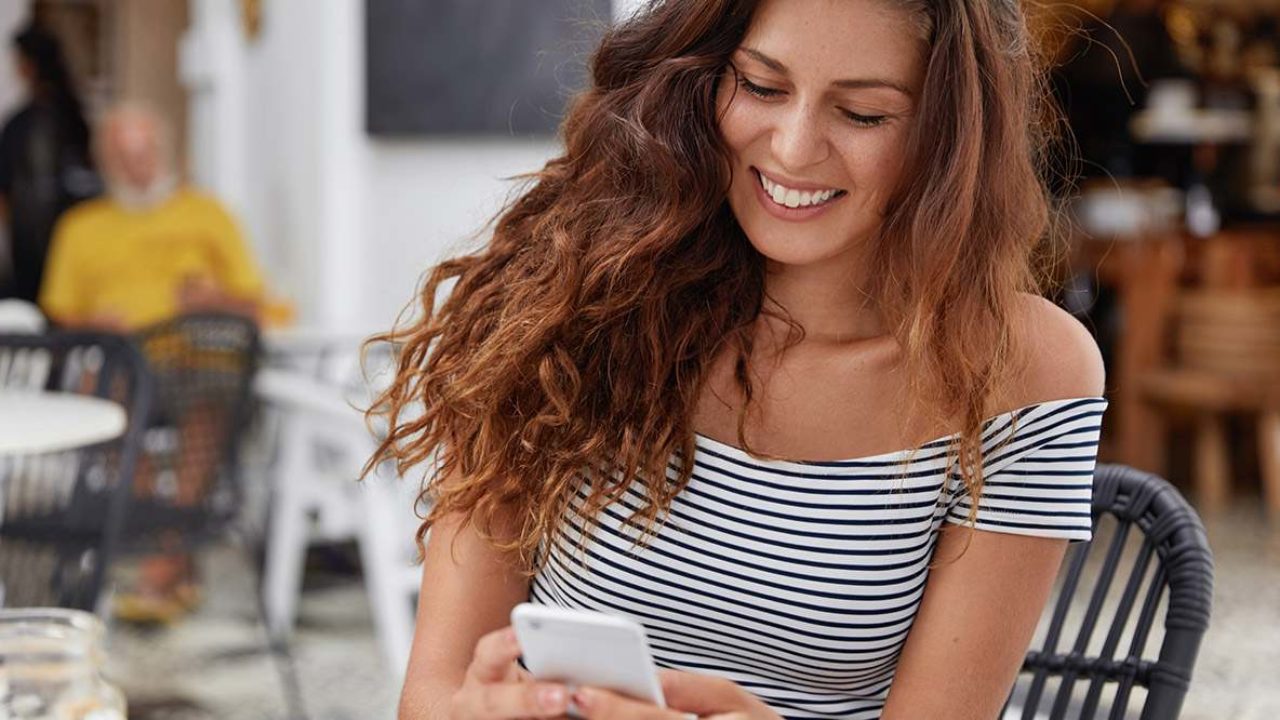
By default, TikTok assigns you a default profile picture. Chances are, however, that you’ll want to personalize it and use an image of your own.
Username changes on TikTok are limited – you can select a new one every 30 days. However, profile picture changes are unlimited.
Whether you want to use your personalized profile picture for the first time or swap the old one with a new one, this article will help you do it.
How to Change Profile Picture on TikTok
Seeing as how TikTok is a multi-device platform, you can access its content using a desktop/mobile browser or via a mobile/tablet app. Here’s how to perform profile picture changes from device to device.
How to Change Your TikTok Profile Picture on Android/iOS Devices
You should note that mobile and tablet apps look exactly the same (despite the tablet screens being larger than smartphone screens).
However, in some instances, Android and iOS apps aren’t visually the same. As of recently, though, efforts are being made to make the apps look as similar as possible across the iOS and Android platforms. The result when it comes to TikTok is that both its iOS and Android app now look identical.
So, whether you’re using an iOS, Android tablet or smartphone, the principle of changing your TikTok profile picture remains the same:
- Open the installed TikTok app on your phone/tablet device

- Navigate to the Me option on the bottom right screen corner

- Tap the current profile picture (even if it’s the default one)

- Tap the edit icon on the profile picture (and allow TikTok access to your photos)

- Select the image that you want to use for your profile

- Move the image around and zoom in/out on it until you’re satisfied with it

- Tap Save to confirm

How to Change Your TikTok Profile Picture on a Computer
TikTok is accessible via desktop and laptop devices. That means that you can browse TikTok on your Windows, Mac, or Chromebook PC. The app is accessed via your preferred browser.
However, the TikTok browser app is fairly limited. Unfortunately, one of those limitations is changing your profile picture.
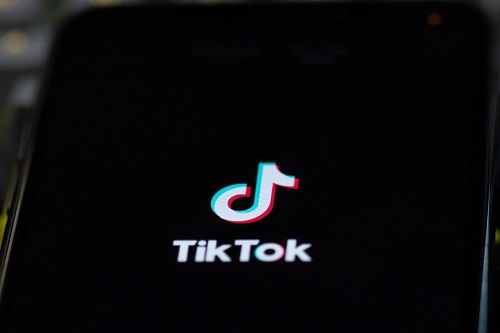
So, the only way to make changes to your profile pictures is via an Android or iOS device.
How to Clear Your Profile Picture on TikTok
Once you’ve uploaded your first profile picture to TikTok, you won’t be able to delete it. The only way to remove a certain picture is to swap it for another one. The closest option to leaving your profile picture blank is to find a picture online resembling a blank photo. You’re going to have to dig deeper on the web for this or create a new profile using a new email address, screenshot the default photo, and use it on your primary profile.
Once you’ve found the replacement picture, let’s see how you can change it. The easiest way to do it would be to repeat the steps from above, which teach you how to upload your first profile picture. However, if you want to save the old profile picture before changing it, here’s what you should do:
- Navigate to the Me screen on TikTok

- Tap Edit profile

- Select Change photo

- Tap Take photo or Upload photo, depending on your preference

- Position the picture and tap Save to confirm

In the Change photo screen, you can select View photo. Tap the arrow on the bottom right corner of the screen to save the current profile picture to your device.
How to Change Your TikTok Profile Picture to Star Wars
Due to the upcoming release of Lego Star Wars: The Skywalker Saga, the year 2020 has seen a trend of Lego Star Wars-themed profile pictures, especially on TikTok. Keeping up with trends is the name of the game on this platform, and wanting that sleek Lego Star Wars picture on your profile is perfectly normal.
Although it may look like there’s a special kind of feature that allows you to select a Lego Star Wars picture for your profile, you might be disappointed to learn that that isn’t true. Each user who has added this kind of profile picture to their TikTok account has actually done it the old-fashioned way.
There’s a variety of websites out there that offer these Lego Star Wars picture options for your TikTok (or any other social media platform) profile. When you’ve found your desired picture online, you can then use your device’s screenshot feature.
From there, simply follow the above instructions for uploading your picture and align it according to your preference.
How to Change Your Display Name or Username on TikTok
There are two name types on TikTok. One is referred to as your “display” name, and the other is called your “username.” You can’t change either of these names via a mobile or desktop browser. The only way to do this is by using your phone or tablet app.
Keep in mind that your username changes your TikTok profile link and that you can’t change it whenever you want to. As mentioned earlier, your username can only be changed once every 30 days. You can change your display name, however, as many times you want to. Another thing to keep under consideration is that your username has to be unique – TikTok will notify you if your desired username is unavailable. Here’s how to change your display and username:
- Navigate to the Edit profile menu

- Tap Name to change your display name or Username to change your username

- Enter your desired name (if a username is available, a green checkmark will appear on the right)

- Tap Save

Additional FAQ
Which profile picture should I use?
This is entirely up to you. As long as your desired picture doesn’t feature inappropriate content (you can find out what that is in TikTok Terms of Use), you can use any image that you wish. If a picture doesn’t follow the Terms of Use guidelines, it will be removed.
How do I edit my TikTok Profile?
To gain access to all the features that TikTok offers for changing your profile settings, use the Edit profile menu.
Changing Your Profile Picture on TikTok
TikTok is all about your profile presentation. Your picture can say a lot about your profile. Knowing what you can and can’t do on TikTok and familiarizing yourself with the profile picture basics is essential for your experience and popularity. This goes for your username, display name, and other personal TikTok aspects.
Have you successfully changed your TikTok profile picture? Have you encountered any issues editing your info? Let us know in the comments section below, and our community will help you out.