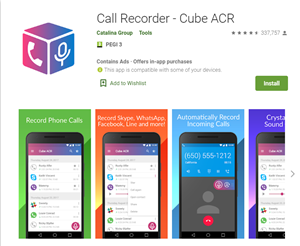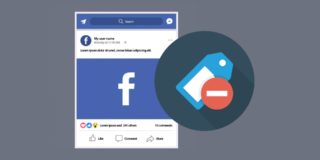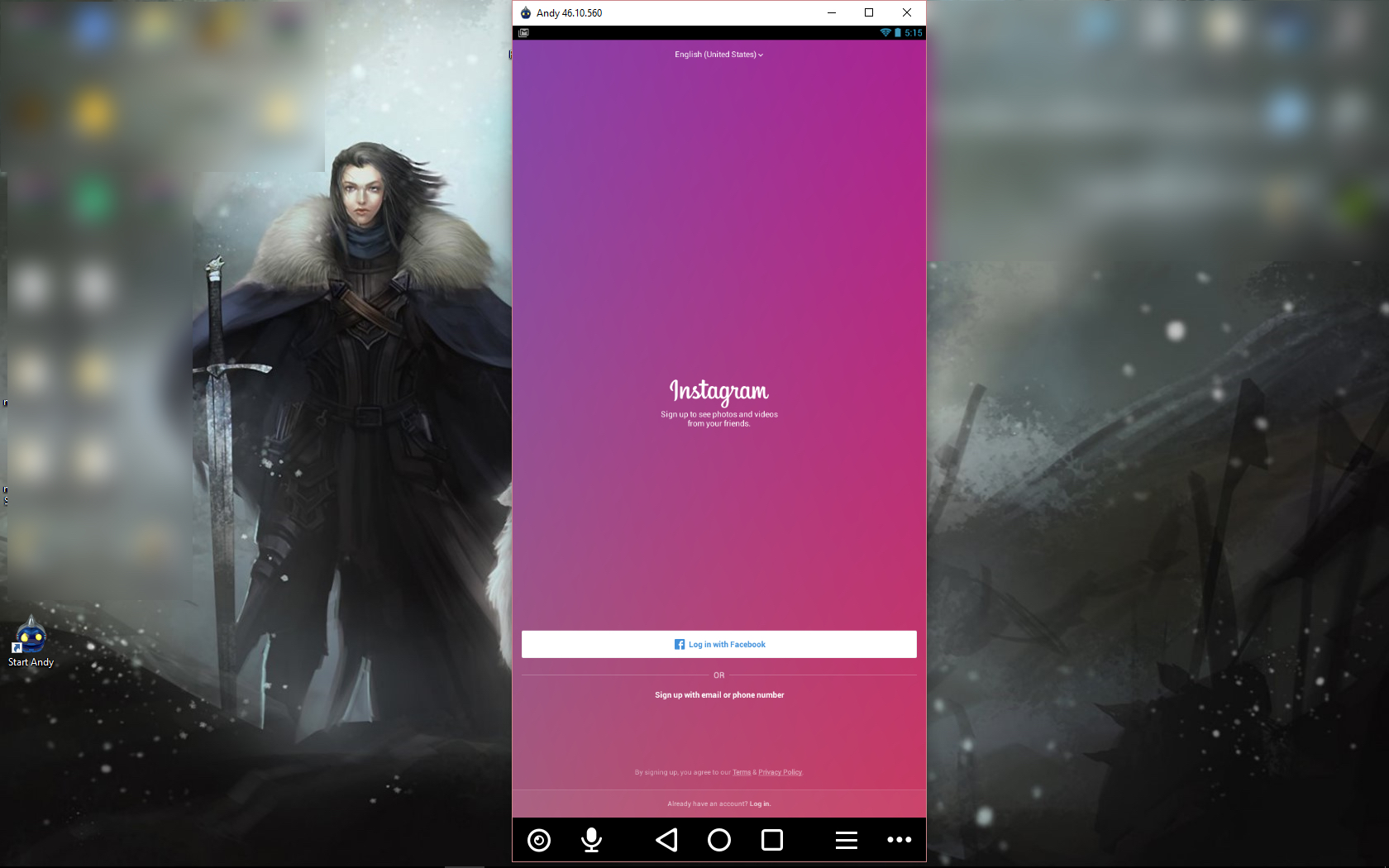How to Record WhatsApp Calls
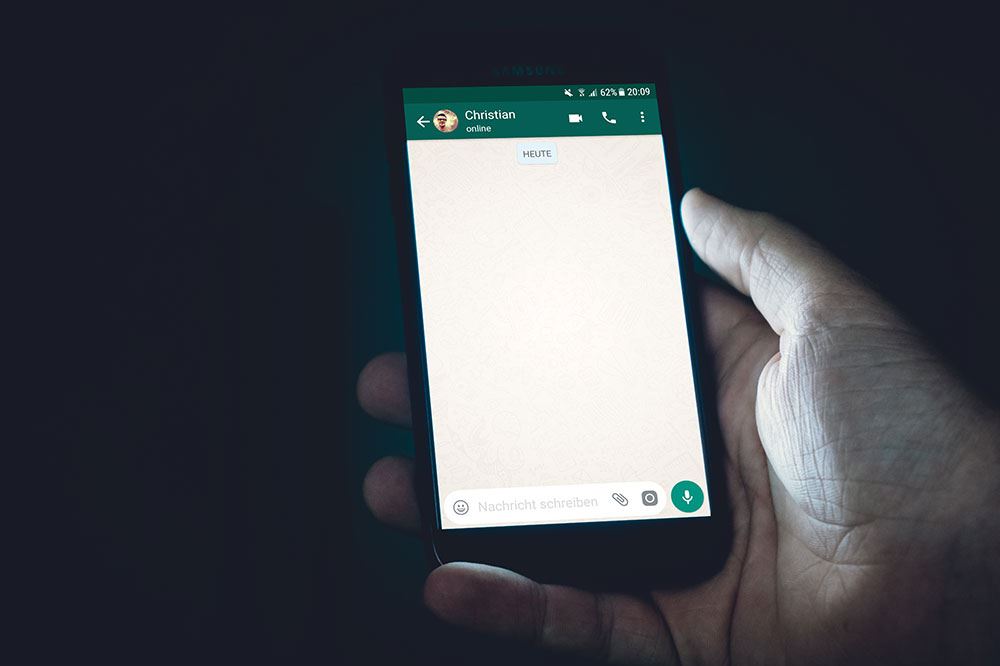
Photos make great memories, but what if you’d like to listen to someone’s voice again, to replay something nice they’ve said to you? Wouldn’t recording a call be an excellent way to do it? Or maybe your profession – if you’re a journalist, for example – involves recording calls and listening to them later.
WhatsApp is one of the most popular apps used for communication over the Internet. It comes with some great features, from video calls to cool emojis. We tend to use it a lot these days, even more than regular phone calls. Finding a way to record our WhatsApp calls, therefore, might prove crucial for whatever reason.
Ways to Record WhatsApp Calls
Before you choose the most convenient way to use this feature, you should know that recording a call without the other person’s consent may be illegal. That’s why there are no official built-in ways to record voice or video calls in apps like WhatsApp. Therefore, users need to be resourceful in order to do it.
First and foremost, you should always let the other person know that the call is being recorded. If you’ve confirmed that it’s okay, here are a couple of ways you to record a call.
1. Use Voice Recorder from Your Phone
This method may not give you the best recording quality, but it’s simple and effective, and simplicity has its perks.
As you can leave a WhatsApp voice call without ending it and use other apps while talking to someone, you can also open the voice recorder app that every smartphone features.
However, for this recorder to be able to detect the conversation, you’ll have to put the other person on speakerphone. The recording will then be saved in your audio files.
2. Download a Third-party Call Recording App
You can try recording a WhatsApp call by using a third-party app from Play Store or App Store. Most of these apps work great and can be downloaded for free.
However, you should first take a look at the reviews before you choose which app you wish to use for recording your calls. As mentioned, many are free, but offer in-app purchases if you want to upgrade to a premium package.
We recommend Call Recorder – Cube ACR. The only downside of this app is the fact that it contains ads. That said, it has so many great features you’ll soon forget about this minor drawback. The app also has great reviews on Play Store. The features include the possibility to record WhatsApp calls, as well as regular voice calls, Skype, Facebook, etc. In addition, you can record all incoming calls automatically, and enjoy the high quality of the recordings themselves.
3. Use Another Device
This is an old-school way to record your calls. If you have two phones, you can use one to record the calls you make on the other. Of course, you’ll need to put the other person on speakerphone to improve the recording quality.
There is, however, a pricier option. If you need to record WhatsApp calls on a daily basis, perhaps for professional reasons, investing in a dedicated recorder may be worth the money. You can use this recorder by plugging it into your smartphone – it’s quite simple and probably more reliable than third-party apps. Don’t get me wrong. Third-party apps can be great, but every app experiences a bug every now and then.
How to Record WhatsApp Video Calls
Recording video calls from WhatsApp is also possible thanks to third-party apps.
Most of them are only available for Android users, but there’s a great one that can be used by iPhone owners. To record your WhatsApp video call with the ApowerMirror app, you need to install it on your computer first. This app is highly reliable and the video quality excellent.
Another great app is Rec. Screen recorder, but it can only be downloaded to Android smartphones.
Find What Works for You
What works for someone else might not be the best option for you – we all have different reasons why we’d like to record our WhatsApp calls. We suggest trying out all of the options before making a decision.
Have you already tried recording your WhatsApp calls? How did you do it? If you have an idea that’s not on our list, tell us in the comments section below!