How To Stop Apps and Games Posting to your Facebook Timeline
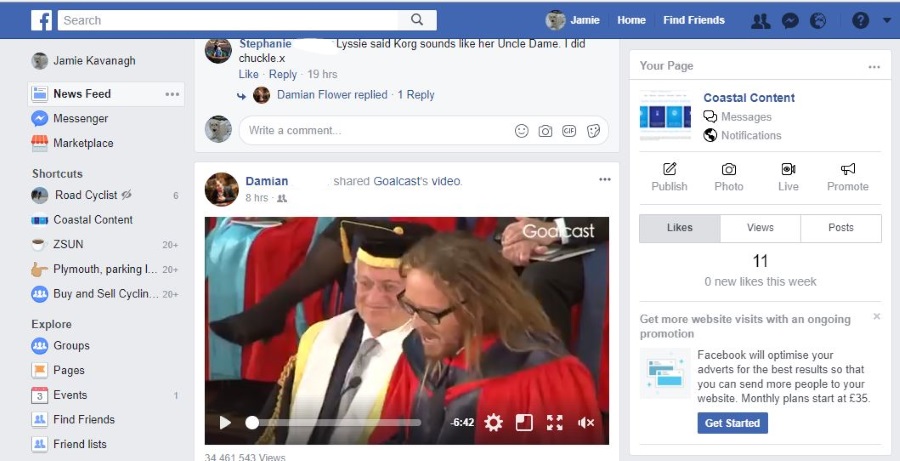
Facebook apps and games offer a way to kill a bit of time, some cool features, a challenge, a way to interact with friends or all of the above. One big downside to almost every app or game is that they love to advertise themselves on your Facebook Timeline. Here’s how to stop them.
While free of financial cost, Facebook apps and games get their money from data. The more users they have, the more data they can sell. A great way to get more users is to make you do their advertising for them. Some games will force you to recruit your Facebook friends to the game and offer you that power up or extra level. Others will advertise your every move on that app or game on your Facebook Timeline.
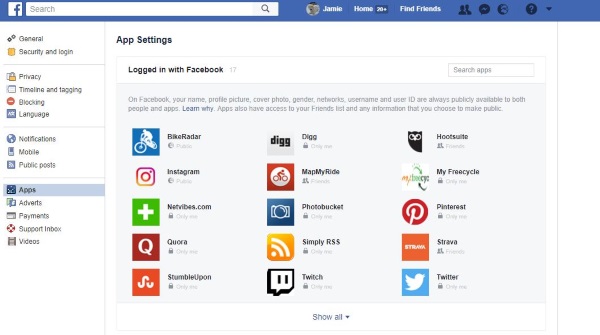
Stop apps posting to your Facebook Timeline
While some view that as a price to pay for a free game or app, you can exercise a little control over what and when it posts. It all begins with the Apps page.
- Log into Facebook.
- Select the down arrow icon to access the menu and select Settings.
- Select Apps from the left menu.
- Select the app you want to stop posting. Select Show all if you don’t see it.
- In the app menu, scroll to where you see THIS APP CAN:
- Unckeck Post to stop it posting to your Facebook Timeline.
- Select Save to do just that.
Rinse and repeat for every apps and game that posts to your Facebook Timeline if you like.
Not all apps will allow you to change this setting. You may find the box is grayed out next to Post or that it is not selectable and has (required) next to it. This means you cannot exert your authority over the app and stop it posting to your Facebook Timeline. I have one answer to those kinds of apps. Remove them.
- Go back to the Apps menu in Facebook.
- Hover over the app in question and select the small X and Remove.
- Confirm removal by selecting Remove in the popup box.
Forcing you to accept posts on your Timeline is bad form as far as I am concerned. It is your Timeline to do with as you will. It is not for an app to tell you what to do. So while you may lose a game or a couple of features, the app deserves to be removed if it won’t play ball. That’s my opinion anyway.
Now might be a good time to remove any games or apps you no longer use. No point allowing them access to your data if you’re not getting anything back is there?
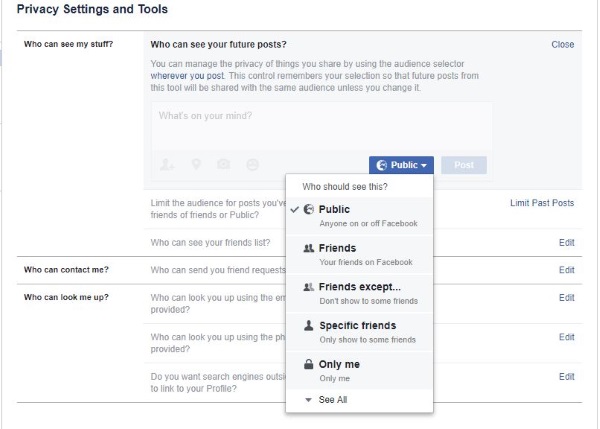
Other Facebook privacy options you might like to check
Once you have begun taking back ownership of your Facebook Timeline, it may now be a good time to give your other privacy settings a quick once over. Now you have taken control of apps, let’s take a quick look at some other settings you can check.
Let us start with the basics.
- Open your Facebook profile and open Settings.
- Select Privacy in the left menu to access basic settings.
- Check all settings next to Who can see my stuff? to make sure you’re happy.
- Do the same with Who can contact me and Who can look me up.
- Select Public posts from the left menu.
- Check Who Can Follow Me, Public Post Comments, Notifications and Profile Info to make sure you’re happy with the settings.
If you are happy to be found and communicated with, leave the settings at Everyone or Public. If you want to restrict access, make changes as you see fit. For example, in Who can see my stuff, you can select Public to allow everyone to see everything, Friends, which restricts viewing to your Facebook Friends or Friends Except which allows you to further filter who can and cannot see your stuff.
Finally, you can select Specific friends to only allow those you nominate to see your account or Only me, which seems pointless, but is there anyway.
It is worth revisiting your Facebook privacy options periodically just to make sure you are completely happy with the way it is set. The platform changes all the time as does your life. Spending a few minutes every couple of months checking just what is share about you and where is a good use of your time. I think so anyway.
Know of any other ways to stop apps and games posting to your Facebook Timeline? Know how to stop those with (required) posting? Tell us about it below if you do!













