How To Delete an Instagram Account from your Android Device
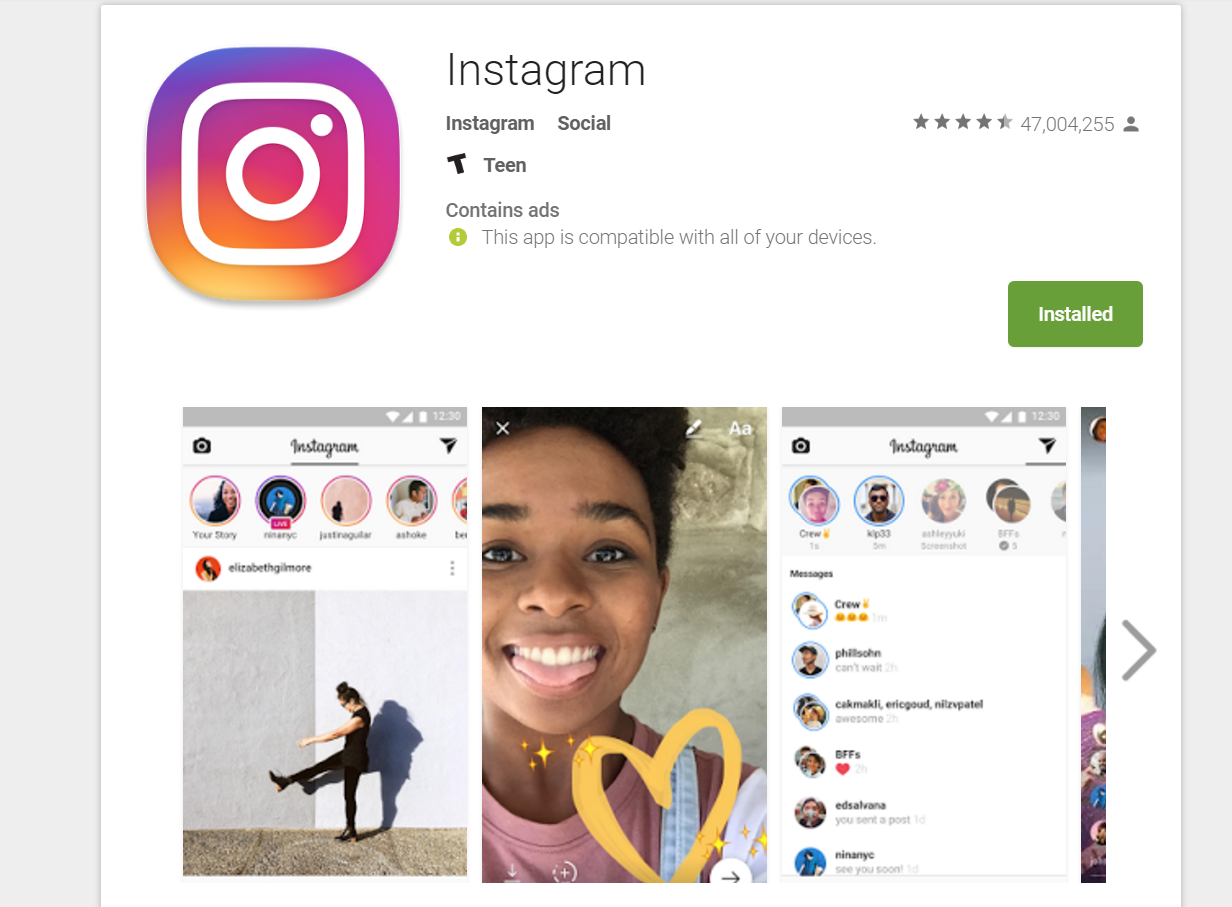
In a world already filled with too many social-networking apps, Instagram is one of the most popular social networks out there. The app is one of the select few to reach the one billion downloads mark on Google Play and, sitting at a 4.5 star rating, is generally well-liked by most users. But let’s say you aren’t satisfied with the app. Maybe you want to get away from Facebook’s grasp on your life, or you’re tired of the company trying to steal features from Snapchat seemingly at every turn. Maybe recent changes to their Terms of Service have scared you off. No matter what the reason, you’ve decided: you’re packing your bags and moving on. But how?
Well, do I have good news for you. It’s actually pretty easy to delete your Instagram account right from the comfort of your own phone. All you need to do is have your login information ready to go, and you’ll be free of their grasp in no time.
For this demo, I actually set up a new Instagram account on my phone. Do take note that, if you decide to permanently delete your account, you won’t be able to create a new account with that username or email again. Once it’s gone, it’s gone forever. Also make sure to download any and all photos from the service you want to keep; after all, those’ll be gone too. Now, this may sound a bit extreme to some of you readers out there. If you only want to take a break from the service, and you don’t want to delete everything forever, don’t worry: there’s an option for you too.
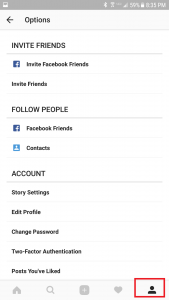
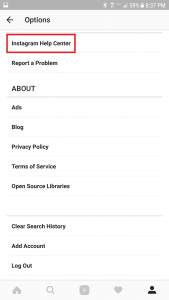
Start by clicking over to the profile tab; it’s the farthest right on the navigation tab on the bottom of the screen. Unfortunately, Instagram doesn’t offer an option to delete your account from inside the app itself, so we’ll need to use your phone’s web browser to make this happen. Scroll to the bottom of the page until you see an option for the “Instagram Help Center.” Clicking this will launch you into your web browser of choice – I use Samsung’s browser, but I suspect most of you use Chrome. There’s a lot of information on this page, but don’t get stressed out. Scroll to the bottom of the page until you find “Managing Your Account” under “Browse Topics.” You’re already almost done, so keep going.
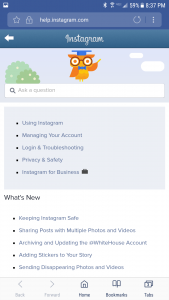
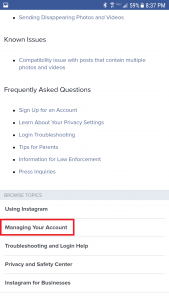
Once this page loads, go ahead and click “Delete Your Account.” It should be the second option from the top. From here, you get the option to temporarily disable your account, or permanently delete the account. If you’re certain you’re done with the platform, continue onto the second option. But if you just want to temporarily disable the account, click the first tab and it’ll prompt for your password. This’ll keep your account disabled for the time being. To the unsuspecting Instagram follower, it’ll look like your account has disappeared forever, but simply logging back into your account through the app or their website will allow your photos to spring back to life. Do consider this option before continuing onto the next step, and remember that deleting your account means your username and email won’t be able to make a new Instagram account if you happen to get Insta-regret.
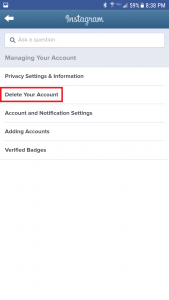
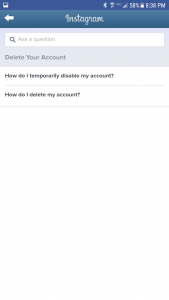
Alright, you’ve made the decision to carry on. In that case, let’s do this. Click the second option, “How do I delete my account?” It will load an information page, but more importantly, a link to the Delete Your Account page will appear in their instructions. Click that to get carried to a login page.

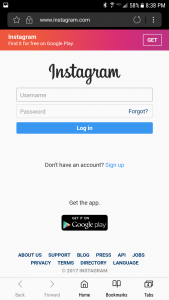
If you don’t remember your password, click that Forgot? link in the password field. Otherwise, type in your information and click Log In.
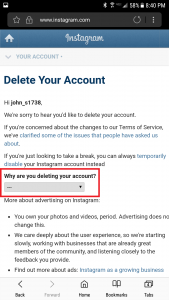
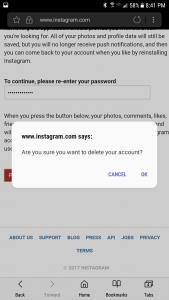
Go ahead and use the drop-down menu to let Instagram and Facebook know why you’re leaving. Consider it a final parting gift from you to them. Once you’ve made your selection – or entered your own – re-enter your password one last time and click Proceed. One more pop-up – your final chance to turn back and reconsider deletion. If you’re absolutely certain, click that OK button and, just like that, your account’s gone. If you switch back to the Instagram app, you might receive a network error before being pushed back to the Login screen.
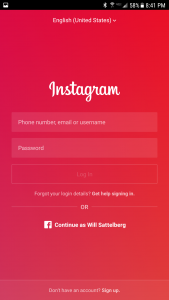
If, perhaps, you’ve decided to make a new account, remember that you will need a fresh email and username to do so. If you’re leaving the service for good, the app isn’t going to do you much anymore. Uninstall it from your phone to make room for the next social-media craze that’ll hit in a few months. And if you only disabled your account, just remember: you can always come back home.














2 thoughts on “How To Delete an Instagram Account from your Android Device”