How To Enable or Disable Facebook Posting to Twitter
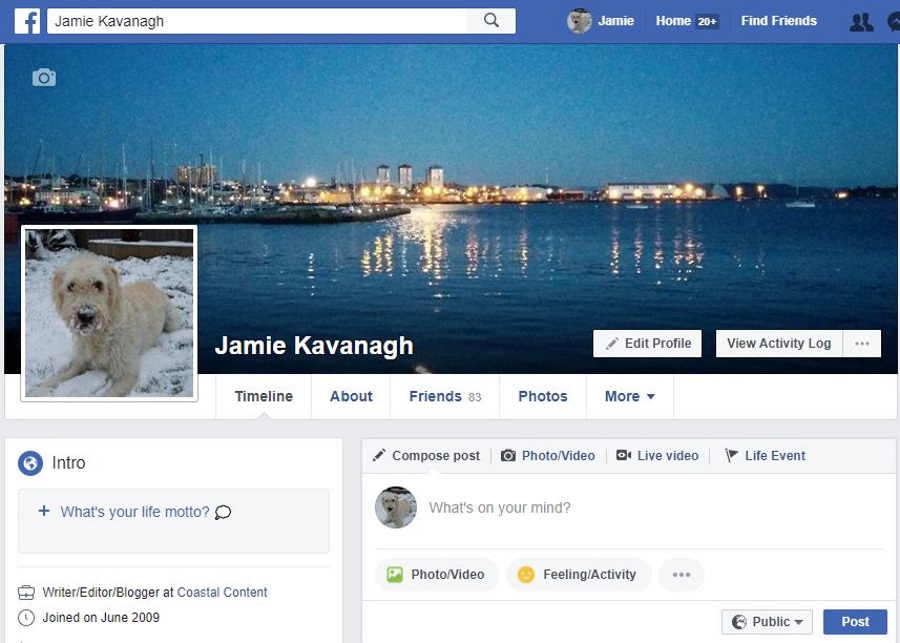
Want your Facebook posts to appear on your Twitter feed? Want your tweets to appear on Facebook? This tutorial will show you how to enable or disable Facebook posting to Twitter and vice versa so you can do just that.
Even though they are competitors, social networks know they must play nicely together in order to keep your goodwill. Users demand freedom and flexibility and the one way to do that is to allow us to use our apps and networks as we see fit. Which is why you can link all manner of networks together and cross pollinate posts across them.
You don’t have to stop there. You can also link Instagram, Pinterest, Snapchat and many other social networks together. Some require a little fiddling while others are simple. The two networks that seem to play the nicest together is Facebook and Twitter. As arguably the two largest social networks, it makes sense to share users and content between them. It doesn’t cost them anything and offers a ton of extra free data for them to analyze, sell or do whatever they do with.
Here is how to enable or disable Facebook posting to Twitter. I will also show you how to link Twitter to Facebook in case you prefer to do it that way.
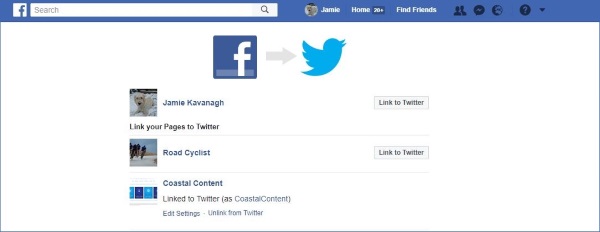
Linking Facebook to Twitter
Linking Facebook to Twitter is simple and takes just a couple of seconds.
- Navigate to facebook.com/twitter.
- Link My Profile to Twitter or Link a Page to Twitter depending on what you want to do.
- Link the two accounts by selecting Authorize app in a new window.
- Back at the Facebook/Twitter page, select Edit Settings underneath your account.
- Select what to share between the two and what not to share.
- Select Save Changes.
Now any selected updates will appear on your Twitter feed from that moment on. Historical updates will not appear, only those posted after you linked the two accounts.
Unlinking Facebook from Twitter
If you decide that you no longer want to cross pollinate your social media updates, you can unlink your accounts to stop Facebook posting to Twitter.
- Navigate to facebook.com/twitter.
- Select Unlink from Twitter underneath the profile or page you want to remove.
There is no confirmation necessary to unlink the two, the change is instant as soon as you hit Unlink. You can link the two again by repeating the process above should you wish to.
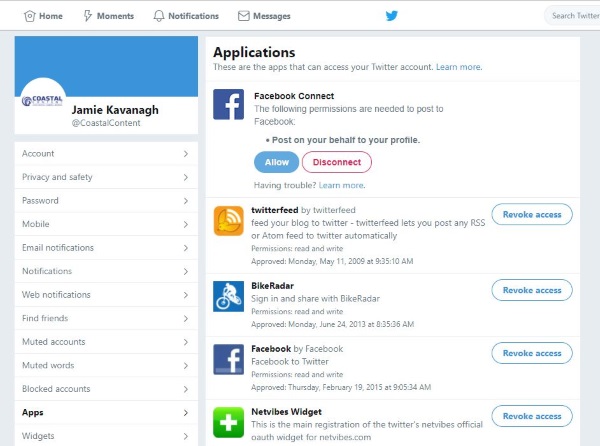
Linking Twitter to Facebook
You can do things the other way round if you prefer, using your Twitter account to link to Facebook.
- Log into Twitter using a browser.
- Go to Settings and Privacy and select Apps from the left menu.
- Select Facebook Connect and then Allow.
- Confirm in the popup window and set visibility of posts in the center.
- Select OK to confirm.
All subsequent posts on Twitter will also appear on your Facebook wall. No historical ones will appear but all future updates will.
Unlinking Twitter from Facebook
If you want to separate the two again, just reverse what you did to link the two accounts.
- Log into Twitter using a browser.
- Go to Settings and Privacy and select Apps from the left menu.
- Select Facebook Connect and then Disconnect.
The change is immediate and will unlink Twitter from Facebook.
While individuals may benefit from sharing their updates across social networks, it is mainly social media marketers who use this function. It makes short work of publicizing an update while receiving maximum exposure for it. All without using an expensive social media management app.
It is entirely possible to post a blog post or news update to a website, for it to automatically update Facebook, which will automatically update Twitter, Pinterest, Instagram and most other social networks too. All without you having to do a thing. All you need is a free CMS plugin if you use WordPress, Joomla or Drupal, or a custom coded one if you use a bespoke CMS.
As far as I can tell, most individuals have the same friends across social networks and will either use their favorite or the one most of those friends use. Take care if linking one to the other as people can quickly weary of seeing the same things across networks. Be careful not to put people off by repeating yourself all the time, otherwise they might just switch you off and we wouldn’t want that!
Know of any other ways to enable or disable Facebook posting to Twitter or the other way round? Tell us about them below if you do!













