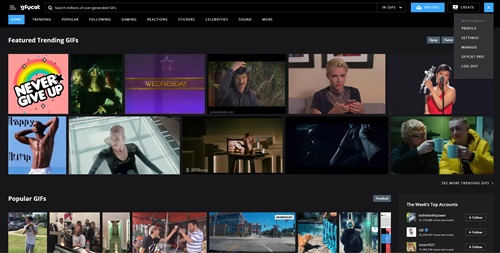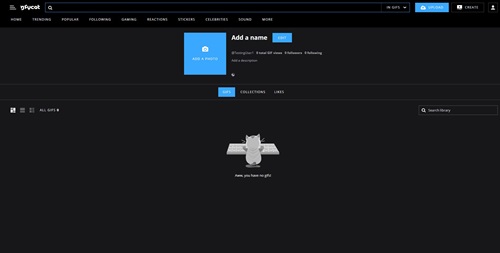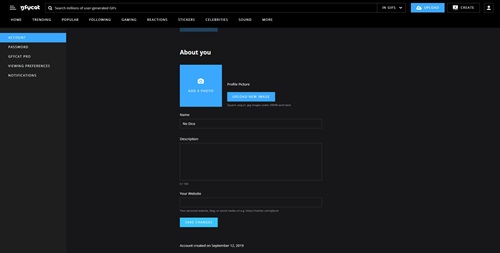How to Change Your Username on Gfycat

Do you have a years-old username that you wish you haven’t typed in when you made your Gfycat account? Sure, you could always make a new account and pick a better username. But then what would happen to your account’s status and all the people that follow your creations?
Changing your username might be a better solution, even though it is not all that simple to do. Here’s what you need to know about Gfycat accounts, usernames, and various profile settings and customizations, so you can enjoy the ultimate personalized experience.
Gfycat Account and Username Creation
You can have a regular and a pro account on Gfycat. Although there are some differences between them, like the option of viewing HD gifs with a pro account, most of your account management and profile settings options are the same.
This, unfortunately, means that you can’t change your username. At least, you can’t do it yourself. You could always simply contact Gfycat support and ask for a username change. However, you may want to make sure you write up a good reason for it, otherwise, there’s no guarantee that your request would be granted.
You can contact Gfycat support here.
In case you don’t have a Gfycat account yet, here is how you can sign up.
- Go to Gfycat’s main webpage.
- Click the Sign Up button in the top right corner.
- Type username.
- Type password.
- Enter your email address.
- Click the blue Sign Up button.
- Go to your email’s inbox.
- Wait for the verification email.
- Open the email and click the verification link to confirm your account.
Gfycat has one of the simplest signup forms. And, if you would like to simplify things even further, you can connect with your Facebook account, without ever needing to go through the signup process.
What You Can Do on Gfycat
There are certain customization options available to all Gfycat account holders. Here are some of the things you can do.
Add/Edit Name
Gfycat doesn’t display your email address to other users. Instead, it displays your username, your name, or both. By default, after registering an account on Gfycat, you will only have a username attached to your account.
Here is how to add a name to your profile:
- Log in to your Gfycat account.
- Click the username icon in the top right corner.

- Select Profile.
- Click the Edit button.

- Go to the Name field and type in the name you want.
- Click the Save Settings button.
You can use the same steps to change your name at any given point in time. Follow steps 1 – 4, delete your current name and type in a different one. After saving the changes, your new name will be displayed in front of your username.
Change Photo
From the same menu, you can change your profile photo. In order to do so, you’ll have to upload a new one whenever you want to freshen up your profile pic.
- Log into your Gfycat account.
- Click on the Username icon.
- Select Profile.
- Click on the Edit button.
- Click on the Upload New Image button.
- Browse your device for a new image.
- Make sure it’s below 200KB.
- Click the Save Changes button.
Note that .png and .jpg files work best for profile pictures.
Manage Notifications
Gfycat can be heavy on notifications. If you want to avoid getting flooded with notification emails, you may want to change some of the notification settings on your account.
- Log into your account.
- Click the username icon.
- Select Settings.
- Go to the left side panel.
- Click on Notifications.
- Uncheck all the boxes that you don’t find necessary.
- Click on Save Changes.
Change Your Password
If it’s time for a security upgrade, you can always change your Gfycat account password. The process is simple and won’t even require an email notification.
- Bring up your account page.
- Click the Username icon.
- Select Settings.
- Select Password from the left side menu.

- Input your current password.
- Type in a new password.
- Confirm the password.
- Click Save Changes.
Is It Time for Gfycat to Offer More?
Gfycat may be one of the oldest video hosting platforms still around, but that may not be a sufficient excuse to still have limited customization options. Changing the username is allowed on so many platforms today that it seems odd that Gfycat team hasn’t incorporated the feature.
Do you think Gfycat should allow the users to change their usernames on their own? What do you think of the overall flexibility and options the popular platform offers? Let us know in the comments below.