Does GroupMe Notify When You Screenshot?
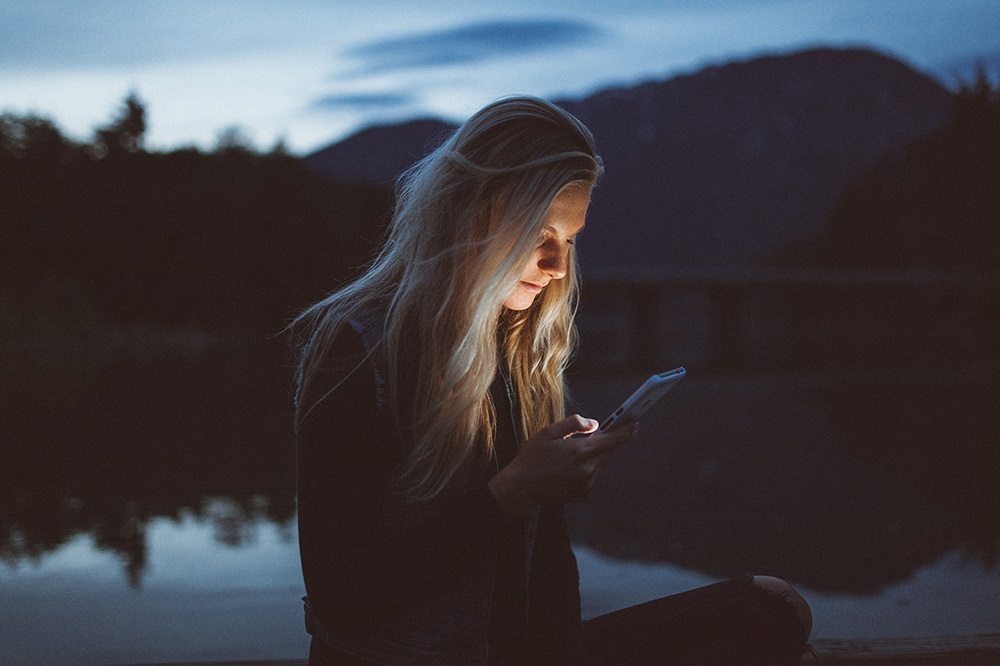
For those of you who still don’t know about GroupMe, it’s a chatting app that allows you to talk to people in groups. It also allows you to send free SMS messages, share videos, links, and other information. It’s got millions of daily users, and many of them are wondering if other members are notified when they take a screenshot of a conversation. If you are one of them, stay with us and learn more about how the app works.
Screenshot Notifications
Skype developed GroupMe, and it looks and feels like an old Messenger version. It’s easy to use, and many people turn to this app when contacting friends and family members online. Just like the most popular chatting apps, this one also comes with notifications when someone writes you a message, shares a link to the group chat, and so on.
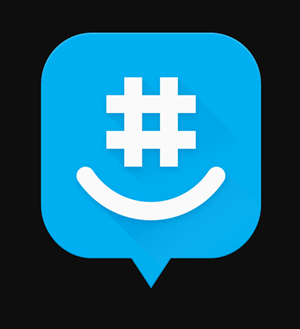
However, you will have no idea if someone takes a screenshot of a private or group message. There is no notification that warns you about candid screenshots. Other users can take screenshots and share your chat online without you knowing. That’s one of the reasons why you should be very careful about what you write when on the platform.
You never know if someone will use the information against you. The app does allow you to customize the sound of the notifications, and you can also mute them if you want to, but it’s missing a number of settings and features that are present in other popular chatting apps.
Managing Sound Notifications
GroupMe allows you to control the notifications. You can choose the sound that plays when you get a message, and some other useful settings turned out to be very helpful too. For example, you can turn off sound notifications for a certain period of the day. So, if you want to sleep without interruptions, you can just mute the notifications until the next morning. Here are the most useful sound notification settings and how to use them.
Muting Notifications
Getting a notification for every message in a large group chat can be irritating. GroupMe allows you to mute all notification for a single group, but you can also mute notification for all groups at once. If you want to mute all notifications completely, you can select the “Office” mode. It allows you to mute the entire app, but you will have to change the settings from your web browser instead of from within the app. Here is what you have to do:
- Log into your GroupMe account through your browser.
- Select the group you want to transfer to Office mode.
- Go to “Settings” and select “Office mode.”
Changing Notification Sounds
GroupMe also allows you to change the sound of each notification completely. If you use Android, you can change sounds for each group. Here is what you need to do to change notification sounds on your device:
Android users:
- Select the menu icon in the top left corner and tap “Settings.”
- Navigate to “Notifications.”
- Select “Sound” and choose the new sound from the list.
iOS users:
- First, you must enable notifications for GroupMe app in the iOS Settings app.
- When that’s done, open GroupMe and tap the menu icon in the top left corner.
- Select “Settings,” and then tap “Notifications.”
- Tap “Sound,” and select the new sound from the list.
Windows Users:
- Click on the menu icon and select “Settings.”
- Select the sound you want to use from the “Group Message Sound” or “Direct Message Sound” lists.

Useful Tips for Group Chats
You can’t stop people from taking screenshots of group chats, but you can do everything in your power to prevent that from happening in the first place. Here are some tips on how to behave on GroupMe:
a) Eliminate private chats and stick to groups.
b) Speak your mind and show other members who you are and what you care about. Show people who you really are.
c) Be careful about what you say. Some members are just waiting on you to make a mistake so they can take a screenshot and share it with others. Some people are just like that.
d) Don’t spam the group with content no one cares about. If no one responds to a message or a link, drop the subject altogether.
e) Leave the drama outside the chat window. Different people have different opinions, and no one likes to get hundreds of notifications only to see group members quarrelling. Share love instead.
Think Before You Speak
Since you won’t know when other users screenshot group messages on GroupMe, you should think before you say something you might regret. Play it cool, stay formal, and think twice before writing a message. Try to stay positive and don’t let other members drag you into an argument.
Do you use GroupMe? What is your favorite feature about this chat app? Tell us what you think in the comment section below.














