Instagram Stories Are Blurry – What to Do?
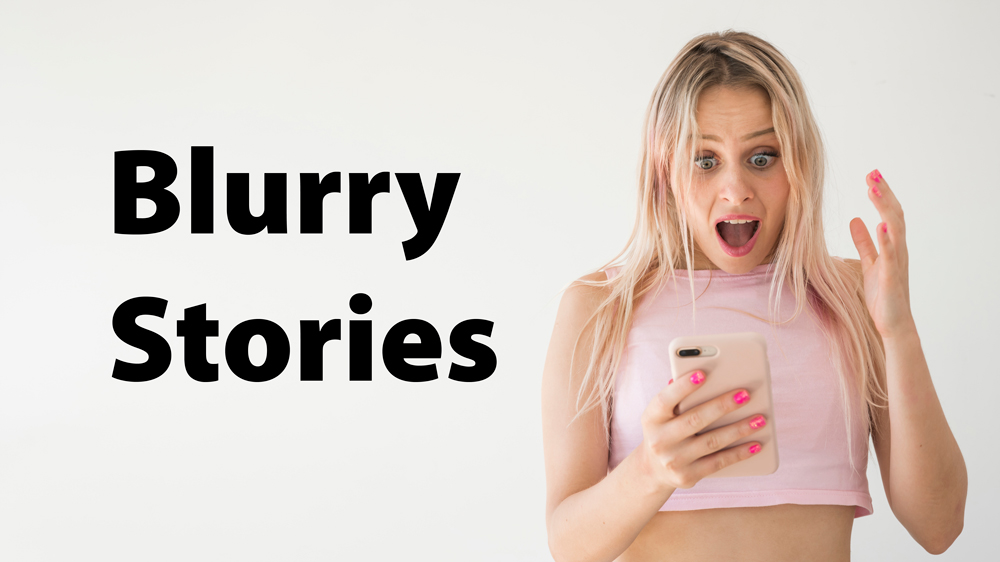
Users have reported that their Instagram posts become blurry upon uploading. If this is happening to you, there are a few things you can tweak or troubleshoot to correct the issue.
This issue may happen for various reasons, including the type of phone you’re using or your connection quality. Luckily, most of these problems are easy to resolve. This article will explain how to solve blurred Instagram stories and get your posting game back on track.
Basic Troubleshooting
As with any technological issue, it’s a good idea to do some basic troubleshooting. Following these steps will help you to pinpoint the problem whether it’s in your phone or in the application itself.
- Start by choosing a different photo. If you have recently restored your phone from a backup take a new photo and upload it. If the clarity of the photo changes it may be due to a corrupted backup.
- Try sending the photo to a friend or family member and have them upload it from their device. If it posts with perfect resolution the issue may be with your phone or in your app.
Depending on the changes you see in the above-listed troubleshooting options we have things to try that will work.
Check Your Internet Connection
If your internet connection is lagging or not stable, it may take a long time for the stories to load. When the stories are not loaded properly, they may appear blurry or not display at all.
A bad internet connection can also cause Instagram stories that you upload to appear pixelated. When you’re recording a video, the app will automatically reduce the quality to successfully upload it.
The best way to fix this is to connect to a strong Wi-Fi signal. Or you can switch to mobile data if you have a high-speed internet package, but in this case, you should also check your Instagram settings.
Adjust Instagram Settings When Using Mobile Data
There’s a setting on Instagram that keeps your mobile data usage to a minimum, and this option will significantly lower the quality of your feed.
To toggle off this restriction, follow these steps:
- Open Instagram.
- Tap your profile icon on the right side of the bottom menu.

- Select the More option (three horizontal lines) on the top right.
- Tap Settings.
- Go to the Account menu.

- Tap ‘Cellular data use.’
- Toggle ‘Data Saver’ off.

This will allow you to upload high-quality stories, and also load other users’ stories in good resolution, even if you’re on mobile data.
If your phone’s internet speeds on the mobile network are slow or lagging, turn your phone off then turn it back on. This will make your phone disconnect from the network then reconnect.
You can also try resetting your network settings if the options above did not resolve the issue.
Reset Network Settings Android
Go to Settings – Backup and reset – Reset Network Settings
Reset Network Settings on iPhone
Go to Settings – General – Reset – Reset Network Settings
Adjust the Camera Settings on the Phone
If your phone is not capturing quality photos; you should try to maximize it in the Camera Settings menu. Follow these instructions:
- Open the default Camera app on your phone.
- Tap the Settings (gear) icon. It’s usually on the top-left corner of the screen.
- Adjust the picture size to the highest quality.
- Do the same for the video quality.
To do this on an iPhone:
- Open the ‘Settings’ app on your phone.
- Scroll down and tap ‘Camera’ or type it into the search bar at the top.
- Adjust camera quality and toggle the ‘Auto DHR’ on.

Try to capture new Instagram stories now and check if the pictures are still blurry.
Use the App’s Camera
Even if the phone’s default camera is much more powerful, Instagram’s camera may produce better images on the app. This happens because the camera automatically adjusts to the best possible format for the app, and no trimming and loss of quality happens during compression.
Instagram’s camera can produce stories that adjust to the format and won’t come out pixelated, stretched, and low-quality.
Update the App
Instagram should update automatically by default. However, that’s not always the case. If your version of the app is old, the quality of the stories may appear much worse.
In this instance, you should open the Play Store and search for Instagram. If the app requires a new update, you will see an ‘update’ option on the app’s store screen. Tap it and wait for the app to update.
You can also delete the application and reinstall it. This may refresh the application if no updates are available.
Resize Your Photos
Instagram limits the size and quality of the photo you upload to a maximum of 1080 pixels. This compresses and lowers the size and quality of your image, especially when you have a better camera. So, even if you take a photo that’s 4000 x 3000 pixels, Instagram will compress it. This should make uploads faster and minimize data usage.
For example, cameras with Infinity Display phones aren’t optimized for Instagram. The images may look good during the preview, but when you upload them, they get pixelated or out of focus.
You can try to change the format or use a third-party tool like TechJunkie Tools to resize your image making it a better fit for Instagram. This tool in particular allows you to compress or resize the video you’re uploading.
Another way to fix this is to use some photo editing apps to get the right resolution.
Use Photo Editing Apps
There are plenty of third-party apps that you can use to modify images and videos to fit the Instagram story format.
Apps such as Canva and Snapseed compress the image to fit the Instagram story format without losing quality. There’s also a bigger variety of effects, stickers, filters, and icons for your story.
On the other hand, you can prepare videos for your stories with apps like inShot. This video editor will automatically convert your videos to the best possible format for your story.
These apps are not only extremely fun to use, but they’re also the best solution to customizing stories if your device is poorly optimized for this app.
If This Doesn’t Work
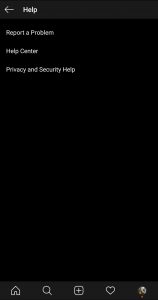
If you are still having problems with your Instagram Stories there is help through Instagram. In the Instagram app: Click on your profile picture and scroll down to Settings. Tap on the “Help” option.
You can report the issue to the Instagram developers and receive feedback.
Frequently Asked Questions
We have some more answers to your questions about Instagram!
How do I change the effects on my Instagram Story?
If you’ve already posted your Story, you’ll find it very difficult to make any edits. But, if you’re in the process of posting your Story, there are several effects that you can add which change the appearance and quality of your post.
From the camera screen, locate the capture button at the bottom of the screen. Before you begin recording, scroll to the right to add new effects. Play around with the available options to find the one you want. Once you land on one you like, hold the record button, and continue to post as you would any other Instagram Story.
I can’t update Instagram. What’s happening?
As mentioned above, one of the options to fix your Instagram Story woes is to update the app. But, not everyone has this option. Whether the update fails or you’re getting an error there are a few most common culprits for this.
If you can’t update your app, check your phone’s storage. Whether you’re using iOS or Android, if your phone doesn’t have enough available storage to upload the app, you’ll get an error or the update will simply fail.
Assuming you have enough storage available, you may want to check that the version of software your device is running is also up-to-date. If you’re running something older like iOS 11, you’ll likely receive an error that the current version of Instagram isn’t compatible with your software. If that’s the case, it’s time to update your phone’s software.
Lastly, some updates need to be done over wifi. Try connecting your phone to wifi then performing the update. This can also happen if your battery is low, so make sure your phone is plugged in and try again.


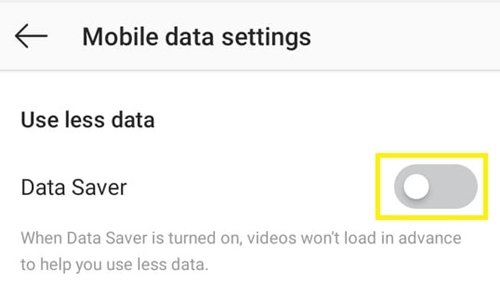
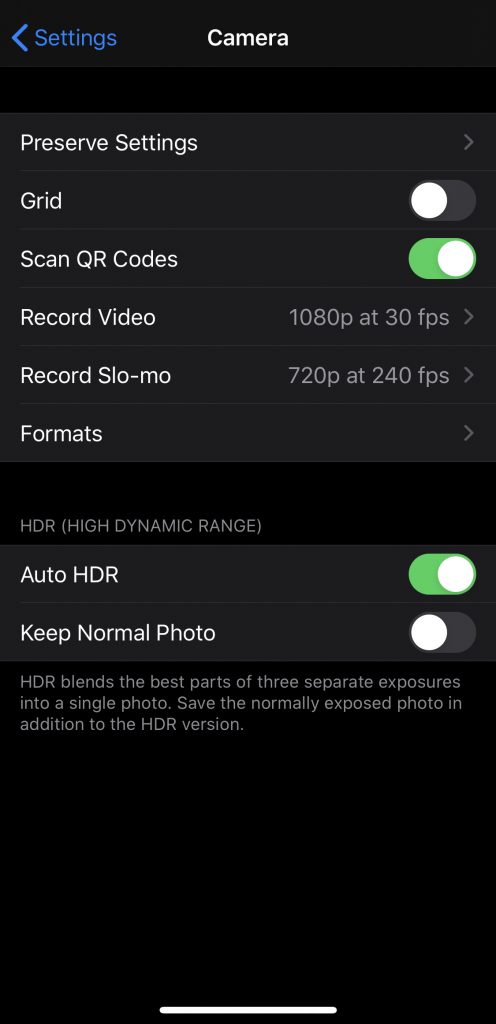













2 thoughts on “Instagram Stories Are Blurry – What to Do?”