Snapchat Filters Not Working – Here’s What to Do

There’s plenty to love about Snapchat, but one of our favorites is the ability to use filters. If you’re on Snapchat, you’ve probably goofed around with your friends, swapping faces, or adding bunny ears to your images. However, some users have run into problems with their Snapchat filters and lenses.
If you find that your Snapchat filters are not working, there area few things you can try to fix the issue. Let’s take a look at how you can fix Snapchat filters so you can get back to having fun with the app.
Snapchat Filters Not Working: How to Fix
If your Snapchat filters aren’t working, it may be due to a software issue with your phone, or it may be because your Snapchat app hasn’t been updated.
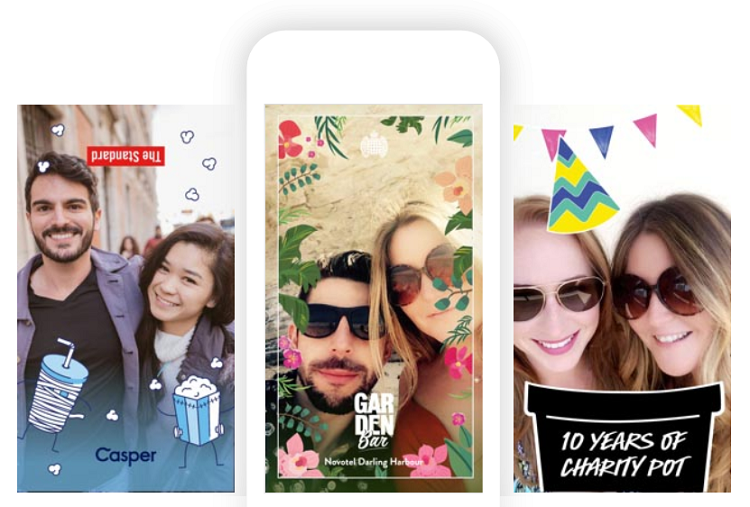
Here are a few troubleshooting methods you can try to make Snapchat filters work for you again.
Update Your Device
Snapchat filters might not appear within the app if you are running an outdated version of your phone’s software. Older versions of your phone’s software and newer versions of Snapchat will not work well together and vice versa. This issue affects both Android and iOS users, and a simple software update is one of the quickest ways to solve this problem.
If you are on an iOS device, here’s how to update your software:
Settings > General > Software Update
If there are any pending updates, they will show up in the Software Update window. The Settings app widget will also have a red notification icon if there is an update available.
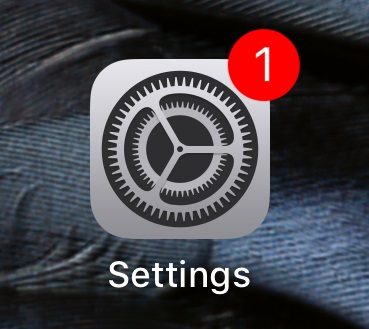
After you finish updating your device, launch Snapchat to see whether you can use the filters.
If you are using an Android device, do this:
Settings > Software Update > Check for Updates > Tap ‘Ok’ > Install Update if one is available.
OR
Menu > Settings > About Phone > Software Update
Depending on the version, one of the two options above will lead you to the latest version of Android if you don’t already have it.
Once the software is up-to-date on either model, check to see if your Snapchat filters are working. If not, continue following the steps listed below.
Update Snapchat
Your mobile device might not be the only thing that needs updating. You should know that Snapchat typically updates the app on a monthly basis, so keeping up with the latest ones is essential to running the app trouble-free.
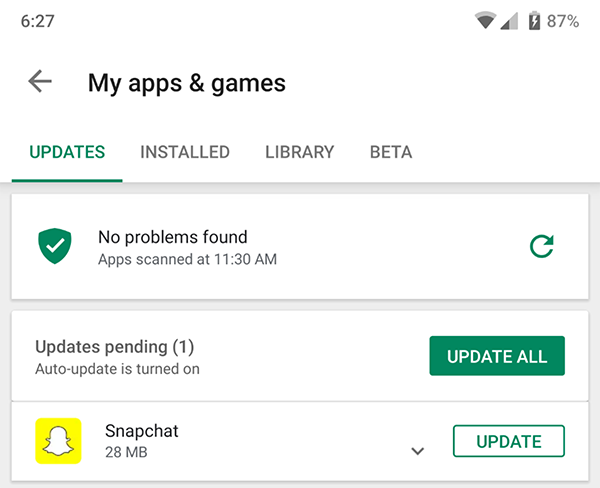
For our Android users, check out the Google Play Store to see if you are using the latest version of Snapchat. Once in the Google Play Store, you can either type “Snapchat” in the search bar or tap the “Updates” option at the top.
iOS users will need to check the App Store for new Snapchat versions. From the App Store tap “Updates” on the lower right-hand side. Scroll to Snapchat and tap “Update.”
Activating Snapchat Filters
If you still can’t access the filters after performing all the necessary updates, there is a possibility that they are deactivated within the Snapchat app itself. This is only an option on iPhones.
Here is how to activate filters in Snapchat:
- Launch Snapchat.
- Tap on your profile in the upper-left corner.
- Select Settings.
- Access the Settings menu by tapping on the red icon in the upper-right corner.
- Select Additional Services.
Choose the “Manage” option under Additional Services to get more options. In the Manage menu, make sure that the “Filters” option is toggled on. If it is not, just tap on the button to enable the filters.
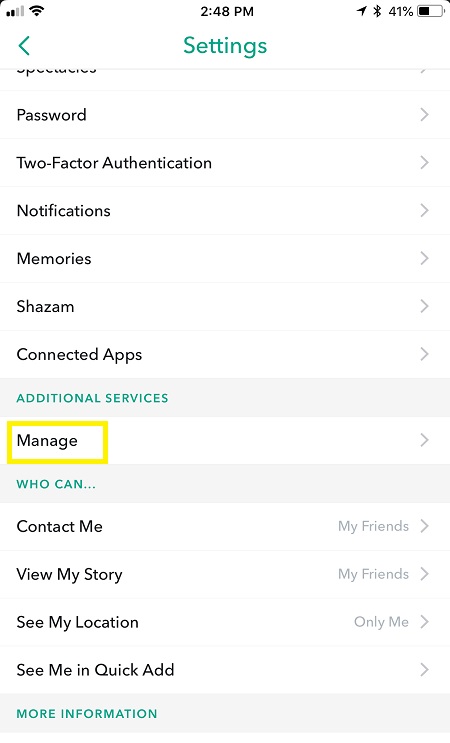
After you toggle the filters on, go back to the main Snapchat window and check whether you can use them.
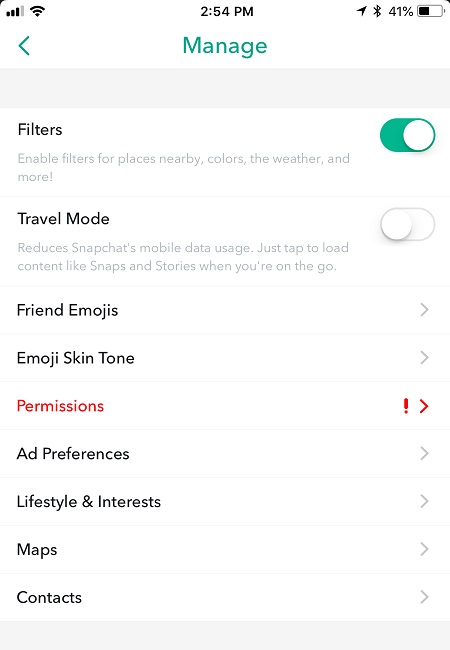
Other Reasons Why You Cannot Use Snapchat Filters
You should know that only a handful of Snapchat filters are permanent. The company introduces new filters every few days, weeks, or months. So if you are looking for a particular filter and it is not there, the problem is not software related – the filter is just no longer available.
For example, there were some really cool promotional filters featuring the likes of Superman, Deadpool, and Batman, to name a few, but they were only temporarily available to coincide with the theatrical releases of their respective movies.
Your Phone is Running too Slow
If you’re using an Android device, you can clear your system cache to speed up your phone. Android phones also have an external storage device. Ensure that your Snapchat app is stored in the system’s memory and not an external SD card.
You can clear the cache in the Settings of an iPhone under the Safari option. You’ll also want to make sure that your phone’s device memory isn’t full. If you’re getting messages that you’re out of space this can cause your phone to run slow.
Your Internet Connection is Poor
Whether you’re using cellular data or WiFi, if your phone’s connection isn’t fast enough, you may experience issues with Snapchat filters.
Try these options:
- Turn off WiFi if it is on.
- Connect to WiFi if your cell phone data connection is weak.
- Reset your network settings in the iPhone or Android settings
Turn on Location Services
Some filters only work in certain locations. From the main screen of the app, tap the location indicator in the lower left-hand corner, then tap “Allow.”
Snapchat Lense Issues
Besides filter problems, issues with Snapchat lenses are also surprisingly common. One of the main reasons you are not able to use some or all of the lenses is the technical requirements. If you are running Snapchat on an older device, it might not support base requirements for Snapchat lenses.
Unlike filters, Snapchat lenses include animation and facial recognition features which might be a bit overpowering for some older devices. You can always check the Snapchat website for basic technical requirements that allow you to use lenses.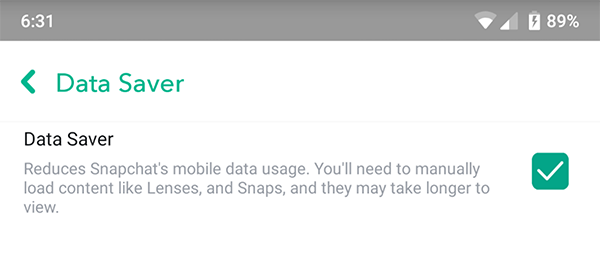
Final Thoughts
There is no need to worry if you realize that the filters on your Snapchat are gone. The methods listed above should help you get the filters back in no time. Also, keep in mind that you should run regular software updates to ensure that your Snapchat runs smoothly.
Do you have any other methods for restoring filters on Snapchat? Let us know in the comments below!














10 thoughts on “Snapchat Filters Not Working – Here’s What to Do”