How to Make Your Chats Stay in Snapchat
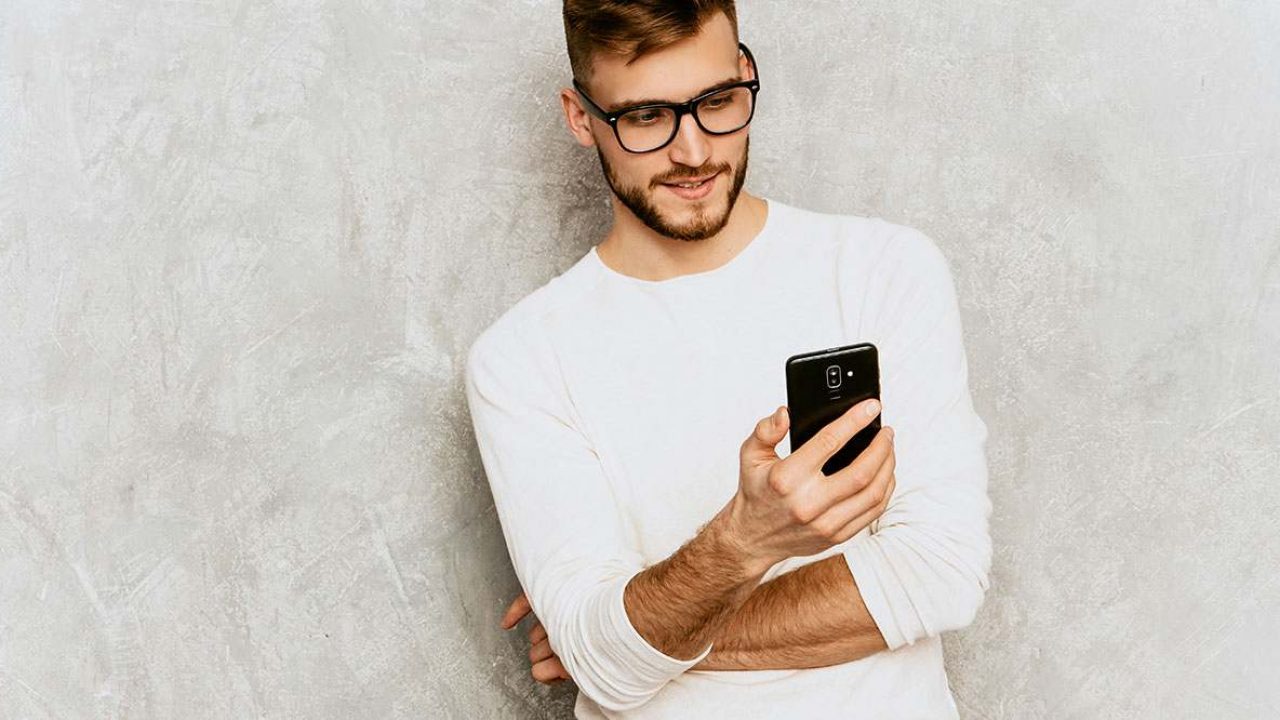
Snapchat is a brilliant app for chatting with friends, watching and replying to their Stories, and enjoying pictures and videos. However, the very concept of Snapchat is such that the messages get deleted after they expire. If you don’t engage immediately, you’re missing out. Snapchat messages either have the one-view policy or a limited time frame.
Some people don’t know that there is a way to make sure that a message on Snapchat doesn’t go anywhere. You can trick your Snapchat to save all of your chats.
Save the Messages
Making sure that a message doesn’t disappear on Snapchat is much easier than you’d think. It’s as simple as swiping right on the Snapchat camera screen. Then, select the chat icon to open the Snapchat chat.
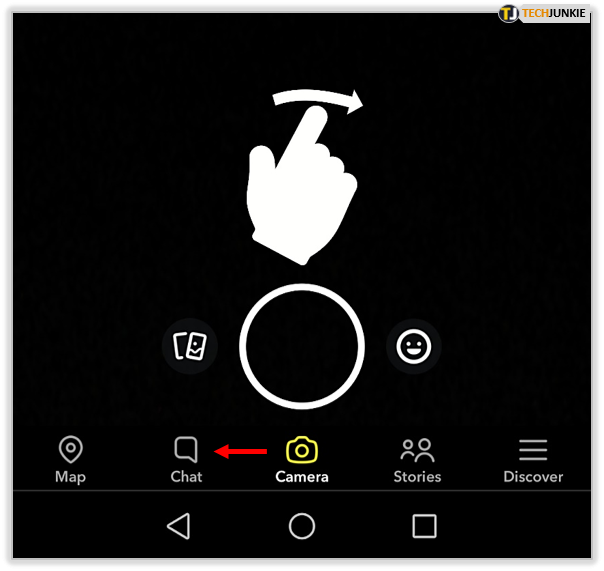
Find the contact that you want to message to and send them one. After sending, all you need to do is tap the chat to have it saved. The area around it will turn gray, and Snapchat will indicate that it’s saved. And yes, you can do this for as many messages as you like.
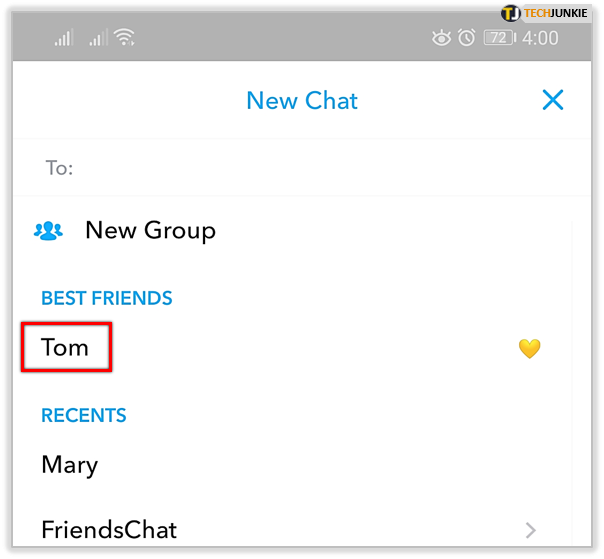
To have a message turn to a regular Snapchat message, tap it again. Until you tap the saved message again, it will remain in-chat.
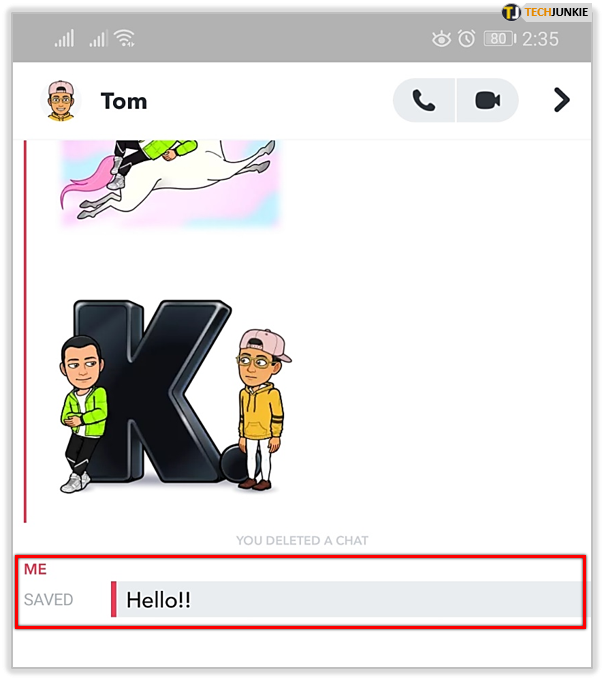
Keep a Chat for 24 Hours
Although having the messages saved in a chat is very useful, it can be a bit annoying. To make sure that the chat remains there permanently, you have to tap each message that you send. It can be a bit annoying, but If you don’t tap it, it will cease to exist as soon as all group members have read it.
That’s why Snapchat introduced the 24-hour message option. With this new option, you won’t have to tap each message, and you’ll still be able to go back to a message inside a conversation. Naturally, you’ll have to turn this option on by yourself.
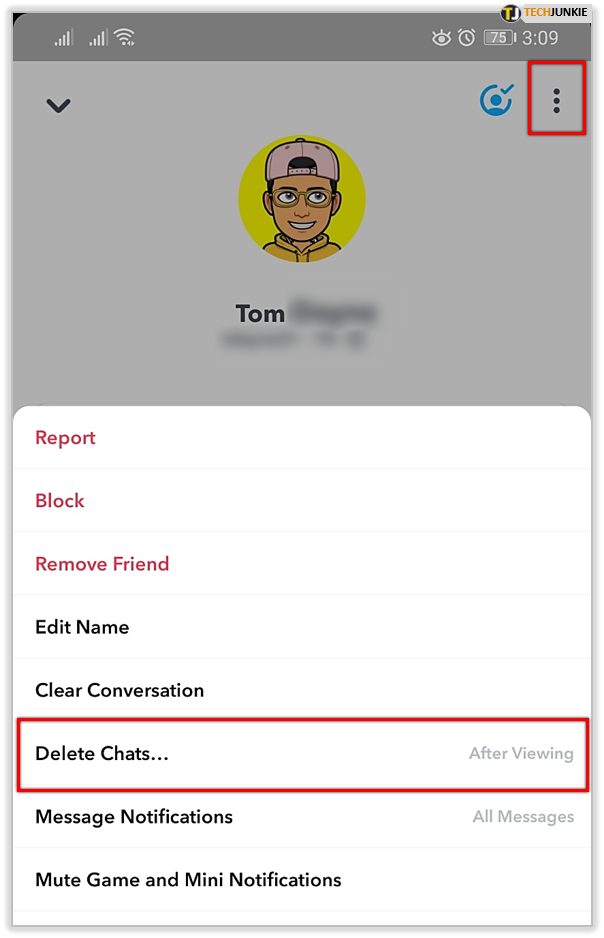
It isn’t a global feature, either, meaning you’re going to have to enable this option for each chat you want to use it in.
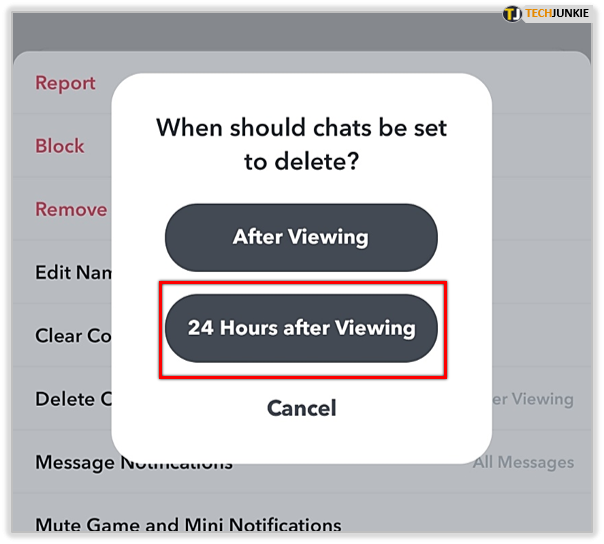
Navigate to chats in Snapchat and select a conversation. Click the icon next to their name. On the next screen, tap the three-dots icon and then navigate to Delete Chats. You’ll have two options here: After Viewing and 24 Hours after Viewing. Select the latter to have each message inside that chat stay for 24 hours after everyone has seen it.
Deleting a Message
Whether you’ve saved a message, set the chat to remove the message after viewing, or 24 hours after viewing, you’re still in control of your chats. That means that you can delete a message that you’ve sent at any time, even before the person who you’ve sent it to sees it.
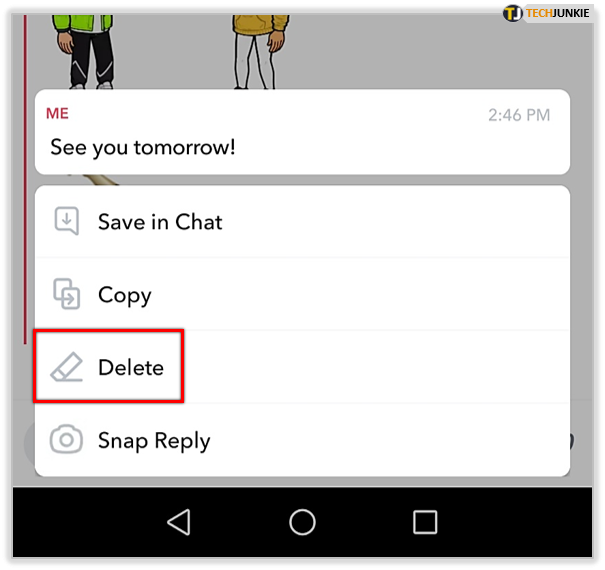
To do this, open the chat in question, navigate to the message that you wish to delete, tap and hold it, and select Delete. According to Snapchat, this won’t work every time, but it seems to be working fine enough. Although this will delete a chat, all involved parties will see that you’ve removed something. That, however, is typical for most modern instant chat apps.
Making a Chat Stay
Snapchat is widely popular for its specific instant messaging rules. However, the platform introduced the option to permanently save a message or have it stay for 24 hours after being seen. That has changed things and made communication much easier in many respects.
Have you set all your chats to keep the messages for 24 hours? Do you save most of your messages after you send them? Feel free to hit the comment section below with any thoughts, opinions, tips, or questions you have on the subject.













