Shazam Not Working in Snapchat – How To Fix
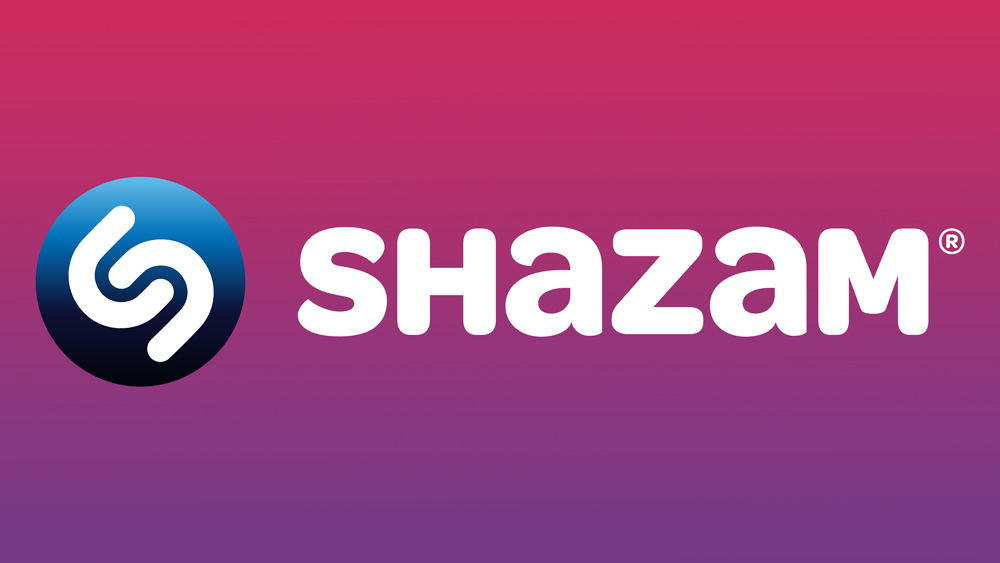
It’s been a few years since Snapchat teamed up with Shazam, offering their users to use the music app within the chat app itself. The beginning was a little bumpy because some errors needed to be fixed, but today, both apps work great with one another.
However, you may encounter issues with the app because other reasons like an outdated version of Snapchat or software problems caused by your device. If that’s the case, you will find some tips that should help you run Shazam within Snapchat without any future issues.
Shazam in Snapchat Feature
The feature allows you to identify any music using Shazam, just like you would use it outside of Snapchat, but without having to switch between the two apps. Instead, you can use Shazam directly from Snapchat to find out the artist and song name from someone’s Snapchat video. If you don’t spend a lot of time on Snapchat, this feature probably won’t be that useful to you. However, if you chat with a lot of people and if you view stories from many users, it could come in quite handy.
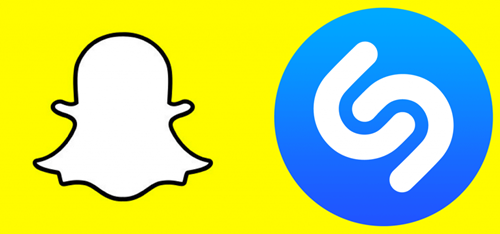
How Does It Work?
Unlike many other apps where you get a special button for new features, Shazam for Snapchat has no visible icons you can tap to run it. It is activated by holding the camera screen while the song you want to identify is playing. If the song is recognized, Shazam will show you the name of the artist and the song. You will get a full-screen summary you can then share with your friends on Snapchat.

What to Do When Shazam Stops Working?
Even though the Shazam feature works great, sometimes you might experience some issues with it, or with Snapchat altogether. It could stop loading videos, you could experience some delays or the videos won’t play. Most of the time, the issues are caused by devices, though sometimes app errors and bugs are to blame. If Shazam starts acting out, you are left with several options you could try to get things going once again. Here’s what you can do to fix any potential issue.
Restart the App
The first thing you should always try before making any other moves is to restart your app. Sometimes, apps have bugs and errors that could make them stop working. That can be caused by many different reasons, so try restarting Snapchat and see if that fixes the issue. If it doesn’t you should try one of the following things.
Update Snapchat
Sometimes, the issue is caused by an old version of Snapchat, so all you have to do to fix it is to update the app to the latest version. If you want to make sure that you never have this issue, set your Snapchat to get updates automatically, so it never goes out of date. To update Snapchat on an iOS device, go to the App Store and find the app in the Updates section. Android users should update Snapchat through the My apps & games section of the Play Store.
Reinstall Snapchat
If the Shazam feature still doesn’t work after you’ve tried restarting the app, you can try reinstalling Snapchat completely. The issue could be caused by a system error or a failed update. Delete your app and go to the Play store or App store, depending on the OS of your device, and download Snapchat again. The process takes a few minutes and it should fix your issues because you’ll get a brand new, fully updated version of Snapchat.
Go Back to Factory Settings
If the problem persists, you might want to try updating your phone’s system. If that doesn’t make Shazam work, the last resort is resetting your phone to the factory settings.
New Songs at the Touch of a Button
Shazam is the most popular app for discovering new music around the globe, and now you can use it straight from Snapchat. The app is seamlessly integrated into Snapchat, so you‘ll need to know where to look for it and how to activate it.
However, if your Snapchat shows errors or doesn’t run correctly, you should try the solutions presented above to identify the problem and remove it once and for all.
Do you use Snapchat’s Shazam feature? Did you ever run into errors or problems? Tell us how you use this nifty feature and what you like about it the most. Share your thoughts in the comment section.













