How to Create Group in Telegram
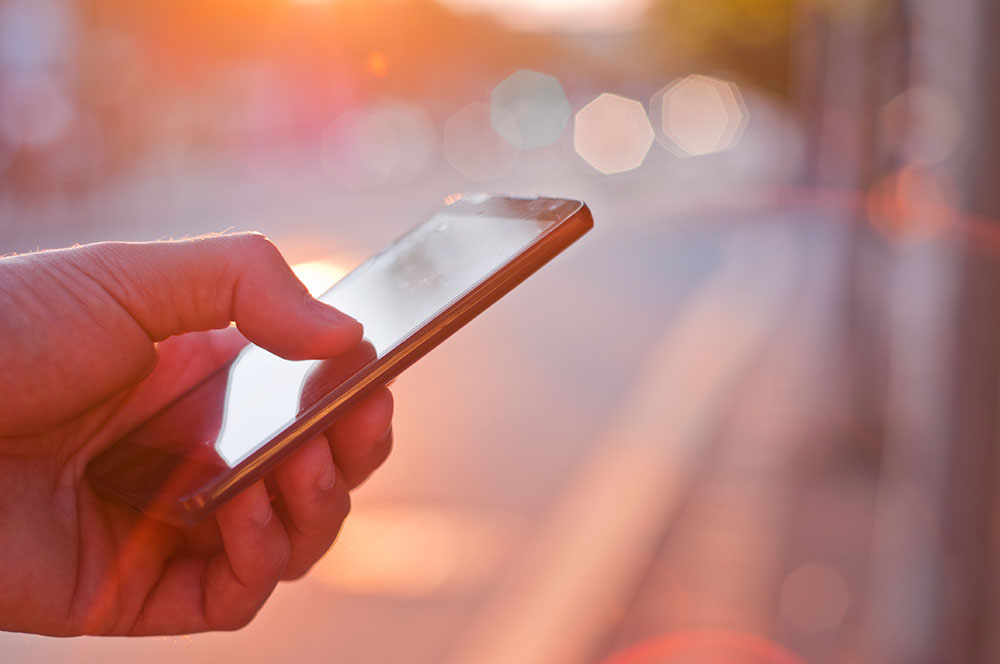
How do you feel about groups in text messaging apps? Telegram is one of the best texting apps for creating both private and public groups. Perhaps you’re part of some online communities created through Telegram groups and are thinking about starting your own.
Or you just want to start a group chat for you and your besties to both keep things private and safe and be as goofy as you want to be. But are you ready to take the role of the Telegram group administrator? First, you have to create a Telegram group.
Creating a Private Group
The only prerequisite to creating a Telegram group is that the people you’re going to invite to join must have Telegram accounts. If they don’t, you can send them the invitation link via email, for example, and then they can download the app and join. For those who already have, they should have the last updated version of Telegram.
If you want your Telegram group to be private, and keep it only among friends, this is how you go about it:
- Open the Telegram app. Tap on the pencil icon in the lower right corner.

- At the top of the screen, you’ll see “New Group”.

- Tap on the names from your Contact list to add.

- Once you’re done selecting people for your private group, you can change the name of the group and the group icon.

It’s important to remember that you’re the group’s administrator now, and you can choose to add more people to the group or remove those already added. A private Telegram group can’t be found on the Telegram search and it’s meant to be used more internally. It doesn’t have to be only you and your close friends. Telegram private groups are convenient for co-workers or event planning.

Private Group Invitation
It’s a simple process to add people from your contact list in a Telegram private group. But what do you do when you want to add someone who’s phone number you don’t have listed in the contacts? Telegram solves this dilemma by allowing you to send an Invite Link to anyone. Provided they use Telegram or are planning on using it in the future. Just follow these steps:
- Open your private Telegram group.

- Tap on the group’s name at the very top.

- Tap on the pencil icon at the top right corner.

- Tap on “Group Type”.

- You’ll see the Invite Link. You can:
- Copy Link
- Revoke Link
- Share Link

- Select “Copy Link” or “Share Link” to send the invite to whoever you want to join your group.

You can also add an Admin for the group if you want to share the responsibility. In addition, you can add Telegram Bots to engage in the conversation. Furthermore, you can pin messages, ban users, delete any messages you want, and change the group info at any time.
Creating a Public Group
A public Telegram group is meant to be used more externally. And public group first started out as a private group. If you’re ready to take your private group to more people, or if that was your intention all along, here’s what you need to do:
- Open your Telegram group.

- Select “Group Type”.

- Switch from “Private Group” to “Public Group”.

- Now you have to set the permanent link. You can use all letters, numerals, and underscores. Minimum five characters.

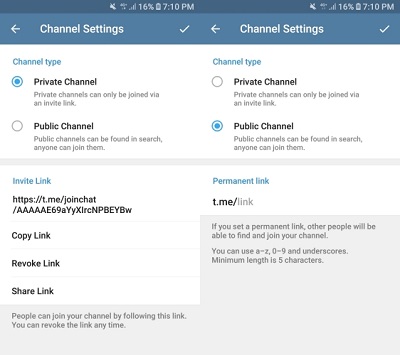
When you’re done setting your permanent link, your public group is ready to be found by other users. Unlike private Telegram groups, public groups can be found on search and any user can join them. You can also copy the permanent link and send it to those who might like to join the discussion.
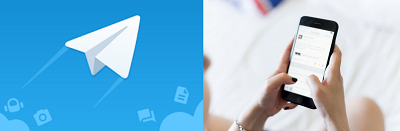
Adding a Bot
Public groups could benefit immensely from adding Telegram bots. You can add a weather bot, news bot, or a bot that does polls. It’s a good way to test people in the group on where they stand on certain questions or issues. Here’s how you add a bot to Telegram group:
- Open Telegram and go to search (top right corner).

- Type in the bot you’re looking for and select.

- You can test the bot first if you want and then tap on the name of the bot on the very top.

- Tap on the Menu (three vertical dots). And select “Add to group”.

- Select the group where you want for the bot to go.

Public Telegram group can have up to 200,000 members and every member of the group can use the permanent link to post it anywhere on the internet and to invite other people to join.
Choose Your Reach
Creating a public and private group on Telegram is surprisingly similar. But what each ends up having as a purpose is drastically different. You can have as many private groups as you want and stay in touch with all of your cliques. And you can join many public groups to see what’s going on. As is the case with everything else, Telegram groups can be something helpful and fun, but it can also turn into a bit of a burden.
Have you joined or created any Telegram groups? Let us know in the comments section below.

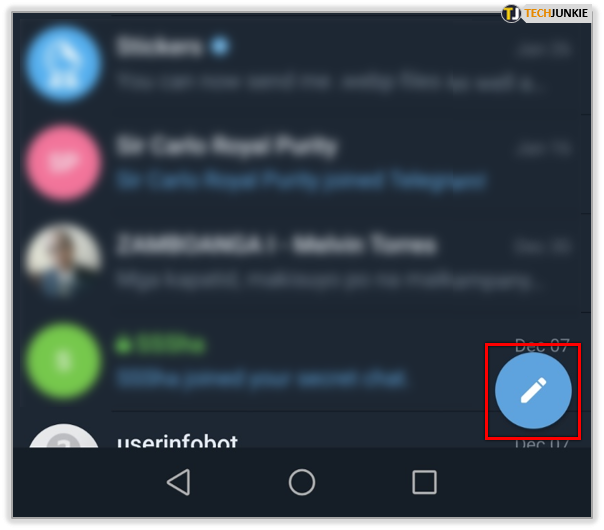
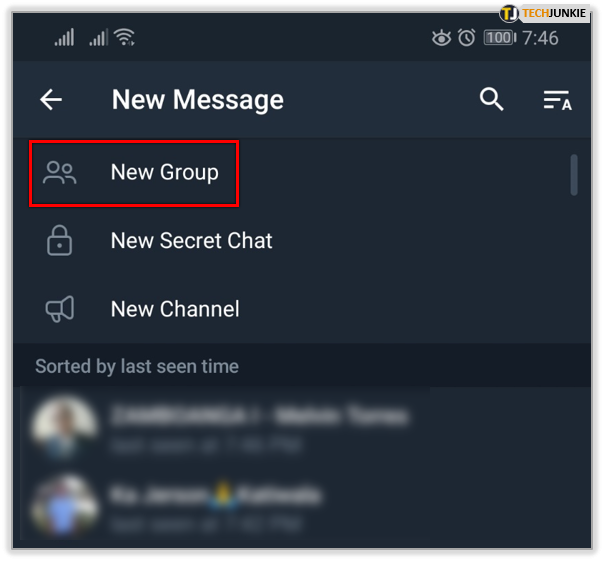
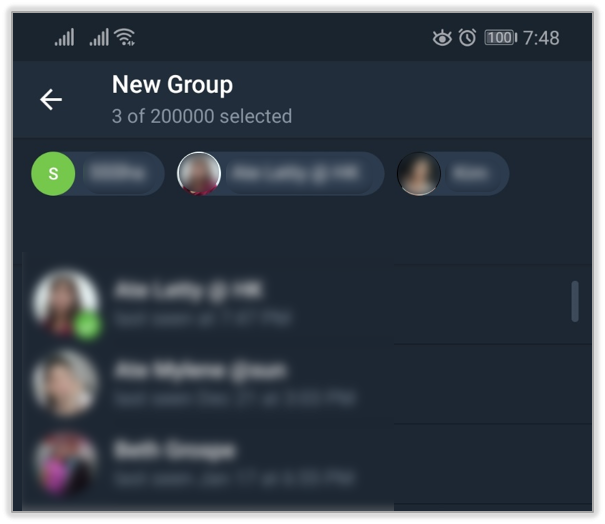
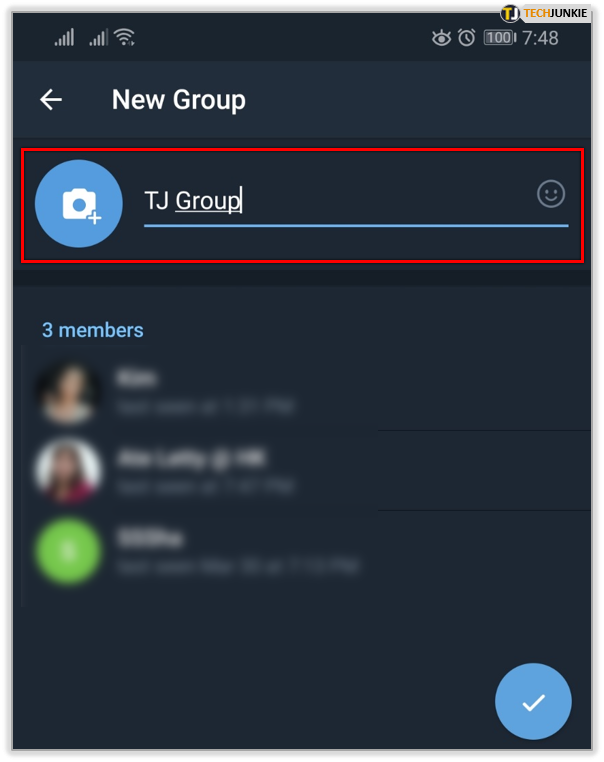
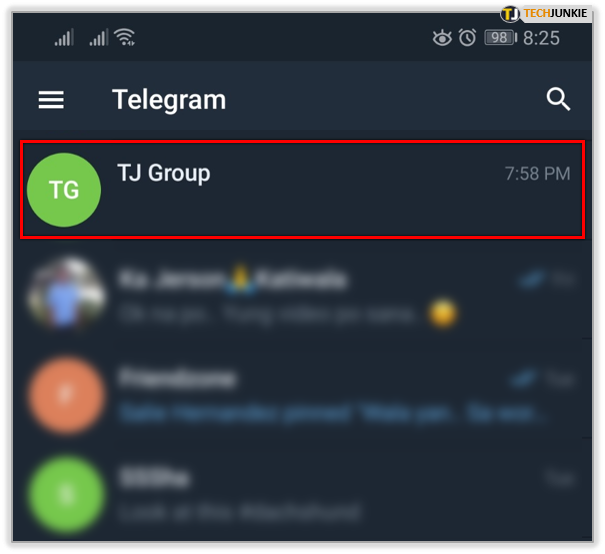
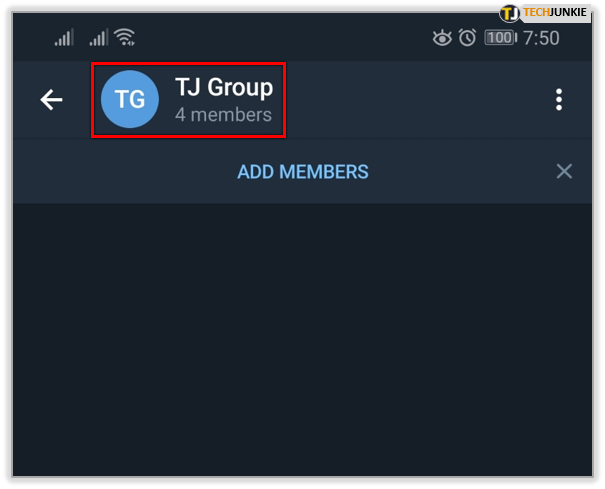
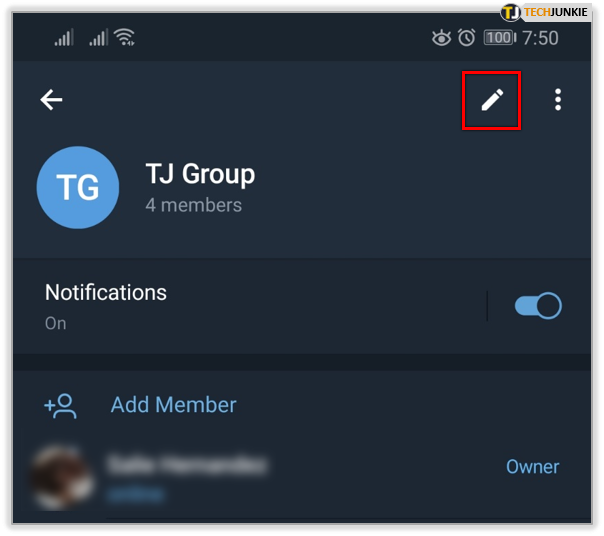
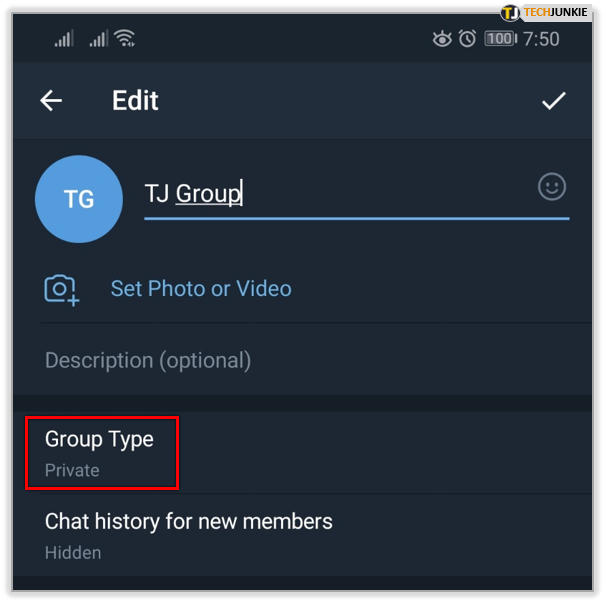
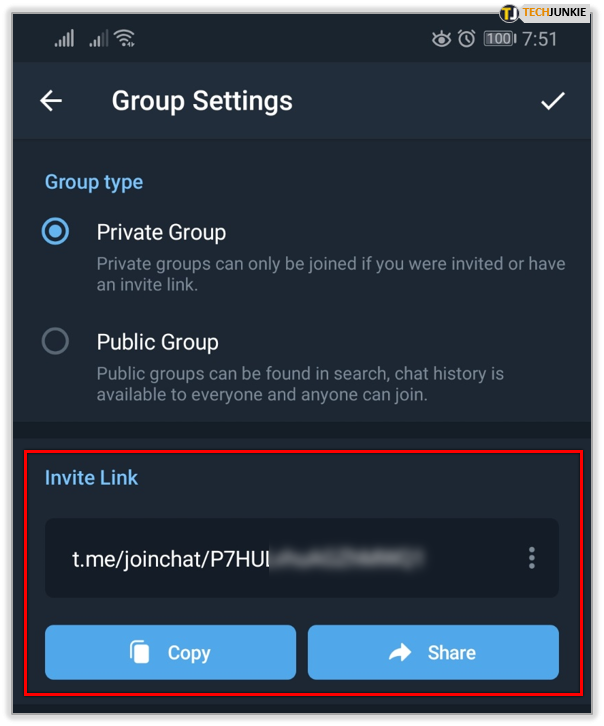
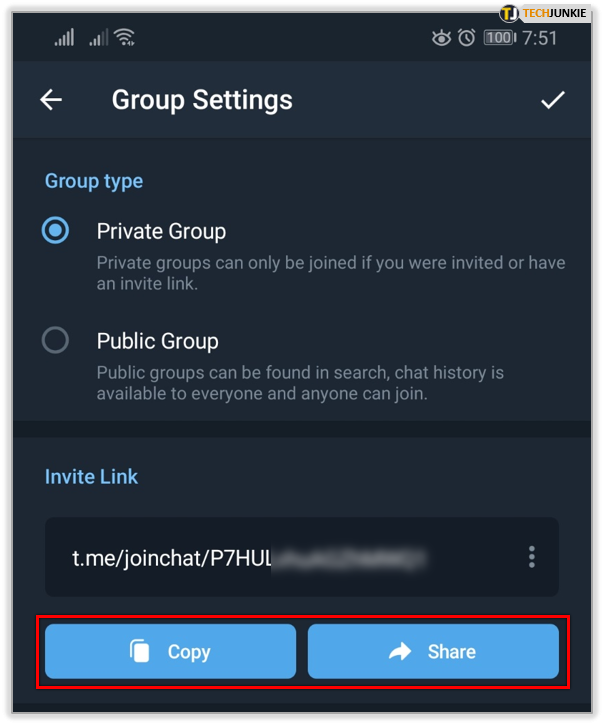
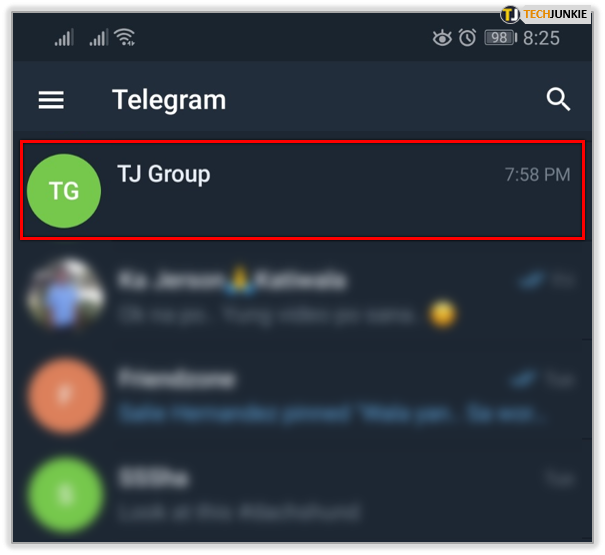
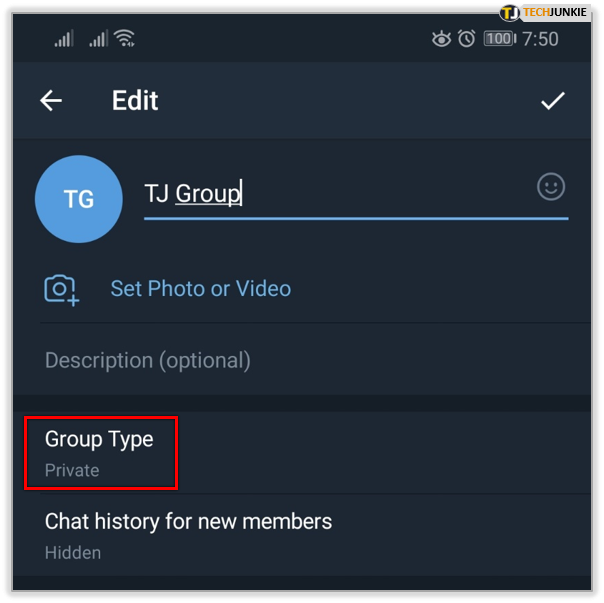
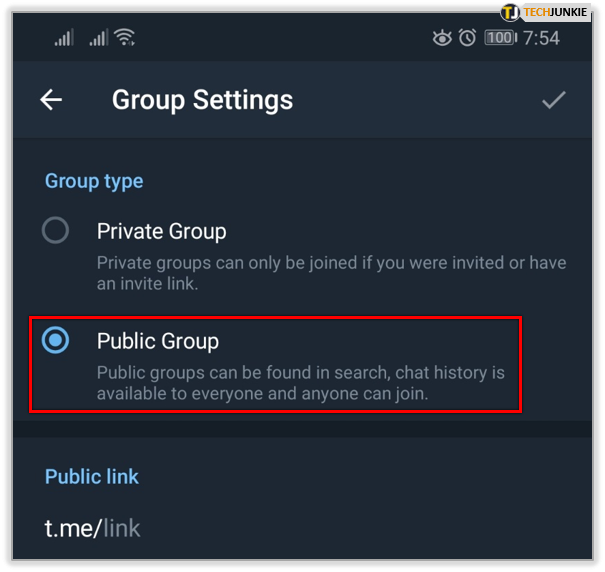
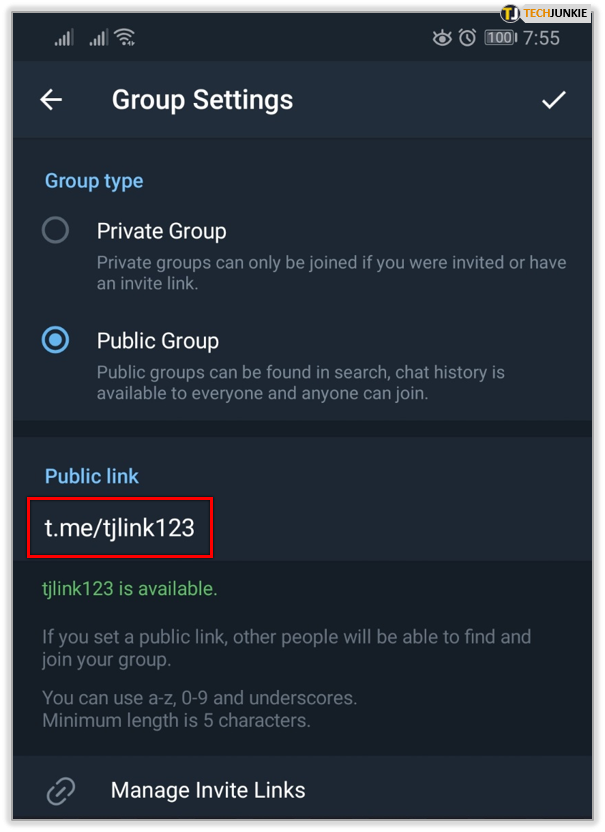
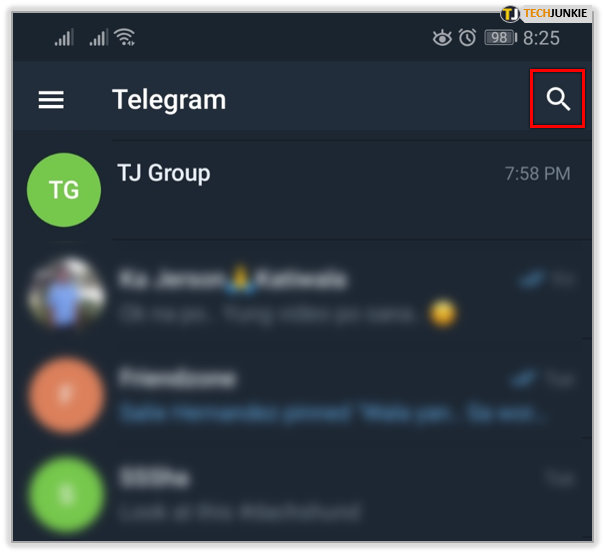
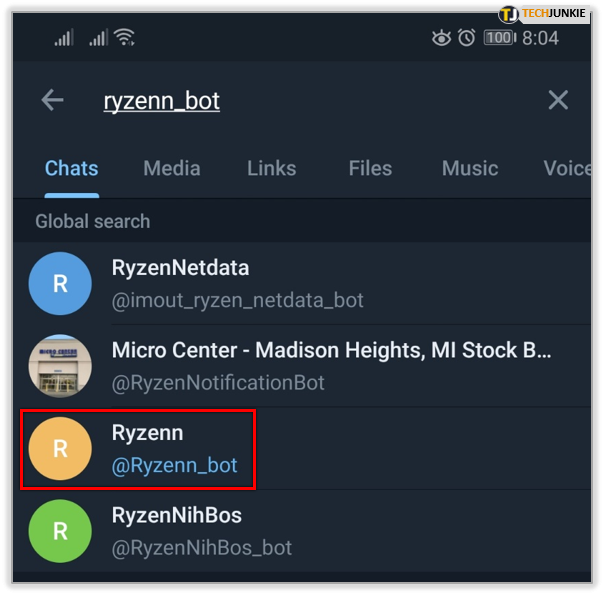
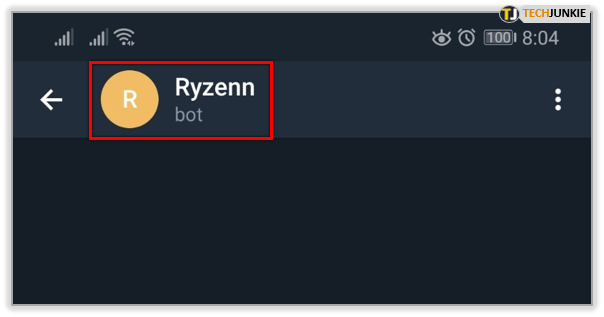
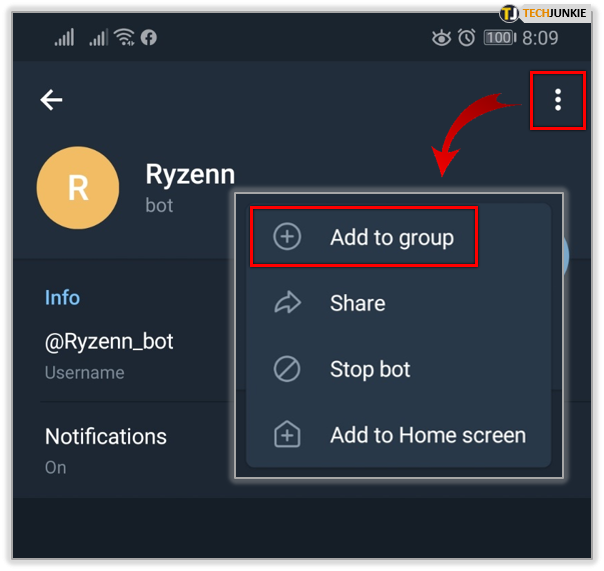
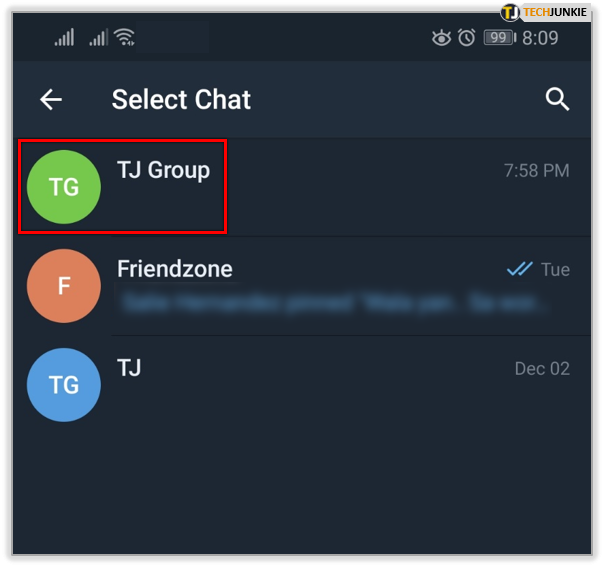













One thought on “How to Create Group in Telegram”
I am struggling with creating a public group. Once I save it, it revert back to private group. I do not know what to do.
Do you know why this is happening?