How To Turn Off Snap Maps in Snapchat
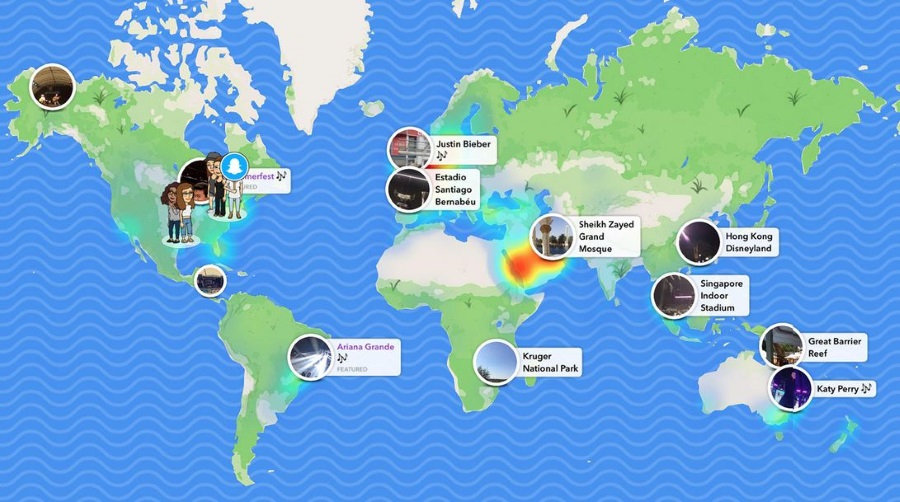
Don’t like the idea of Snapchat knowing where you are? Don’t want your children being tracked or stalked as they use their phone? Want to bring back a little privacy to your life? Here is how to turn off Snap Maps in Snapchat.
Snapchat is working incredibly hard to add new features and increase its user base to challenge that of Instagram. One of the numerous features added this year is Snap Maps. It is a geolocation feature that allows you to share your location with your friends and adds another layer of interaction to the platform. While fine in theory, the practice isn’t so rosy.
Many users and many more parents of users have expressed concern at the ability to see where people are at any given time when using Snapchat.
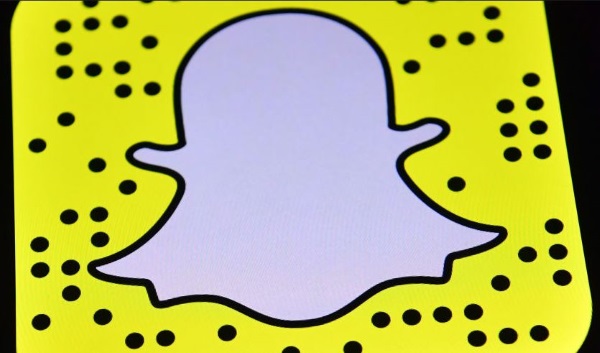
What you need to know about Snap Maps
Snap Maps was introduced earlier this year as an extra geographical layer to Snapchat. The idea is that you can not only post snaps and share every aspect of your life but can now show everyone where in the world you were when you took that snap.
Usually with geolocation features, apps show a rough area of where you might be. We are used to seeing an area perhaps up to a mile wide within which the user might be. Close enough to give you the idea, not so close so you can identify their door number. Snap Maps is different. It shows other users precisely where you are and is exact enough to show the door number. While it doesn’t actually show your front door, it is precise enough for you to be able to work it out in seconds.
One key thing to know about Snap Maps is that it isn’t always watching. It will only update your location when you’re using Snapchat. Shut the app down and your location is no longer updated.
So picture the scene: You wake up and have a fantastic breakfast. Those pancakes are so good that you take a snap to make your friends jealous. Everyone now knows exactly where you live. You see a dog in a park on the bus to school or work that is wearing a cute outfit. You snap and upload it. Now everyone knows what route you take to school or work. You take a snap of your lunch to show your friends how healthy you’re being. Now everyone knows exactly where you go to school or work. You get the idea.
With Snap Maps enabled, every time to post a snap, Snap Maps is updated with your location.
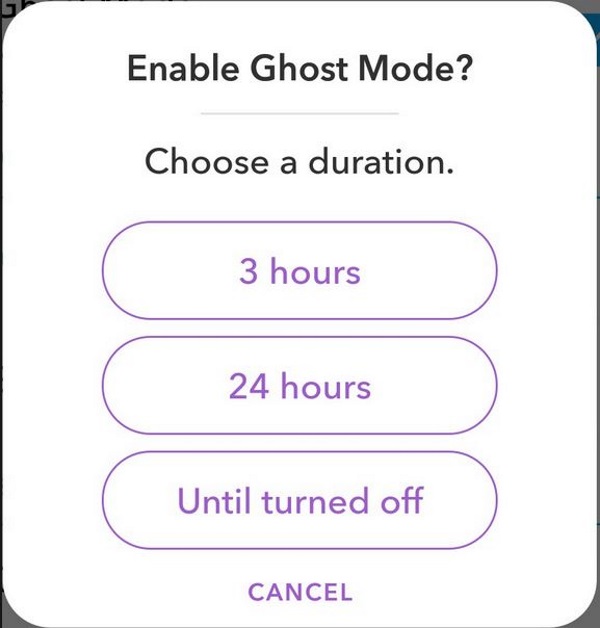
Turn off Snap Maps in Snapchat
If this sounds entirely too intrusive, you’re right and I would recommend everyone turn it off if you are unsure about using it. Here’s how.
Snap Maps is not enabled by default (thankfully) but if you wanted to experiment with it and now decide you don’t want it you have to turn it off.
- Open Snapchat on your device.
- Open the camera and pinch the screen. Snap Maps should now appear.
- Select the cog icon in the top right to accessing Settings.
- Toggle Ghost Mode to on.
That’s it.
Alternatively, you can turn GPS off on your device so Snapchat doesn’t know where you are. That has the knock-on effect of disabling any geolocation services on your device and Snapchat won’t work properly either.
Snap Maps
You have to wonder what Snapchat were thinking when they came up with this idea. ‘Why don’t we track all our users and show exactly where they are on the map so all their friends can see’. What could possibly go wrong?
Sure, your location is only updated when you Snapchat. Which is all the time for many younger users. Only friends or people you follow can see your location but how many of us are actually careful about who we accept as followers? Your location is shown so exactly that you could be identified fairly precisely in a crowd or in a street full of houses.
You can modify who gets to see your location. You can choose every friend or follower or particular friends but you have to manually set it.
Snapchat depends on geolocation to add its Geo Filters but this is a whole other level. Geo Filters are passive, you hit an active area with Snapchat open and you get to access the filter. You’re not then placed on a map for all to see.
Snap Maps is an opt-in feature but one that encourages you to do so. If you have already tried it and didn’t like it, at least now you know how to turn off Snap Maps in Snapchat.













