How to Turn Your Snapchat Account to Private

You probably know that almost everything we upload to the Internet nowadays stays there, even if we delete it. For that reason, we should be careful about what we post on social media, although more and more people like to notify their followers about everything they do during the day.
Being an influencer or a celebrity usually requires a public profile, open to new followers who can post their reactions and comments. However, if you don’t have these kinds of aspirations, you may want your profile to be private and available only to your friends and family.
If you’re a Snapchat user, and you’d like to turn your profile to private, here’s how to do it.
How to Turn Your Profile to Private
Once you’ve created a profile on Snapchat and started personalizing it by adding your profile photo or a Bitmoji, don’t forget to adjust your privacy settings as well.
If you wish to turn your profile to private, so your content is only visible to people you’re connected with, follow these simple steps:
- Open Snapchat on your smartphone.
- Tap on your photo in the upper left corner to open your Profile.
- Tap on the Settings icon in the upper right corner of your screen.
- Scroll down to Additional Services section.
- You’ll see many privacy-related options, like View My Story.
- Tap on View My Story and select Friends Only to make sure no one else will be able to see what you post. Also, you can opt for Custom and block certain friends from seeing your content.
If you don’t want to appear in the Quick Add section, tap on See Me in Quick Add and uncheck the box to turn off the feature.

If you want to hide your location from your friends, tap on See My Location and uncheck the box next to Ghost Mode. When you create the account on Snapchat, this option will already be checked, but you can change it anytime. Snapchat will allow you to choose who you want to share your location with, so you can select a certain group of followers.
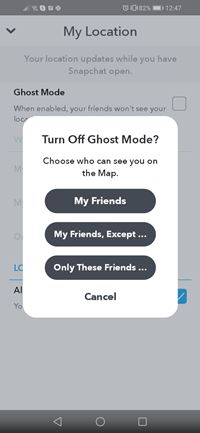
Control Who Can Contact You
The best way to prevent unpleasant situations is to control who can contact you in the first place. Here’s how to allow only your friends to contact you:
- Launch Snapchat and tap on your photo to open your Profile page.
- Open Settings by tapping on the icon in the upper right corner.
- Scroll down to find the Additional Services.
- The second tab is named Contact me – tap to open.
- Select My Friends instead of Everyone. Note that My Friends is selected by default when you create a profile on Snapchat.

If you failed to change this setting on time, and you’ve been added by someone you don’t like, you can ignore their request.
- Tap on your photo to open your Profile page.
- Tap on Add Friends.
- Open the Added Me section to see your pending requests.
- Tap on the x next to the user’s name.
- Tap on Ignore to delete their request.

You will now stop receiving requests from this person.
How to Remove or Block a Friend Friends
If you’ve already added someone on Snapchat but you changed your mind and now you want to delete them from your friends list, here’s how to do it:
- Swipe right to open the screen with your friends’ stories.
- Tap on a friend’s name and hold for a second.
- Tap on More to see available options.
- Tap on Remove Friend to delete them from your Snapchat.

You can also do this by opening your chat with the person you want to remove and tapping their profile picture at the top of the screen. Next, tap the three-dot icon also at the top and select Remove Friend.
If you want to block a friend instead of just removing them, choose Block instead of Remove in the last step of the described routines.
How to Unblock a Friend
If you change your mind and you want to unblock a friend, do the following:
- Tap on your photo in the upper left corner of the home screen.
- Tap on the Settings icon.
- Scroll down to find the Blocked section.
- Tap the x next to the friend you want to unblock.
Stay Safe
Being concerned about your privacy and safety on Snapchat is not something you should just ignore. Take all the necessary steps so you can enjoy the app without feeling worried – when your profile is private, you only share your life with your friends. Therefore, you’ve got nothing to stress about.
Is your Snapchat profile private or public? Let us know in the comments section below!

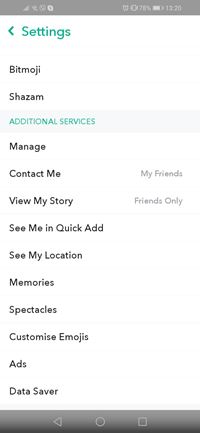
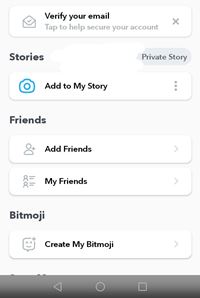
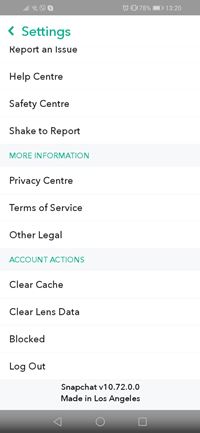













One thought on “How to Turn Your Snapchat Account to Private”