How To Unfriend Someone on Facebook
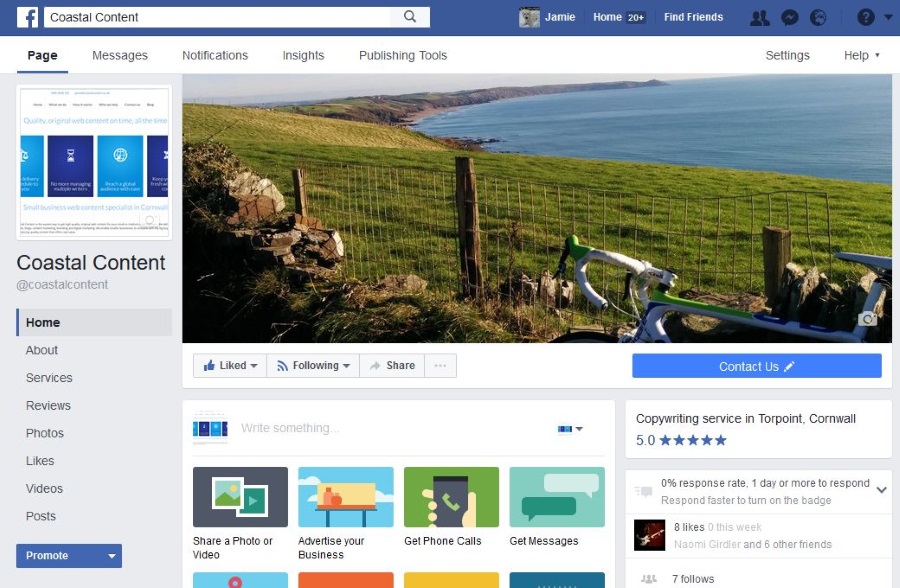
Love it or hate it, Facebook is a big part of our lives now. Whether you use it to maintain friendships or meet new people, it is the social hub of the early 21st century. As well as being full of cool people, it is also full of jackasses. If you don’t want to waste your time with those kinds of people, here’s how to unfriend or block someone on Facebook.
Facebook is definitely a great way to keep up to date with friends, maintain long distance friendships, manage your social calendar and waste several hours a day. But it is also a haven for the annoying, the obnoxious and the downright irritating. So it’s a good job there are ways of avoiding them.
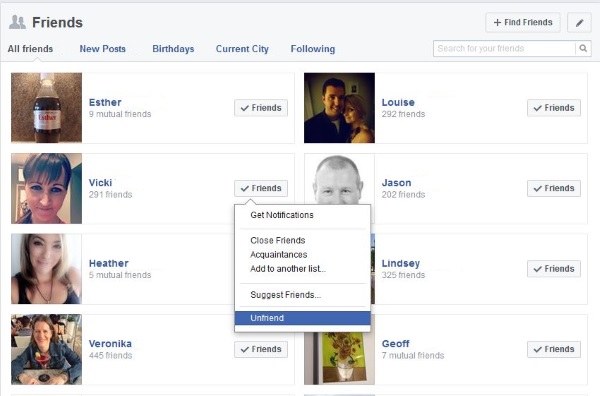
How to unfriend someone on Facebook
From someone who is now your ex or that guy from school who won’t leave you alone, there are many reasons why you might want to unfriend someone on Facebook.
- Open your Facebook page.
- Scroll down to Friends and open the section.
- Locate the person you want to unfriend in your list.
- Hover the cursor over their name and select Unfriend from the popup list.
- Confirm when prompted
One thing to know about unfriending is that the person you’re doing it to will know. This can have obvious ramifications as people tend to take being unfriended or blocked way too seriously. There is a way to avoid that social awkwardness if you prefer.
Hide content from a Facebook user
We all know people who overshare on social media. Those who think we all need to know what they had for dinner that night, who they saw in Walmart or what flavor coffee they had for breakfast that morning. You can tune them out without unfriending or blocking them. Here’s how.
- Open your Facebook timeline and navigate to a post from the person you want to tune out.
- Select the drop down arrow next to the post and select Hide post.
- On the confirmation screen, select ‘See less from [person]’.
The benefit of this method is that the person doesn’t know you have tuned them out so avoids any social awkwardness.
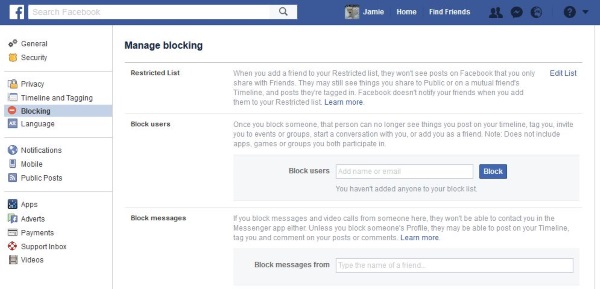
Block someone on Facebook
If you don’t care what they think and want to block them from appearing on your page or messaging you, blocking is the way to go. Fortunately, it is simple to do. A little too simple sometimes.
- Open your Facebook page.
- Select the small down arrow at the top and select Settings.
- Select Blocking from the left menu.
- Type a name in the center next to Block users and select Block.
- Confirm when prompted.
You should see their name appear underneath the box and any further people you block will appear underneath. You can also unblock them from that list by selecting the Unblock button next to their name. Confirm the unblock and you should be able to communicate once more.
Blocking someone on Facebook is not something you should do lightly. They will quickly be able to tell that you have blocked them as they will see a warning when they try to access your page or a post you made. It will say something like ‘Sorry the content isn’t available at the moment.’ While it doesn’t say it out loud, everyone knows this is because of a block.
There is another way to tone people down rather than tune them out. You can add them to your restricted list. This is especially for those people who you want to remain friends with but avoid the worst of their spam.
Restrict friends on Facebook
Restricting people on Facebook means you keep them as friends and avoid blocking. What you can do is tone down how much their posts appear on your timeline.
- Open your Facebook page.
- Scroll down to Friends and open it.
- Locate the person you want to restrict in your list.
- Hover over their name and select ‘Add to another list’.
- Select ‘Restricted’.
- Confirm the popup box.
If you find you miss their updates about the type of salad they had for lunch, you can repeat this process and select Restricted once again to give them the usual rights over posting. As far as I can tell, the person you restrict has no idea that you have done this. That makes it slightly easier to manage friends without all that social hysteria that comes along with being blocked.













