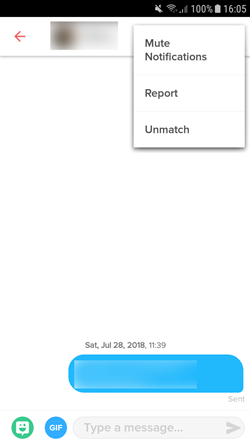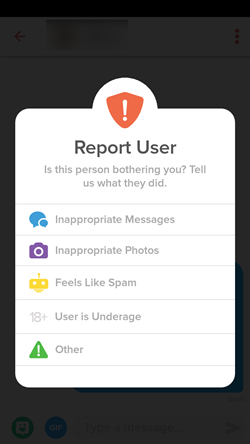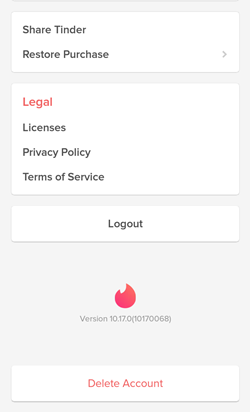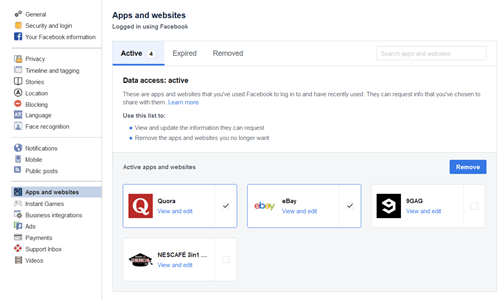Unmatch Not Working in Tinder – What to Do
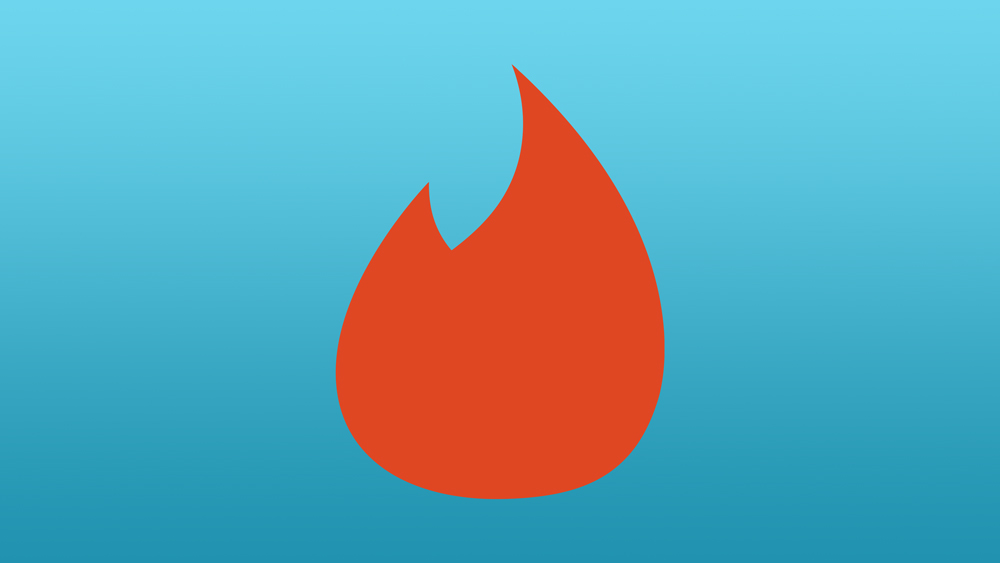
Even Tinder, the world’s most popular online dating service, isn’t immune to glitches. It is especially unpleasant when you can’t seem to unmatch a person. Stay with us to find out what you can do to try and overcome this awkward issue.
Glitches Everywhere
If you can’t unmatch a person on Tinder, don’t worry, it’s most likely a glitch that will eventually go away. It’s best to wait for a while, then come back to Tinder and try again. However, if that doesn’t work or you’re just impatient, try to unmatch a person several times until you succeed. If that doesn’t help either, try restarting the app or logging out and back in. Here’s how to do that:
- On the app’s main screen, tap the icon in the top-left corner.
- Go to “Settings.”
- Tap “Logout.”
If the problem persists, consider reporting it so the developers know something’s off.
Reporting Unacceptable Conduct
If you can’t seem to unmatch a person on Tinder, and you also have a good reason to report him or her, consider doing that as well. After all, you might contribute to a safer environment. To report a person, the steps that you need to take are mostly the same as the ones for unmatching:
- Find the person you want to report among your message threads.
- Tap on the three dots in the top-right corner.

- Choose “Report.”
- Choose the reason why you’re reporting the match. Don’t abuse this option – it is only for situations when your match went against community guidelines (such as spamming you with inappropriate content).

Reset Your Account
If you’ve just returned to Tinder after a long hiatus, and you have too many unwanted matches or you just want to start from scratch again, maybe resetting the account is the best thing to do. This simply means deleting your account and making a new one in its place. If this is what you want, go to Tinder, and then:
- Go to your profile.
- Tap “Settings.”
- Find “Delete account.”

- Confirm that this really is what you want to do.
- After successfully deleting your account, log in to your Facebook profile that the Tinder account was connected to. Do this on your computer.
- Enter Facebook’s settings.
- Click on “Apps and websites” on the sidebar to the left.
- A list of apps with active access to your Facebook profile will appear right away. Click the checkbox next to Tinder and then click the blue “Remove” button. This way, you’re disconnecting your Facebook and Tinder accounts.

- Facebook will ask you to confirm your decision. You will then see another pop-up, saying you’ve successfully removed the application from the list.
- Create a new Tinder account. You’ll have to use another phone number if you don’t want to wait for three months.
How to Avoid Getting Unmatched in the Future
If you want to make sure you’re not the one who’s getting unmatched, here are some quick pointers:
- Don’t get too emotionally intense early on.
- Make sure your grammar is on point.
- Always spell the person’s name correctly.
- Don’t mention politics.
- Try to avoid long reply delays.
- Read the person’s “Bio” before chatting.
- Just be yourself!
Keeping It Casual
Just like with any other app glitch, try waiting for a while or repeating the action multiple times. You can also restart the phone or your Tinder app, or if nothing else works, report the problem or reset your account. Of course, resetting is an extreme course of action to take if you only want to unmatch with a single person.
Have you ever encountered this awkward glitch? Do you know of ways to solve with that aren’t listed here? Let us know in the comments below.