Viber Messages Not Showing—What to Do
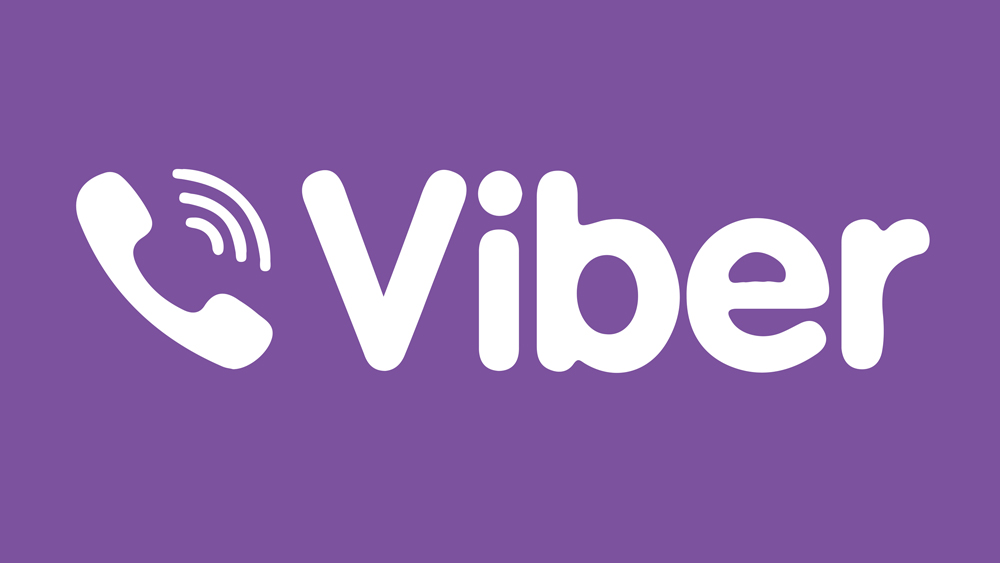
Viber isn’t a one-of-a-kind VOIP app, but it is one of the oldest such apps that are still running. This means that people are still quite active and interested in how the app performs, what it lacks, what it has improved over the years, and so on.
Initially, Viber was more focused on calls rather than texting. But, these days, more and more people turn to texting because it’s easier to communicate and share files this way. It’s also a more private method of communication. That is when it’s working properly.
Read on to learn about some of the issues and fixes associated with Viber messages not showing.
Viber’s Secret Chat
Secret Chat is a very cool feature, similar to Instagram’s 24h Stories. With Secret Chat, you can set a specific time for which messages, as well as attachments like photos and videos, can be seen. After the time’s up, all the content will self-destruct, so to speak.
Unhide Secret Chat
One reason why you may not be able to see messages in Viber is because they’re sent via Secret Chat. In this case, either the messages have already been erased, or you simply didn’t unhide the chat so you can read them.
Do the following, to unhide a secret chat:
- Bring up the chat window.
- Tap the gear icon in the top-right corner.

- Locate and select “Unhide this chat.”
- Enter your 4-digit code or fingerprint to confirm your identity.
Not that hard right? But what if you don’t know which chat screen to bring up?
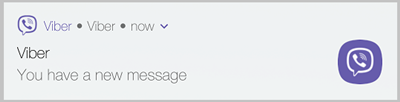
After all, message notifications for Secret Chat simply display “Message,” with no name or additional information associated.
How to Find a Hidden Chat
Finding hidden chat windows can be done in one of two ways: searching for the chat’s name or by using the 4-digit security code. Here is how:
- Bring up the Chats Screen.
- Select the Search Bar.
- Type in your 4-digit security code to list hidden chats (alternatively, use the name).
- Select a chat and retype the code to access it.
Unable to Receive or Send Messages
This is another unfortunate and common issue with Viber. The inability to send or receive messages can sometimes be fixed with a short trip to the Privacy menu.
- Open Viber.
- Go to “Settings.”
- Select “Privacy.”
- Locate “Collect Analytics.”
- Disable the option.
It may not seem like much, but this method is known to yield positive results.
Connection Issues
Another reason for messages not showing on either end of a conversation is a poor connection. Although you may see someone online, simply writing a message and hitting send is not enough to guarantee it will reach its destination.
If the connection drops while you’re writing or right as you press send, it’s possible that you may receive a “message delivered” notification but the other person won’t get the message. Check your connection by pinging a few websites or by trying to browse or download something off the internet.
If it’s not working properly, try the following fixes:
- Refresh the connection.
- Reset the router.
- Connect to a new network.
- Update your phone to the latest OS version.
Last but not least, a soft reset of your phone might solve the issue of bad connectivity and disappearing Viber messages.
Lost App Data
Here’s something that not everyone knows about Viber. The app doesn’t store messages on its servers. All messages, personal information, and media files are stored on the user’s phone. Therefore, if your phone’s cache become’s corrupted, it is possible to lose messages, both old and new.
Restoring the messages then becomes a problem. This issue however, is much easier to prevent than to fix. Here’s how you can back up your messages:
- Launch Viber.
- Select “More Options.”
- Go to “Settings.”
- Select “Account.”
- Tap “Viber Backup.”
- Select “Backup.”
The backup may take several minutes, depending on how much data you’re dealing with, as well as the model of your phone.
Restoring Viber Data
If you’ve already used the backup feature, here’s how you can restore lost messages without having to reinstall the app, update your OS, or resort to other more drastic measures of diagnosing the issue:
- Launch Viber.
- Select the “More Options” menu.
- Go to “Settings.”
- Tap “Account.”
- Go to “Viber Backup.”
- Select “Restore.”
- Confirm by choosing “Restore Now.”
A pop-up window will come up, notifying you of the time and size of the last backup.
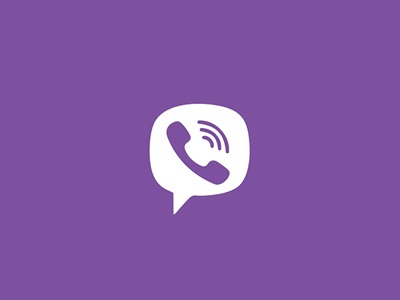
Fix Your Messaging Because Calling Is Not Always an Option
A “sent” notification on Viber won’t always be equivalent to a “delivered” status. Viber has a history of missing or disappearing messages, but it’s not the only app of its kind to encounter such issues.
What type of issues have you encountered Viber? How did they change your opinion of Viber compared to similar apps? Let us know in the comments section below.

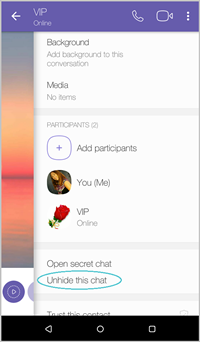













2 thoughts on “Viber Messages Not Showing—What to Do”