How to View Deleted Tweets on Twitter
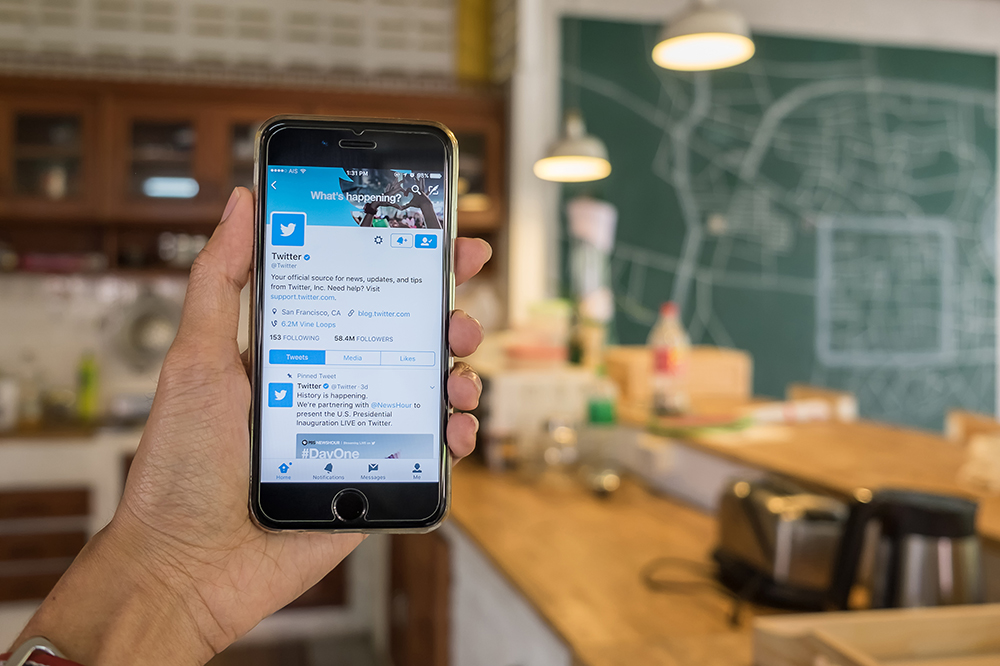
Any experienced Twitter user would know how frustrating it is to accidentally delete a tweet. Pressing just a few buttons wrong can easily “whisk away” that data, never to be seen again… Or does it?
For Twitter, your tweets probably don’t disappear, but for you, they certainly do! While it’s not possible to restore your tweets to your Twitter profile, you may be able to capture them, but there are no guarantees. Your best possible chance to view deleted tweets is through a capturing program that retains past snapshots of Twitter.
On another note, you can also see how to unfollow inactive Twitter accounts to reduce congestion in yours. Anyway, this article explains the methods suggested on the Internet to recover deleted Twitter tweets and shows what is true and what is not, as well as why.
The Native Way
Many websites claim that you can download your Twitter archives that reflect all your history, which is partially true. Even though it might sound a bit creepy, Twitter keeps an archive of all users’ data, allowing you to download it every 30 days.
This is the process to obtain your Twitter archives:
- Go to Twitter and log into your account.

- Click on ‘More -> Settings and privacy‘ on the left side navigational list.

- Under the “Data and permissions” section, click on ‘Your Twitter data.’

- Under the “Your Twiter data” section, enter your password in the prompt towards the bottom of the section. This area changes to “Download an archive of your data” after you’ve logged in.

- Click on ‘Request archive.‘

- Twitter sends an email once your download is ready, or you can wait and refresh the page until it shows your download link button.

- Upon successful download, go to the folder in your PC where you saved the data.

- Extract the zip file using your preferred software.
- Open the ‘Index.html’ “Your archive.html” file that’s inside the root of the extracted folder. It will show you all your tweets, almost like looking at your Twitter account, but it is offline and opens in a special page explaining what the archive is. Just remember that you are viewing Twitter data offline, so don’t try to tweet!

The problem with the above recommendation for viewing deleted tweets is that your personal Twitter archive DOES NOT keep deleted data. We’ve confirmed this by checking a low-volume account that had a few deletions, including an intentional one performed last month. Upon review, the deleted tweets were NOT included in the archive. The above Twitter archive recommendation that many websites and forums suggest is a great idea, but it really doesn’t deliver those lost posts.
The “ReadMe” file in the downloaded zip folder includes the following statement, which also backs up our claim:
“tweet.js This JSON file contains all the Tweets posted and not deleted.”
Use Snap Bird
Note: Twitter suspended Snap Bird’s access, at least for now. But it is still available in the Chrome Web Store as an extension.
There is a website called Snap Bird that many other websites and forum users suggest, in order to view your deleted Twitter posts and retweets. The site does NOT include deleted tweets. It basically loads your Twitter profile to allow you to search and view old tweets, retweets, replies, and messages. It comes in handy if you forgot to retweet something or didn’t change a reply.
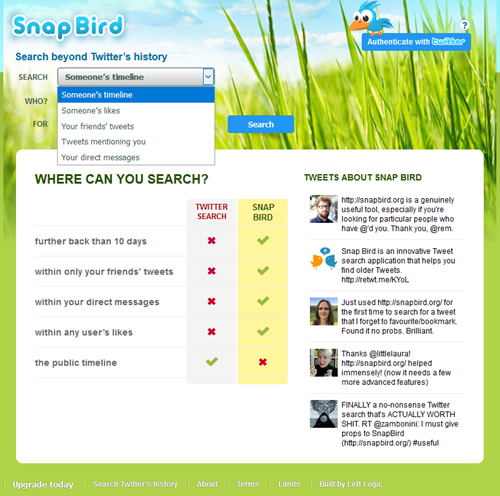
If you need to use Snap Bird to find a tweet you wanted to share or need to change a reply, the site is quite useful and has upsides of its own, with just a potential downside in terms of security. You need to authenticate the app with Twitter, giving it access to your profile and DMs. However, if you can get past this, it’s a much better solution than lots of scrolling. That said, you also need to be logged in to Twitter, but at least the app lets you know what it can and can’t do.
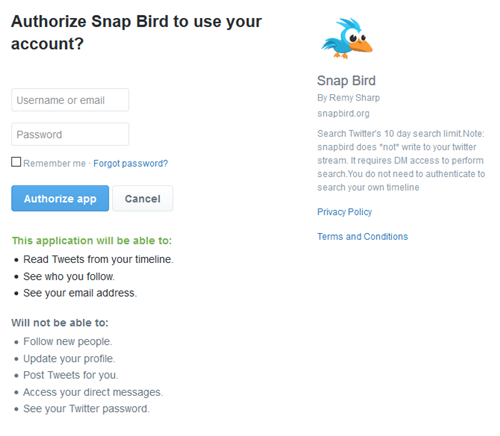
Wayback Machine
The Wayback Machine is another popular suggestion to view deleted Twitter tweets. Although this idea is not a flat-out “NO” in terms of possibilities, it is a difficult task that consumes considerable time with the possibility of no results. Your profile may not have any snapshots from the past. If not, the service is still helpful for retweets you made if the other parties DO have snapshots available.
If you know the date of your deleted post and it WAS publicly viewable, you may find it by accessing the archived pages of your Twitter profile.
Here’s what you do.
- Log into your Twitter account from a browser tab.
- Right-click ‘Profile‘ on the left side and choose ‘Copy.”
- Visit the Wayback Machine.
- Paste your copied profile page in the search box at the top.

- In the results list, click a URL based on the data listed.

- In the new Wayback Machine calendar, choose the day you want to view and choose the time period, which opens a new Twitter snapshot.
- Once the snapshot opens in a new window, browse through the tweets, retweets, or replies to find the data you’re looking for. Note that the snapshot will reflect date and hours based on the time of the snapshot, not the current date or time.
Once again, the above process may not work for you, but it is worth a try. What will definitely work is the non-deleted posts, assuming it captured your profile page in the past.
Another Wayback Machine option is to use the dropdown menu from the add-ons icon. Here’s what to do.
- Left-click on the Wayback Machine icon in the browser’s add-ons section at the top.
- Select the Tweets icon link box to open current Twitter public posts.

- Browse through the tweets, retweets, and replies to find the post you desire.
Unfortunately, drilling down the list and spending a good amount of time scrolling through the posts can take a while, assuming it works. Many users experience a login prompt or a 302 error. The login option may or may not work (plus, use it at your own risk). If the tweet, retweet, or reply was recent (perhaps a few hours or less), there’s a good chance you will find it in the Wayback Machine under the Tweets link. The Tweets box link opens a Twitter search for the currently opened browser tab, and you may find what you are looking for there if it hasn’t fully updated yet.
The above process might not work for finding recently deleted tweets, but it is worth the attempt.
Twaku
Twaku is a site that regularly takes snapshots of Twitter action, including profiles. With a little bit of luck, you may find your deleted tweet on this website. Just proceed with caution. This site may be questionably risky. For instance, a direct click on a tweet’s link icon (image of a chain link) tries to send you to a different page that is NOT Twitter related (courthereb.club in our case).
We didn’t have any concerns since Malwarebytes blocked the links. However, right-clicking the icon does take you to the actual snapshot post stored on twaku.com (not Twitter). In addition, there are popup ads in the bottom right every time you reselect the same tab. Since this site snaps profile activity, there’s definitely a chance to retrieve your deleted tweets.


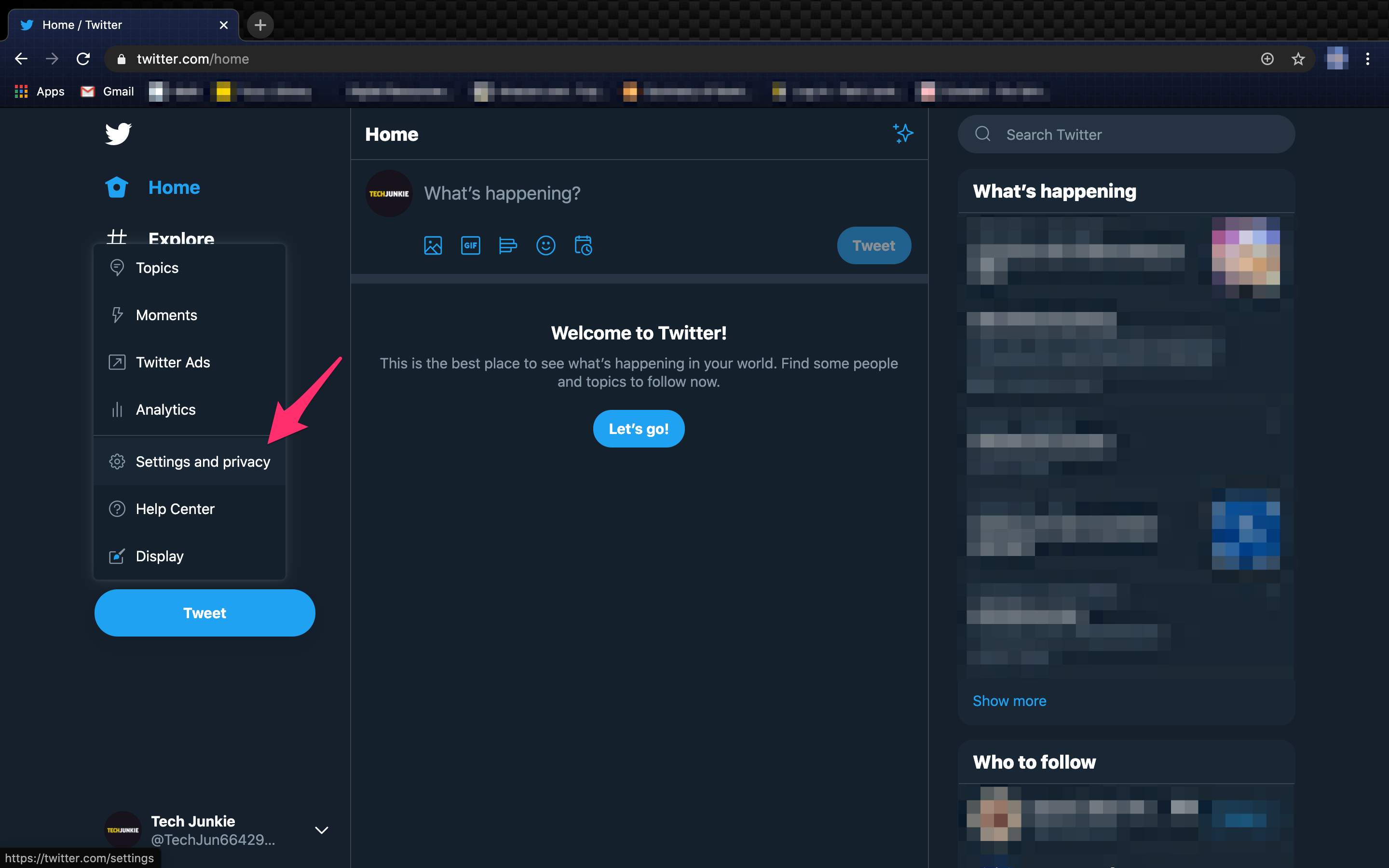
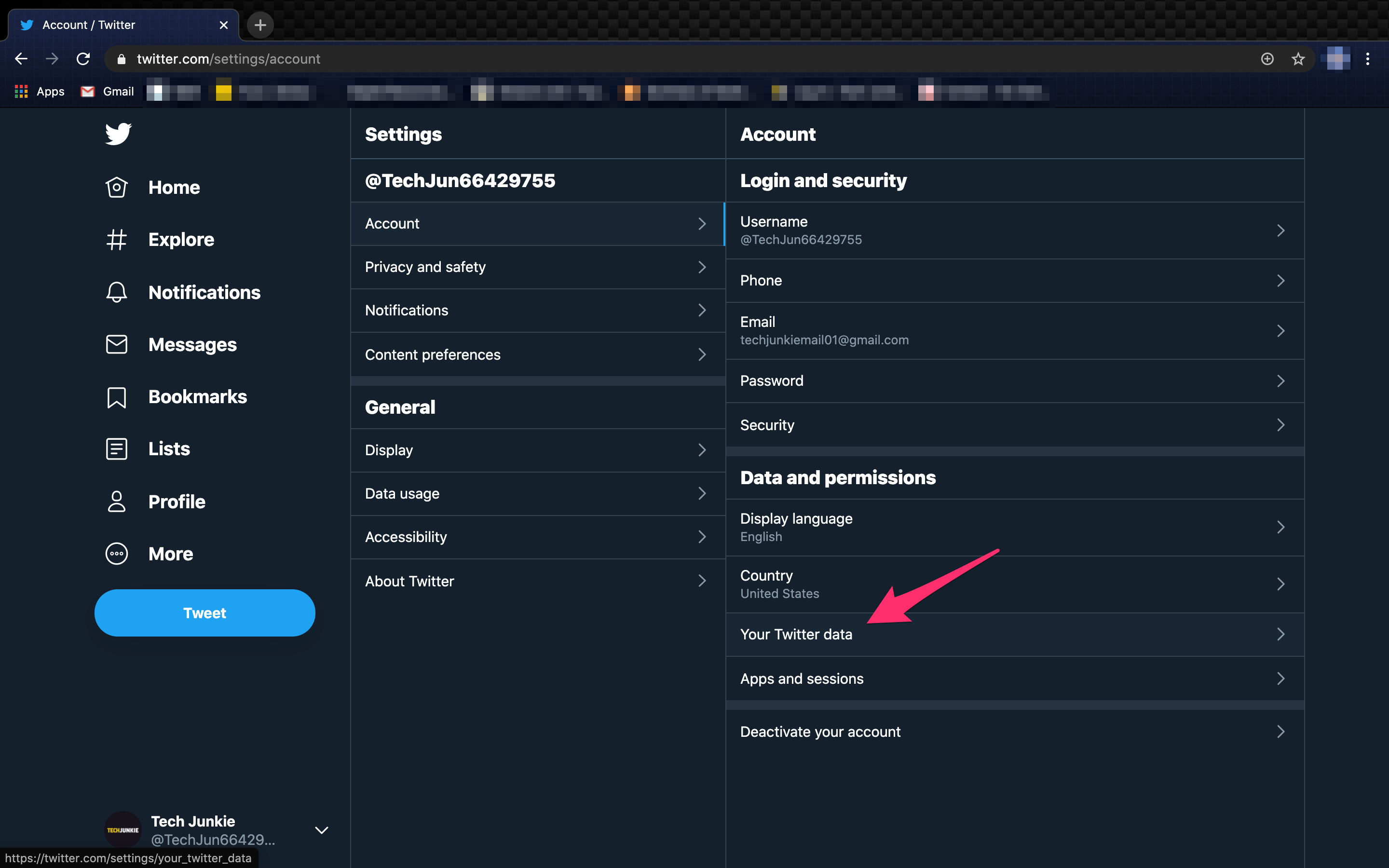
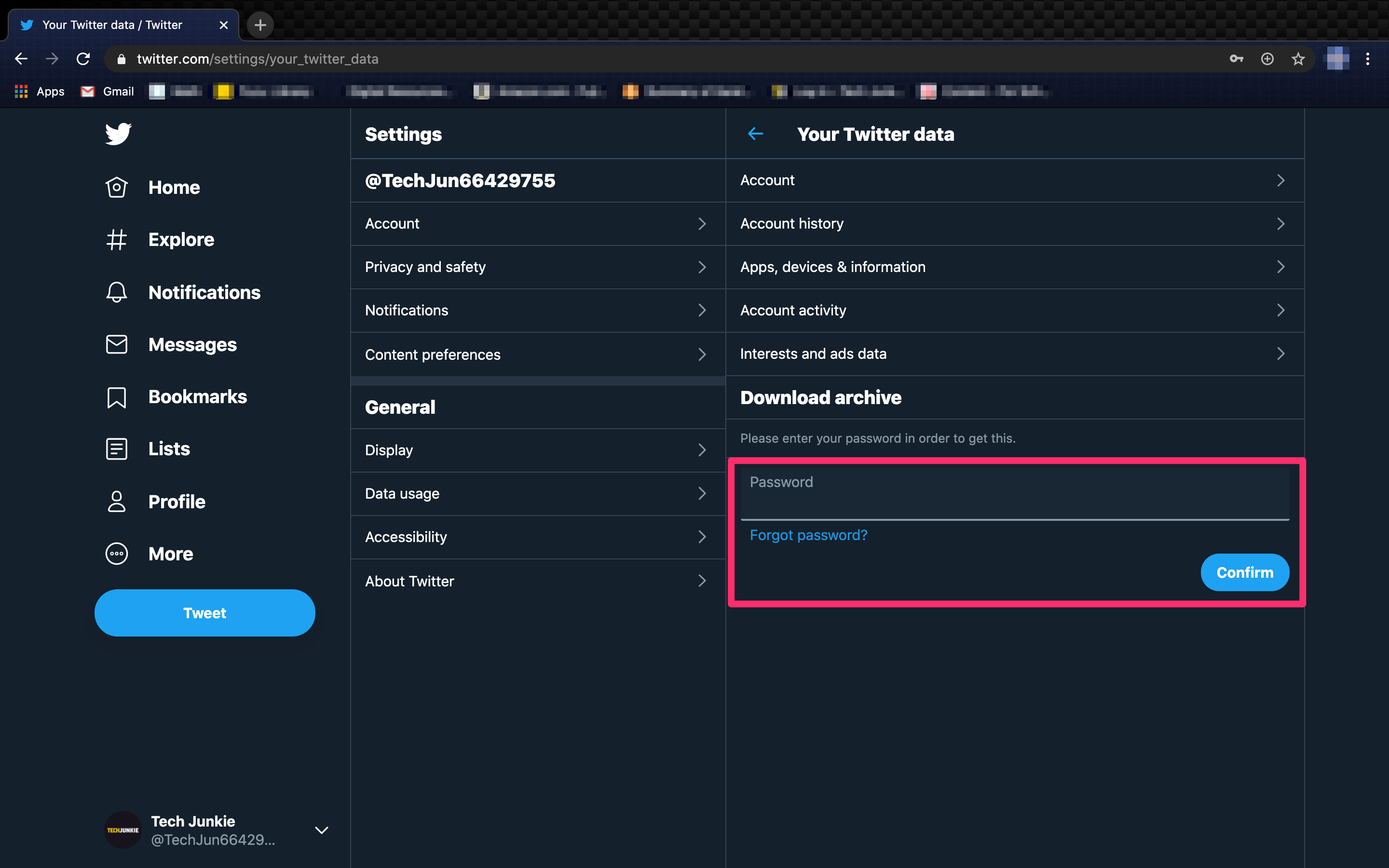
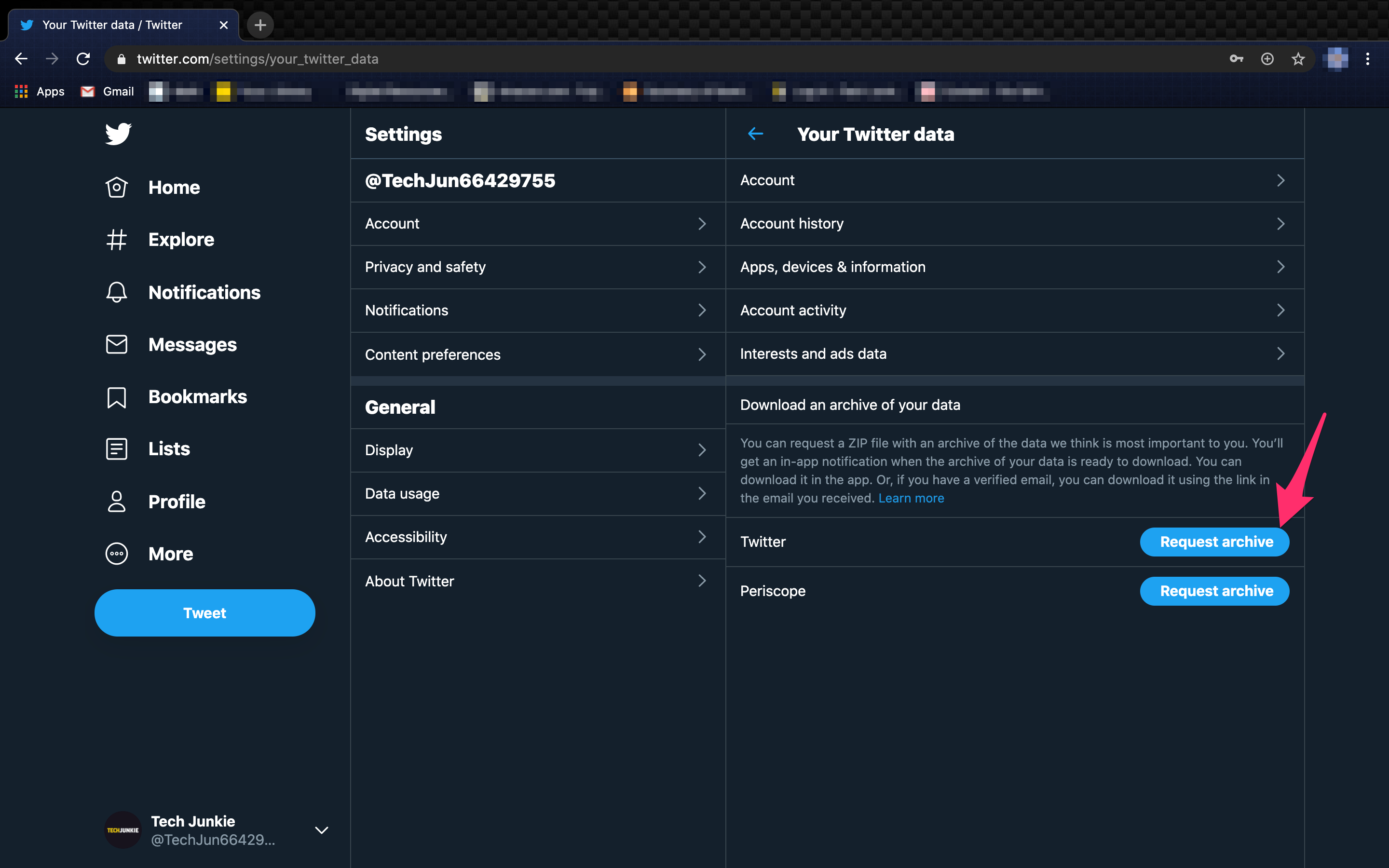
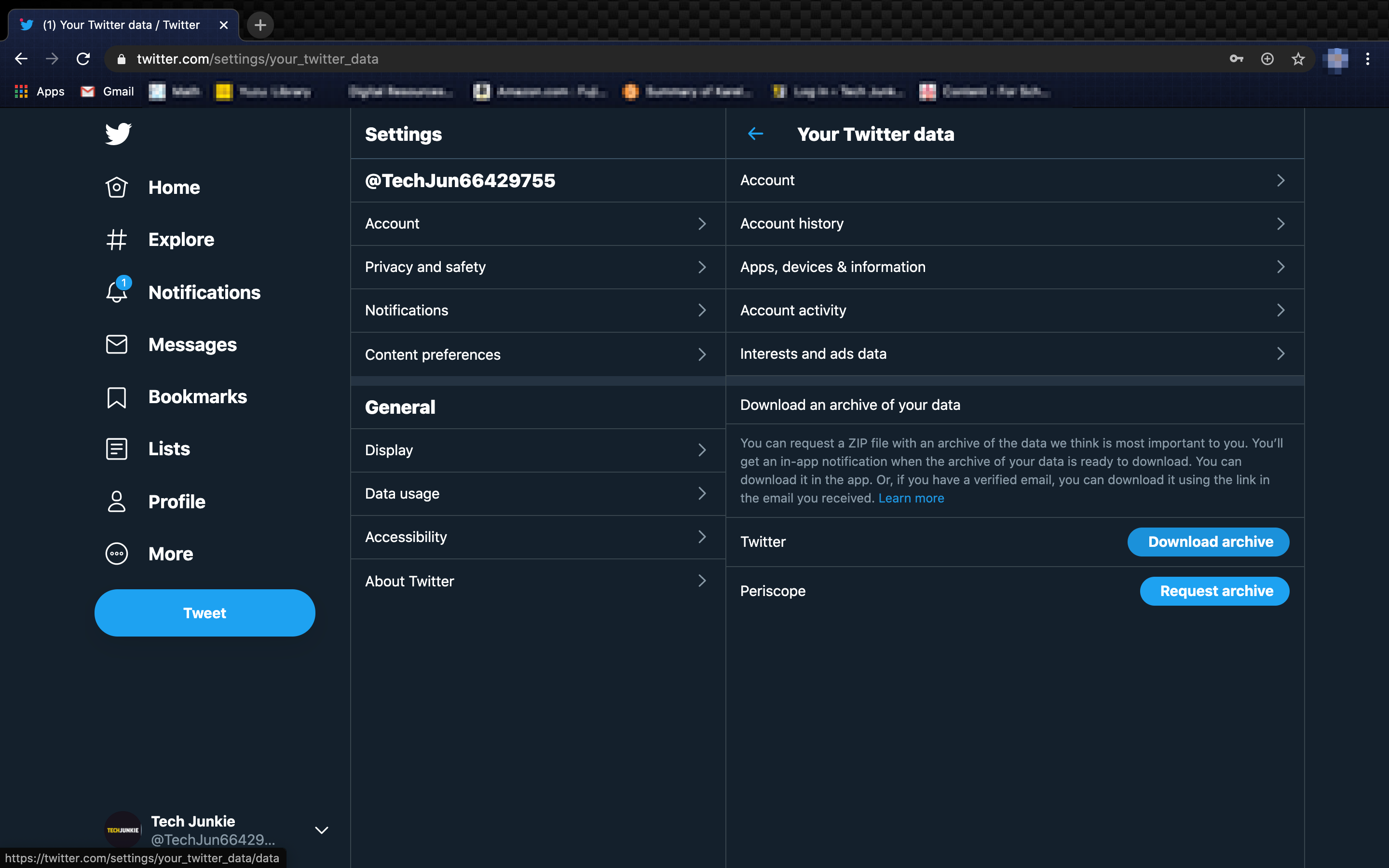
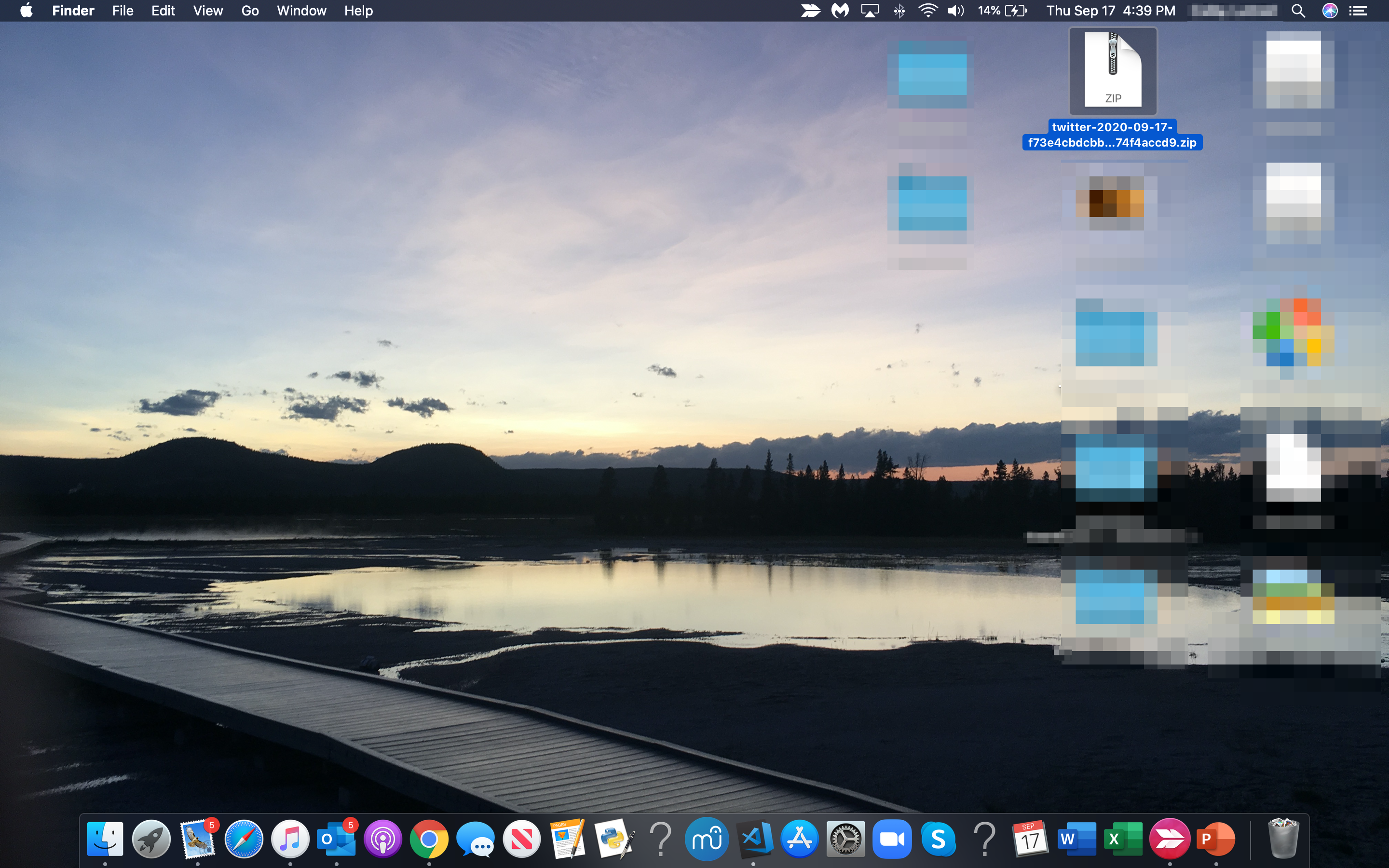
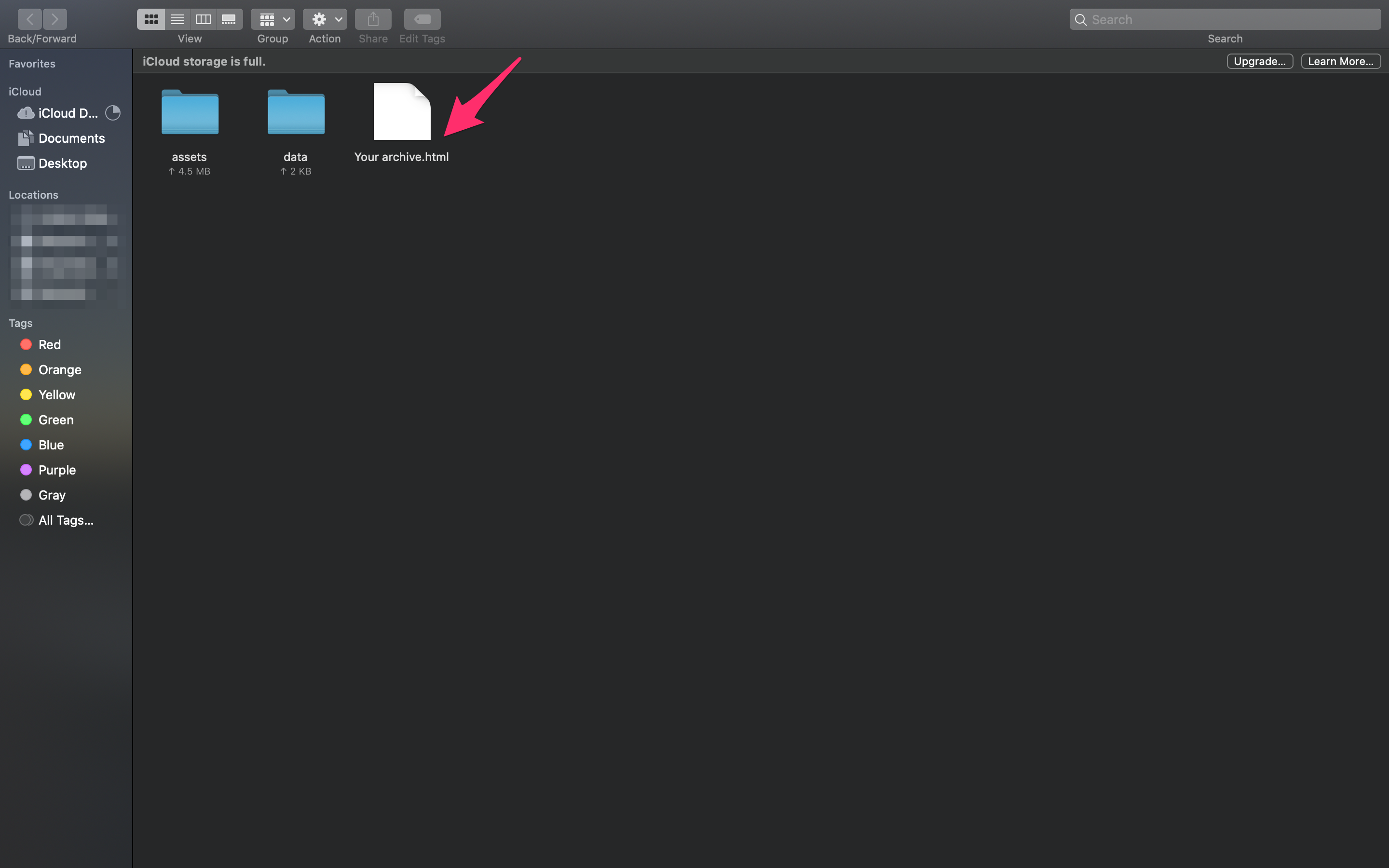
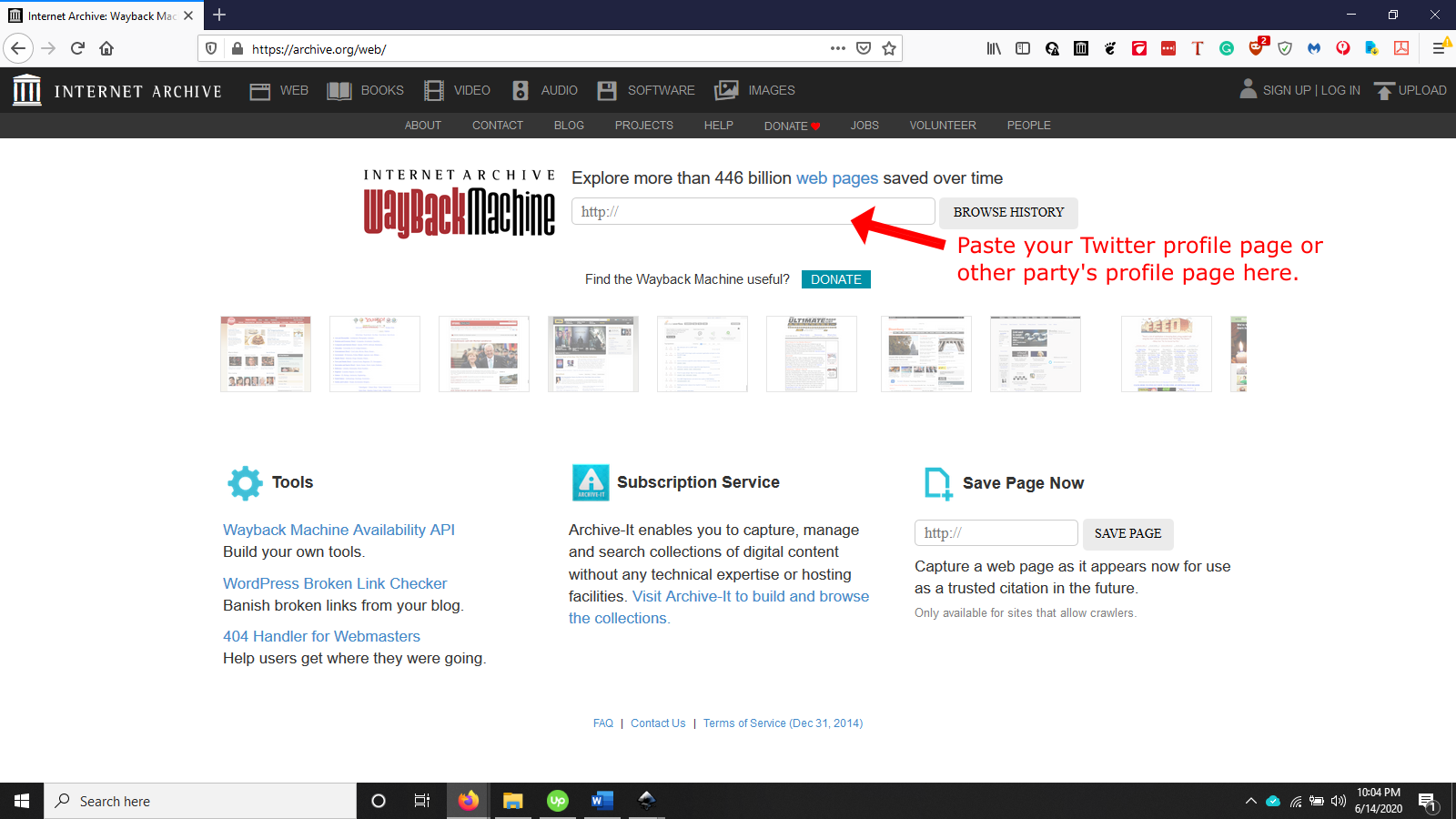
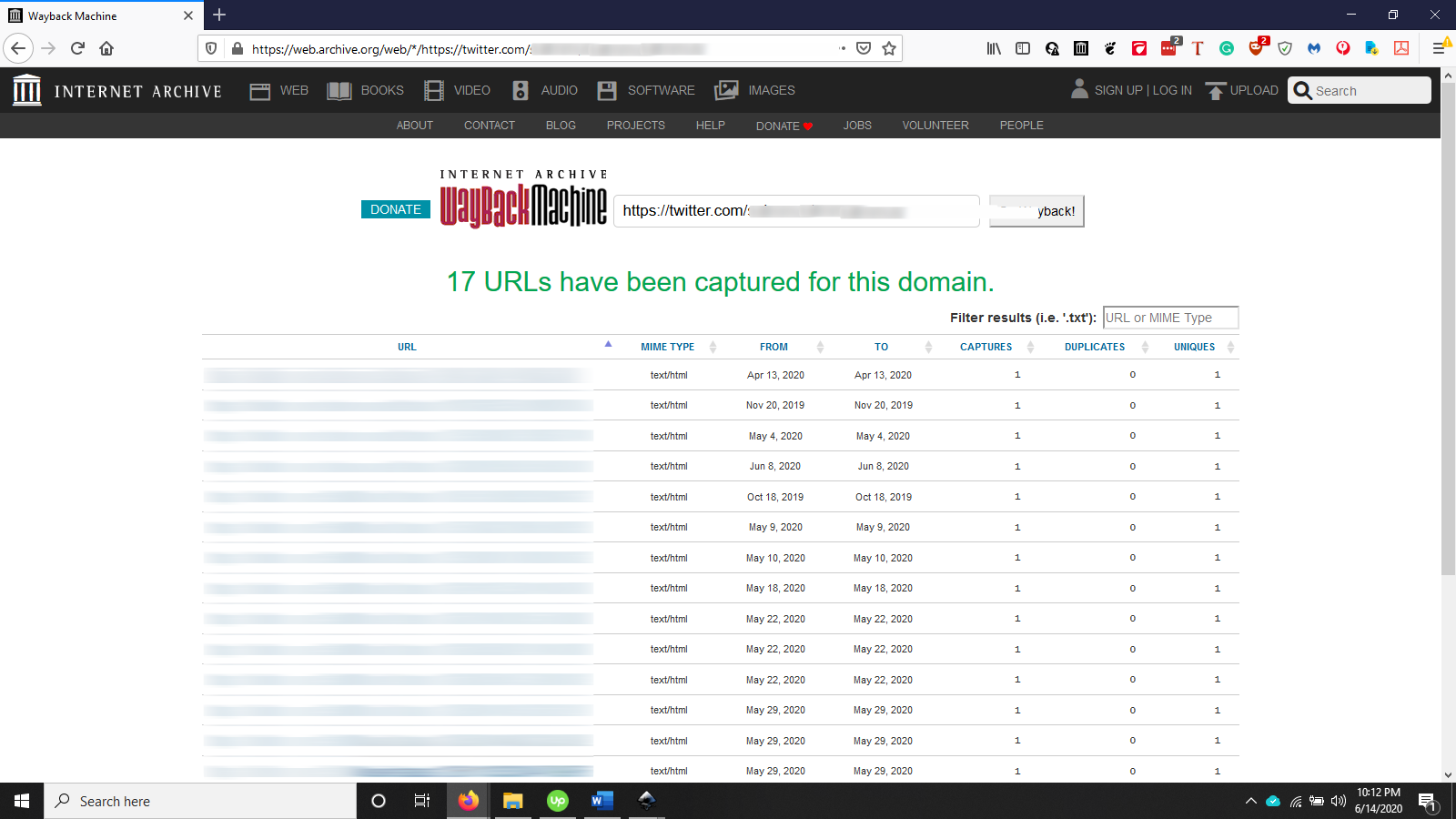
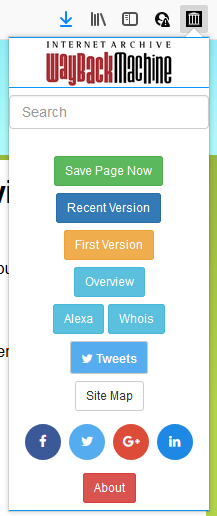













4 thoughts on “How to View Deleted Tweets on Twitter”
i am looking for analyst tools for twitter and instagram, can you help me with this?
The json export does not include deleted tweets. The readme file included with the archive makes this clear.