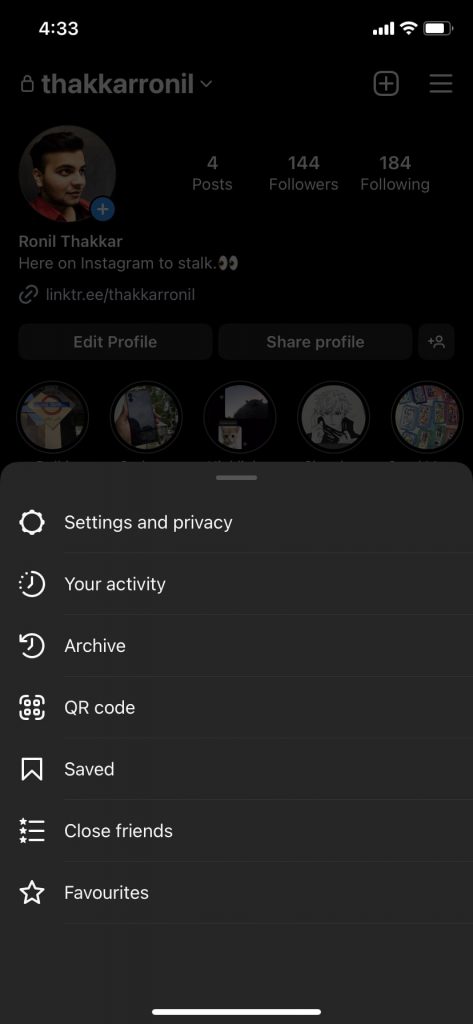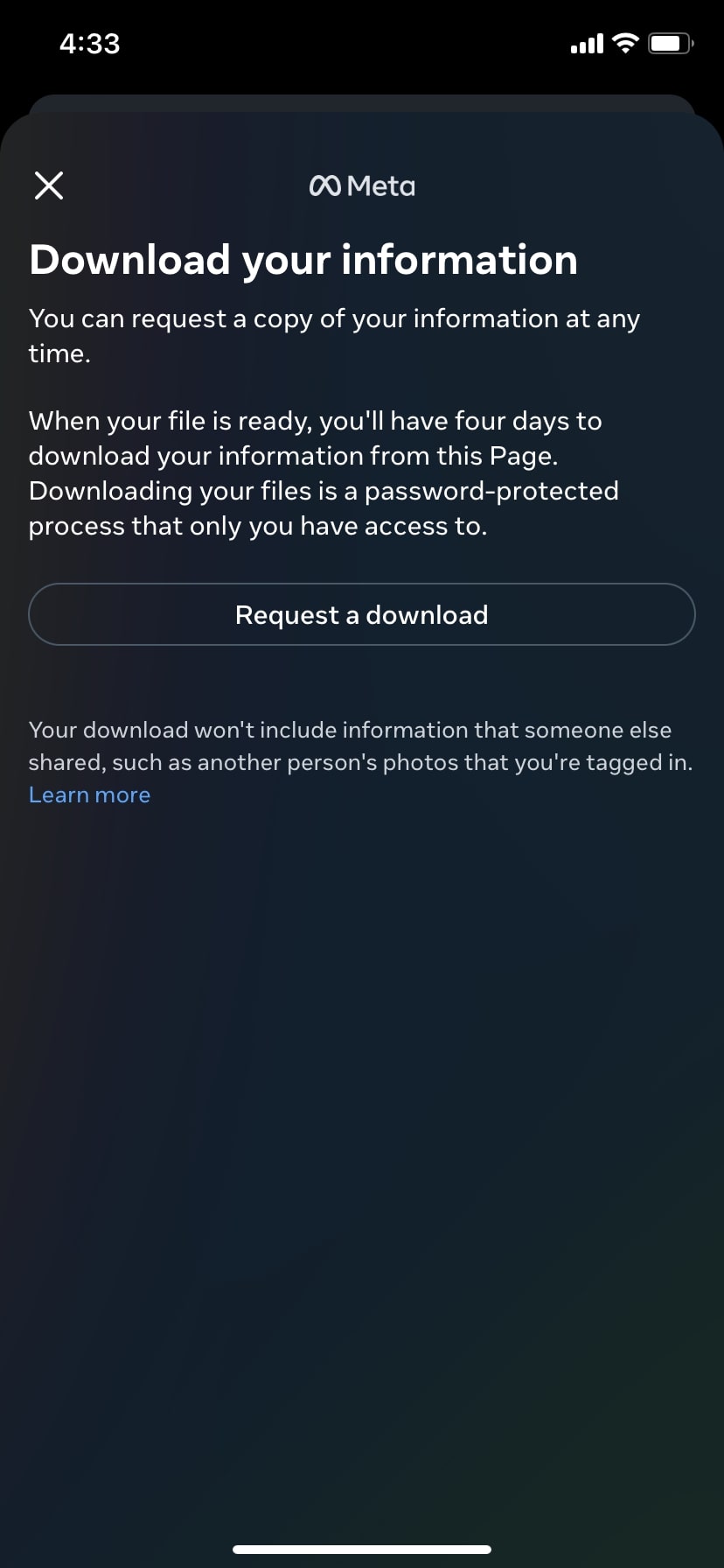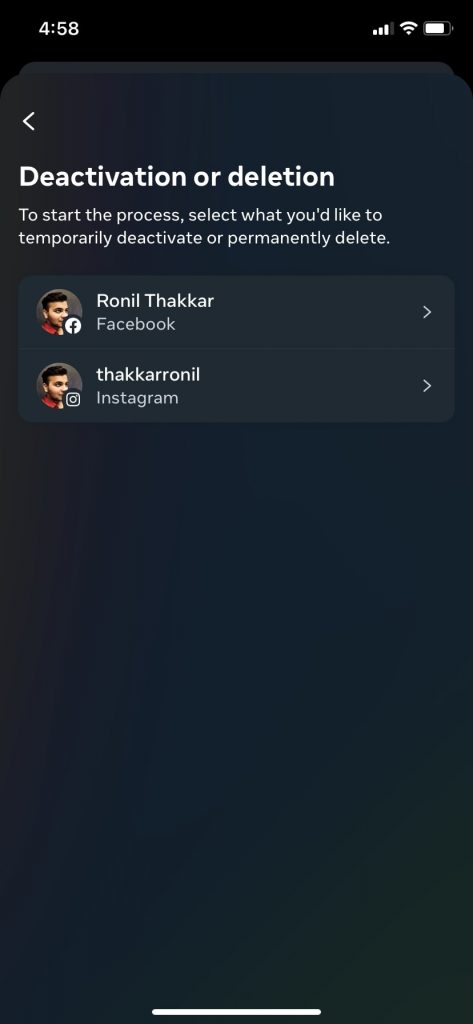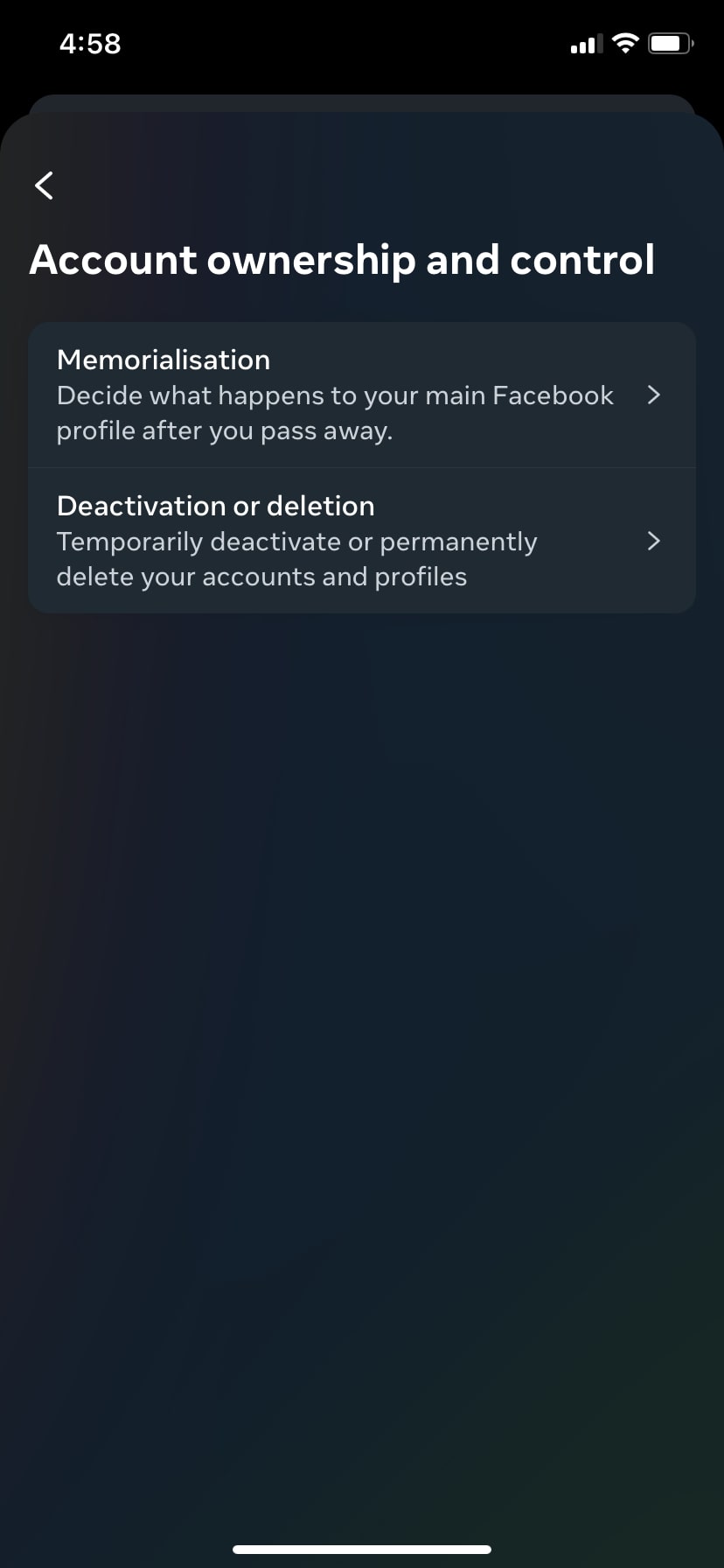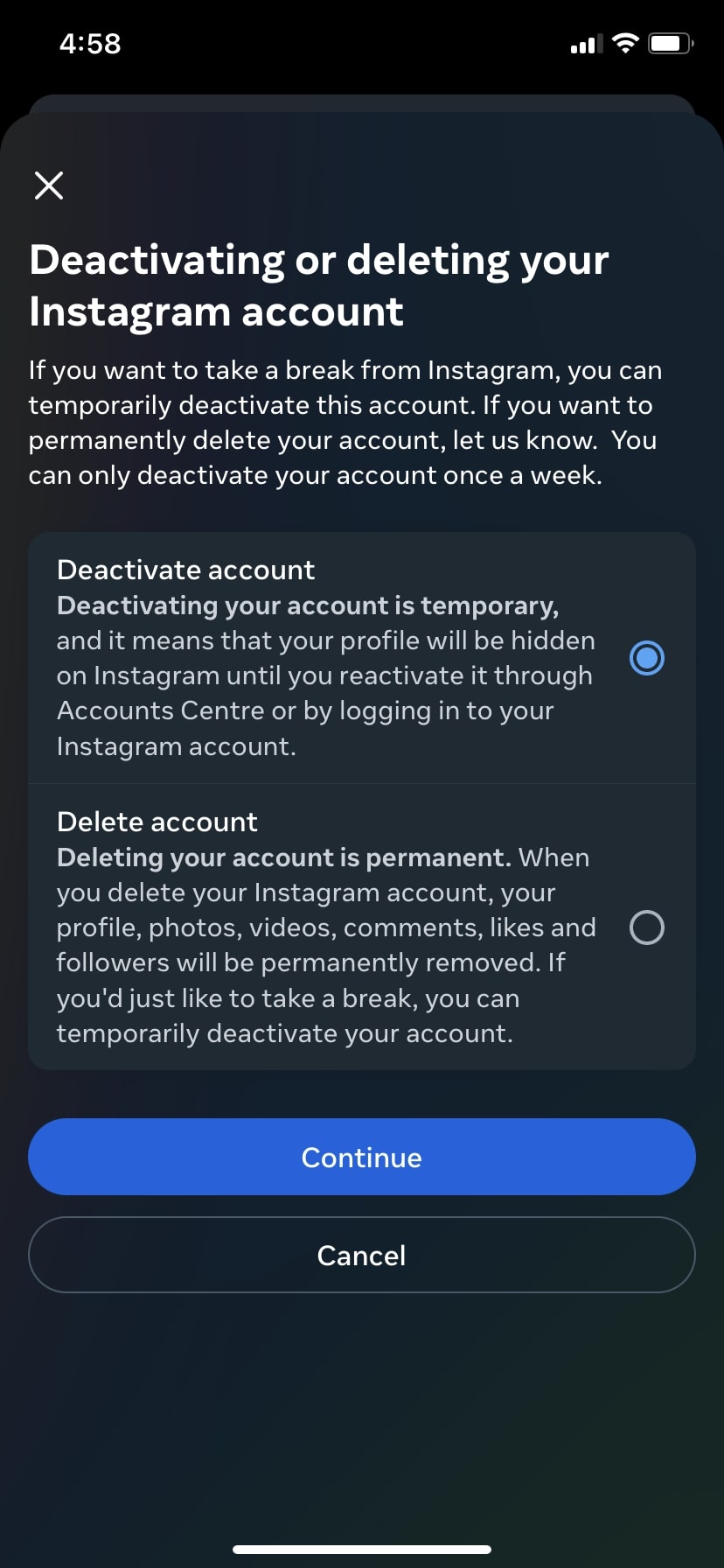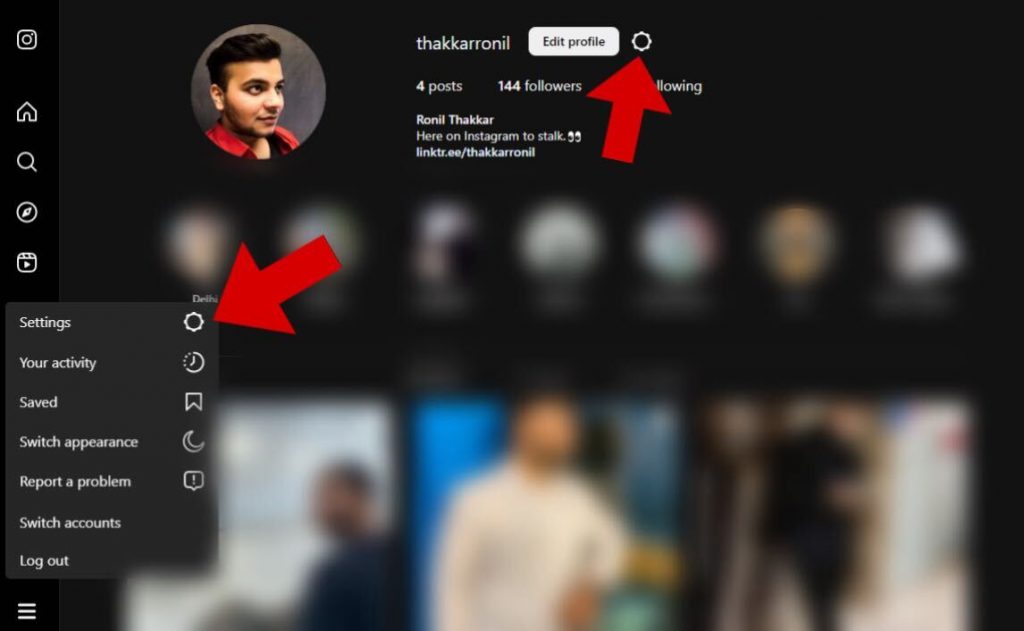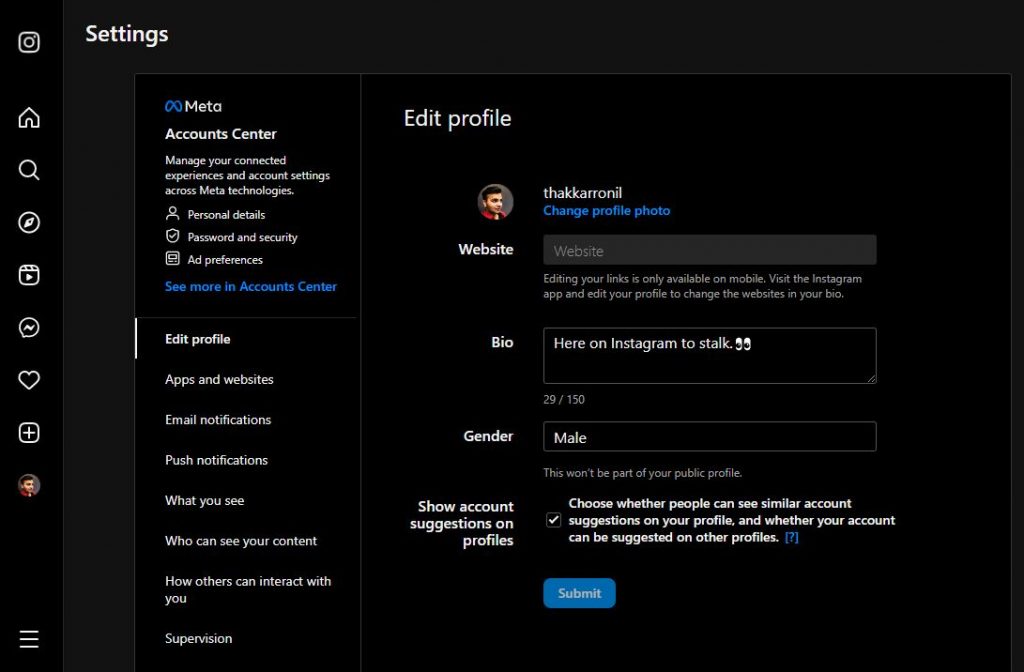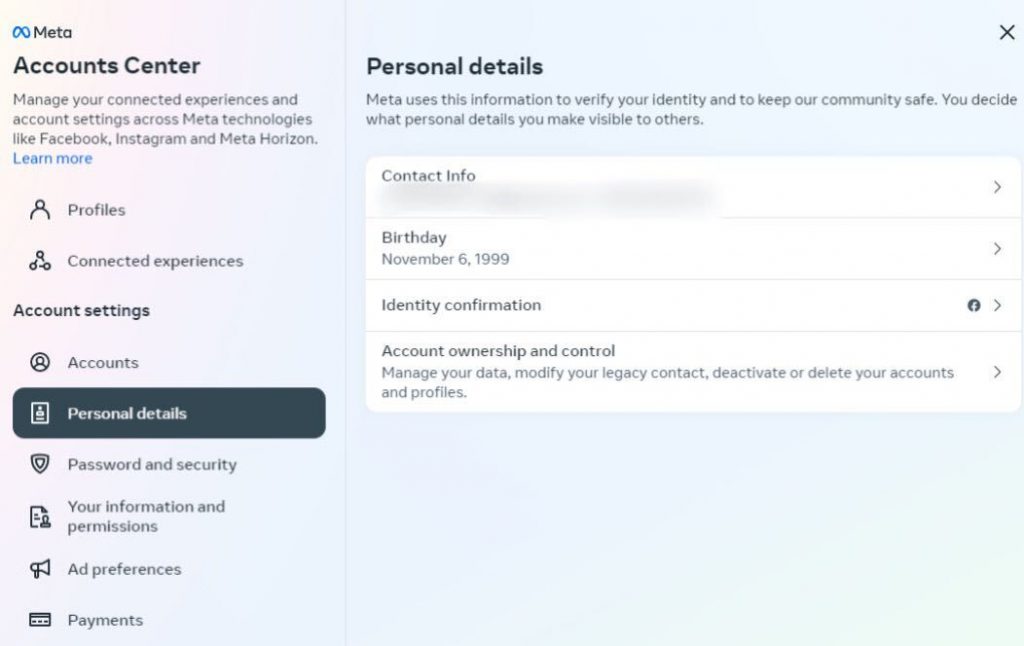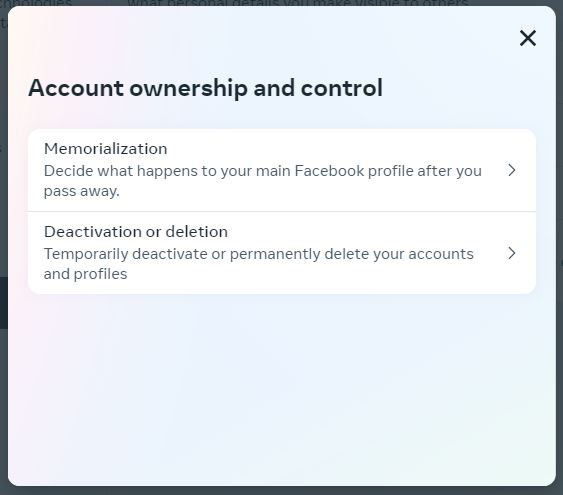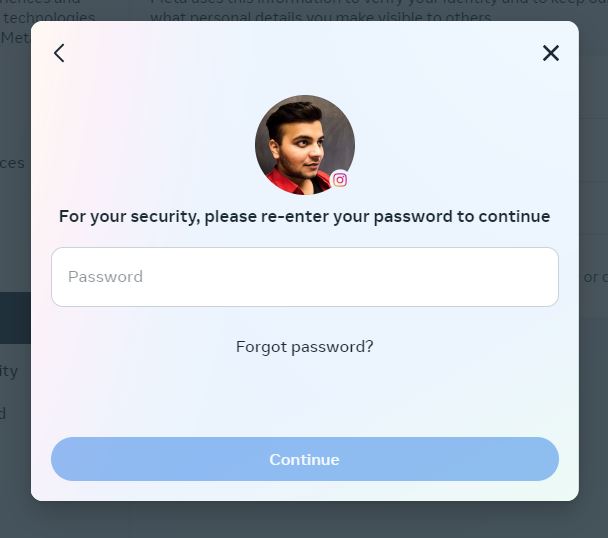How to Permanently Delete Your Instagram Account
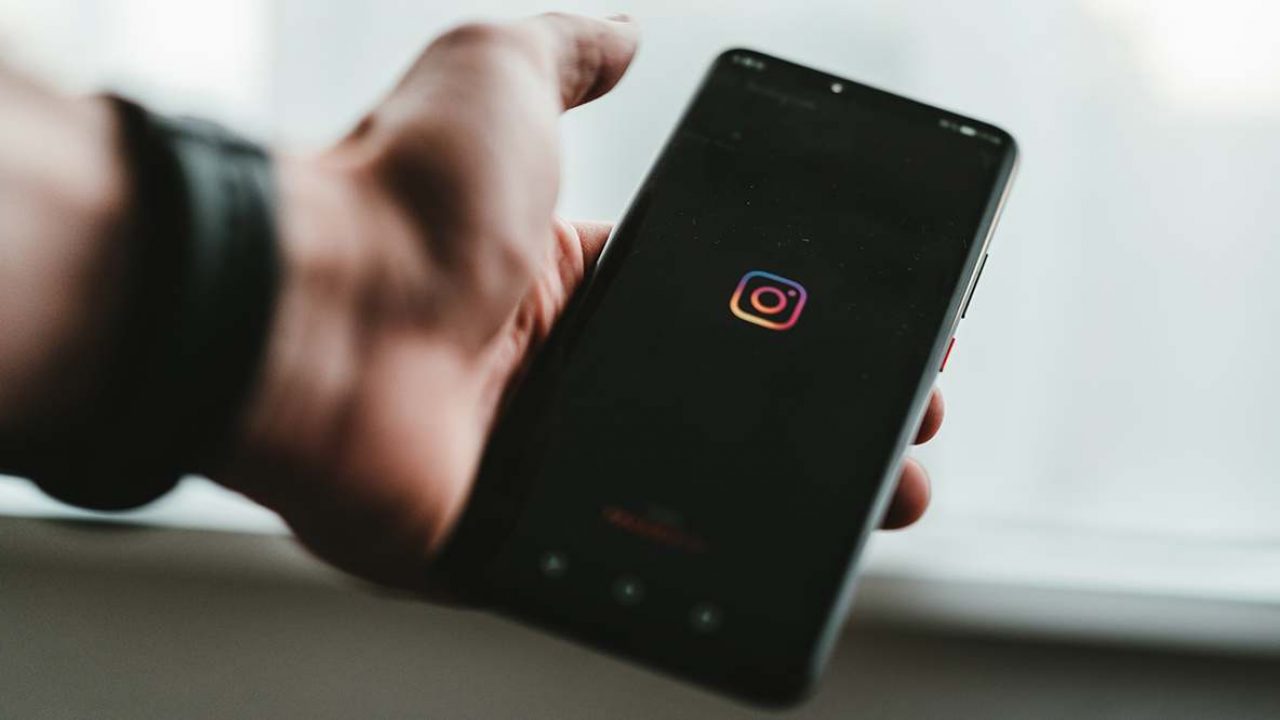
Deleting your Instagram account isn’t as quick and easy as it should be, as the option is buried deep inside the app. In fact, up until now, the option didn’t exist within the Instagram app. If you’ve made up your mind to delete your Instagram account, and having a hard time finding the deactivate button, follow this guide.
However, before deleting your Instagram account, you might want to know a few things about deleting your account and maybe back up your data before performing the shenanigan.
Why You May Want to Delete Your Instagram Account
Does this sounds familiar: You have a lot of work pending, and your friend sends a reel or a meme on Instagram. Instead of focusing on your work, you start doom-scrolling pet, food, travel, and meme reels on Instagram.
If you procrastinate or can’t focus on anything except the number of followers on your account or how many likes and comments your latest post has got, you may want to take a break from Instagram. You can also consider deleting all your followers on Instagram instead of deleting the account altogether.
What Happens When You Delete Your Instagram Account?
If you delete your Instagram account, your profiles, followers, photos and videos, likes and comments, and chats will be permanently deleted. You won’t be able to recover your account details or content. Your username will be available for anyone to claim.
However, if you log back into your account within the initial 14 days after deleting your account, your account will get restored as it was before. You can claim your account back between 14 to 30 days after you delete your account with the help of Instagram support.
If you don’t log back into your account within the first 30 days after you delete it, your account will be permanently deleted.
How to Back Up Your Instagram Data Before Deleting Your Account
Before deleting your account, download all your photos and videos from Instagram. There are multiple tools that will help you achieve this. Or you can back up your Instagram account data by following the below steps.
- Launch Instagram on your phone and tap on your Profile Icon.
- Select the Menu (Hamburger Icon) in the top-right corner, and tap the Your activity option.

- Scroll down and find the Download your information option.
- Tap the Request a download button.

- Select your Instagram account from the list. Your Facebook account is also listed here.

- You’ll get two options: Make a Complete copy of your data to download all your data or Select types of information to select and save specific files.
If you select the Complete copy option, you’ll get an option to choose a Format, Media quality, and Date range. Once selected, tap the Submit Request button.
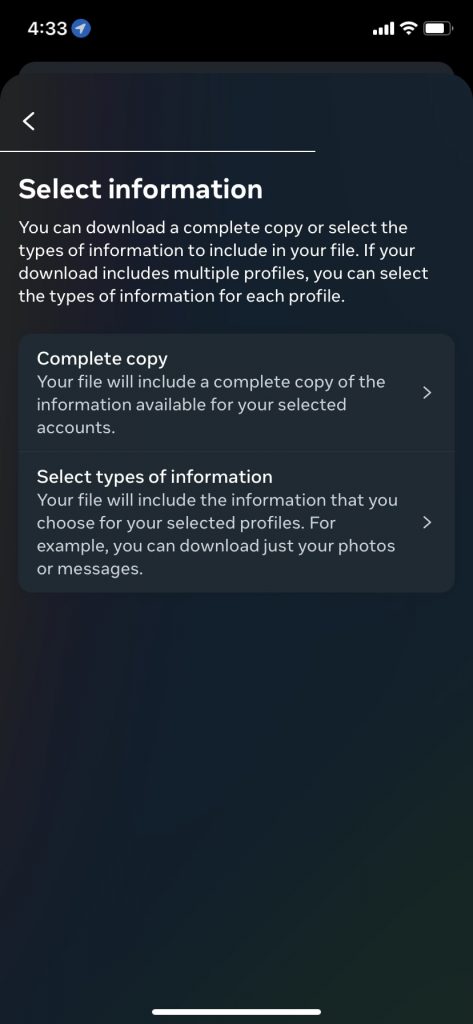
On the other hand, If you opt for Select types of information, you’ll get an option to choose the information types such as comments, contacts, messages, content, and more. Select the information types you want to save and tap the Next button. Now, choose a Format, Media quality, and Date range you want to save and tap the Submit Request button.
When your data is ready for download, Instagram will send you a notification on your email address. You’ll have four days to save your files. The process to back up your account’s data is the same for Android and iPhone.
How to Delete Your Instagram Account From Your Phone
Once you’ve saved your Instagram data, you can safely delete your account without worrying about losing important data. Instagram gives you two options if you want to delete your account: temporarily deactivate your account for 30 days or permanently delete your account.
Here’s how you can delete your Instagram account temporarily or permanently from your phone:
- Open the Instagram app on your phone and go to your Profile.
- Tap the Menu icon and select Settings and privacy.

- Select Account Center and tap the Personal details option.
- Tap the Account ownership and control option and select Deactivation and deletion.

- Choose your account and select Deactivate account if your want to temporarily deactivate your account or Delete account if you want to delete your account permanently.
- Tap Continue and enter your password. Hit Continue.

You can use these steps to temporarily or permanently delete your Instagram account using your iPhone or Android device.
How to Delete Your Instagram Account From Your PC
Besides your phone, you can also delete your Instagram account from your desktop or laptop. The process is pretty much the same as doing it from your phone. Follow these steps to delete your Instagram account on the web:
- Go to the Instagram webpage and log in to the account you want to delete.

- Click on the More button or your Profile and click on the Setting icon.

- In Account Center, select the See more in Accounts Center option.
- Click on Personal details and select Account ownership and control.

- Select Deactivation and deletion and choose your account.

- You will get two options: Deactivate account (to deactivate your account temporarily) or Delete account (to delete your account permanently).
- Pick the option you want and click on Continue.
- Enter your password and hit Continue.

Can You Restore a Deleted Instagram Account?
If you want to restore your deleted Instagram account, simply log back in. However, you’ll have to do it within the first 30 days after deleting your account, or else you won’t be able to restore it.
When you log in with your credentials, you’ll see a pop-up saying that you requested to delete your account and asking if you want to keep using your account. Hit the Keep Account button to recover your Instagram account.
If you temporarily deactivate your Instagram account, you can reactivate it after a week. Keep in mind that you’ll have to wait for 30 days to delete your account again after you reactivate it.
Take a Social Media Detox
Taking a break from Instagram can benefit you in many ways. It’ll boost your mood, clear your focus, boost creativity, make you less anxious about your likes and comments count on your posts, and save you a lot of time you’d have spent doomscrolling.
Whether you want social media detox for a week or a month, you’ll surely notice changes in your mental health. If you decide to reactivate your Instagram account, make sure to limit your usage and maybe turn off notifications to avoid falling back into your old scrolling habit.